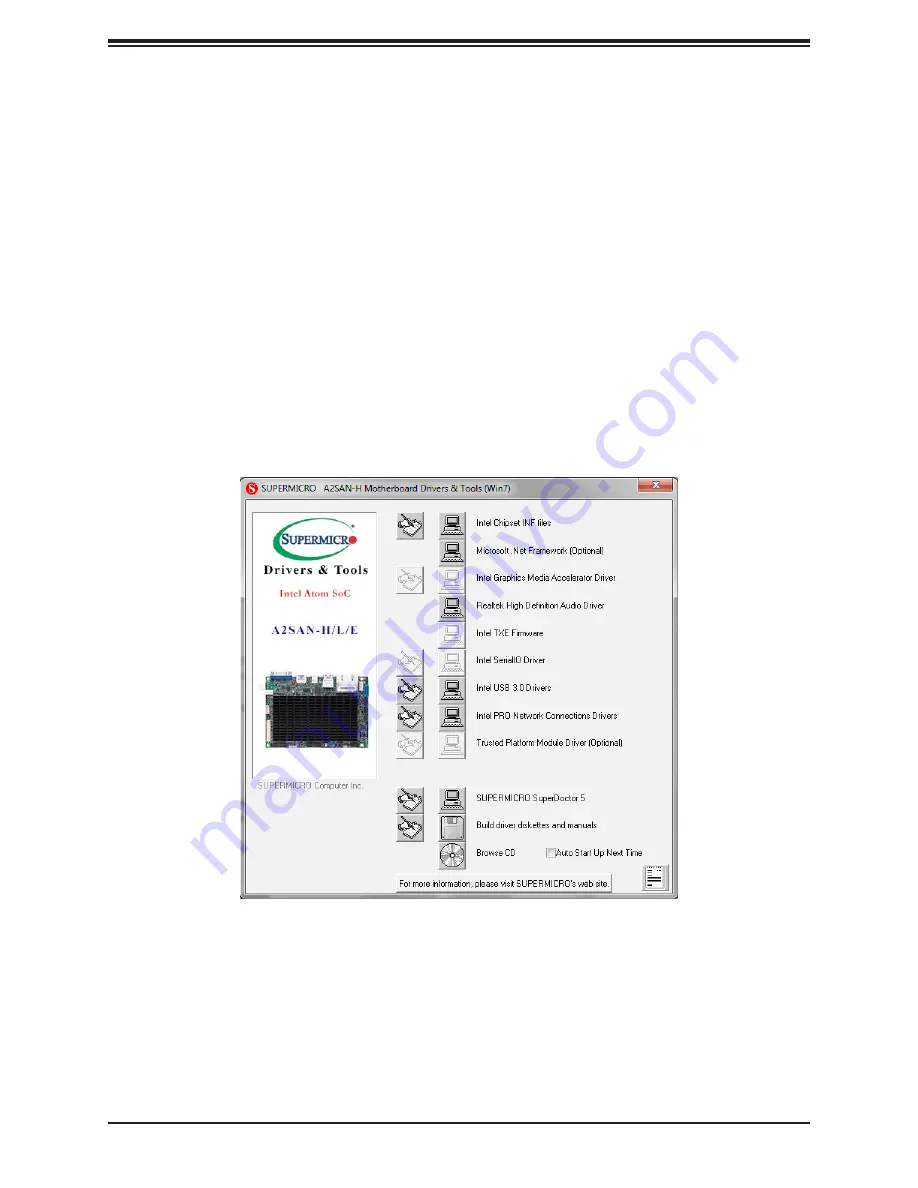
33
Chapter 4: Software
Figure 4-1. Driver & Tool Installation Screen
5.2 Driver Installation
The Supermicro website contains drivers and utilities for your system at
https://www.
supermicro.com/wftp/driver
. Some of these must be installed, such as the chipset driver.
After accessing the website, go into the CDR_Images (in the parent directory of the above
link) and locate the ISO file for your motherboard. Download this file to create a DVD of the
drivers and utilities it contains. (You may also use a utility to extract the ISO file if preferred.)
After creating a DVD with the ISO files, insert the disk into the DVD drive on your system
and the display shown in Figure 5-1 should appear.
Another option is to go to the Supermicro website at
http://www.supermicro.com/products/
.
Find the product page for your motherboard here, where you may download individual drivers
and utilities to your hard drive or a USB flash drive and install from there.
Note:
To install the Windows OS, please refer to the instructions posted on our website at
http://www.supermicro.com/support/manuals/
.
Note:
Click the icons showing a hand writing on paper to view the readme files for each
item. Click the computer icons to the right of these items to install each item (from top to the
bottom) one at a time.
After installing each item, you must re-boot the system before
moving on to the next item on the list.
The bottom icon with a CD on it allows you to view
the entire contents.
















































