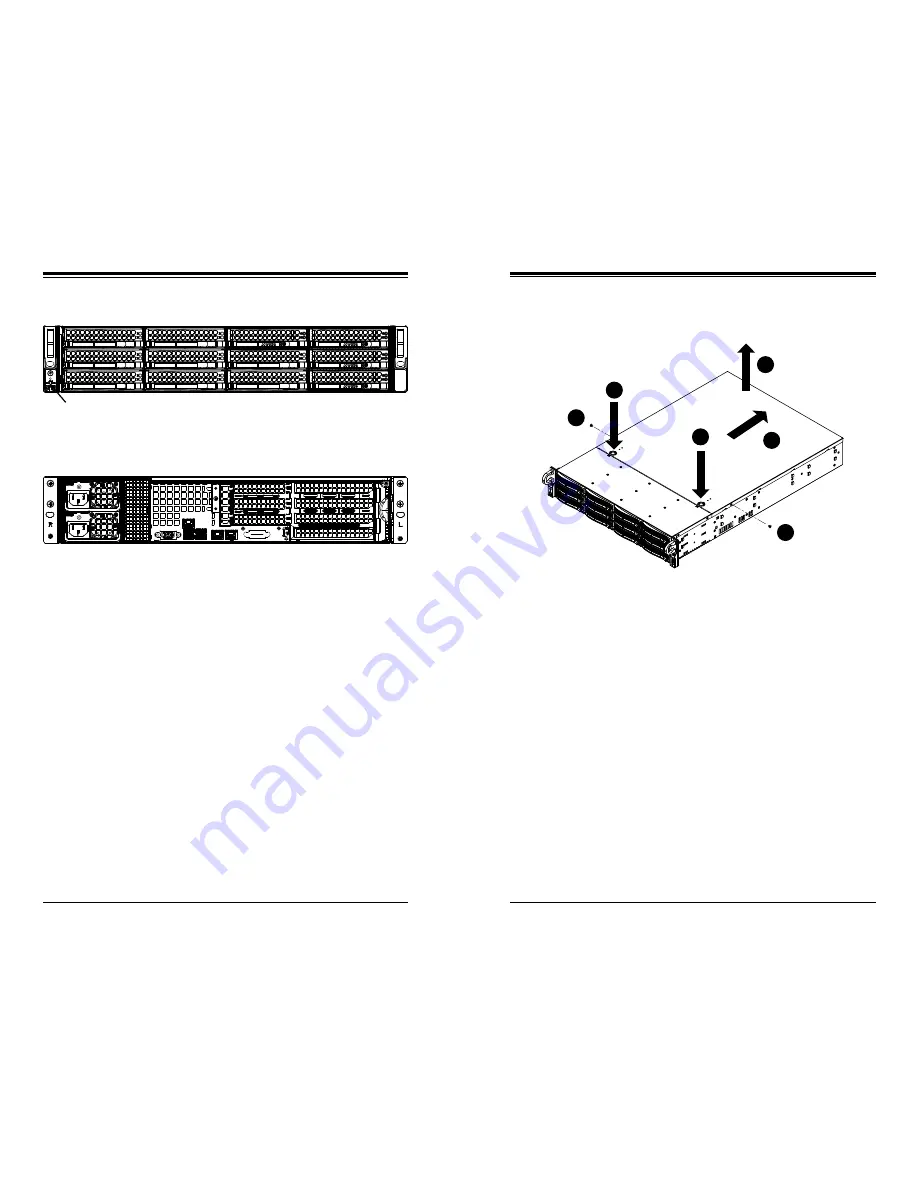
Chapter 6: Advanced Chassis Setup
6-3
6-2
S
UPER
S
ERVER 6028R-TDWNR User's Manual
6-4 System Fans
Three 8-cm hot-swap fans provide the cooling for the system. It is very important
that the chassis top cover is properly installed and making a good seal in order for
the cooling air to circulate properly through the chassis and cool the components.
System Fan Failure
Fan speed is controlled by system temperature via IPMI. If a fan fails, the remaining
fans will ramp up to full speed and the overheat/fan fail LED on the control panel will
turn on. Replace any failed fan at your earliest convenience with the same type and
model (the system can continue to run with a failed fan). Remove the top chassis
cover while the system is still running to determine which of the fans has failed.
Figure 6-1. Front and Rear Chassis Views
Figure 6-2. Removing the Chassis Cover
6-2 Control Panel
The control panel (located on the front of the chassis) must be connected to the
JF1 connector on the serverboard to provide you with system status indications. A
ribbon cable has bundled these wires together to simplify the connection. Connect
the cable from JF1 on the serverboard to the Control Panel PCB (printed circuit
board). Make sure the red wire plugs into pin 1 on both connectors. Pull all excess
cabling out of the airflow path. The LEDs inform you of system status.
See Chapter 3 for details on the LEDs and the control panel buttons. Details on
JF1 can be found in Chapter 5.
6-3 Accessing the Inside of the Chassis
Some maintenance will require accessing the inside of the server.
Removing the Chassis Cover (Figure 6-2)
1. Remove the two screws from the sides of the chassis cover.
2. Press both release tabs at the same time to unlock the cover.
3. Slide the cover toward the rear of the chassis.
4. Lift the cover off the chassis.
1
1
1
1
1
3
1
2
1
2
1
4
Caution:
Except for short periods of time, do not operate the server without the chas-
sis cover in place. The cover must be in place to allow proper airflow and prevent
overheating.
Power Supplies
PCI Expansion Slots
I/O Ports
Note:
NVMe drive bays are outlined above (four total).
Control Panel
SATA/NVMe Hard Drives (12)
Summary of Contents for SUPERSERVER 6028R-TDWNR
Page 1: ...SUPERSERVER 6028R TDWNR USER S MANUAL 1 0a...
Page 9: ...1 6 SUPERSERVER 6028R TDWNR User s Manual Notes...
Page 14: ...2 8 SUPERSERVER 6028R TDWNR User s Manual Notes...
Page 28: ...4 20 SUPERSERVER 6028R TDWNR User s Manual Notes...
Page 49: ...6 10 SUPERSERVER 6028R TDWNR User s Manual Notes...
Page 72: ...A 2 SUPERSERVER 6028R TDWNR User s Manual Notes...






























