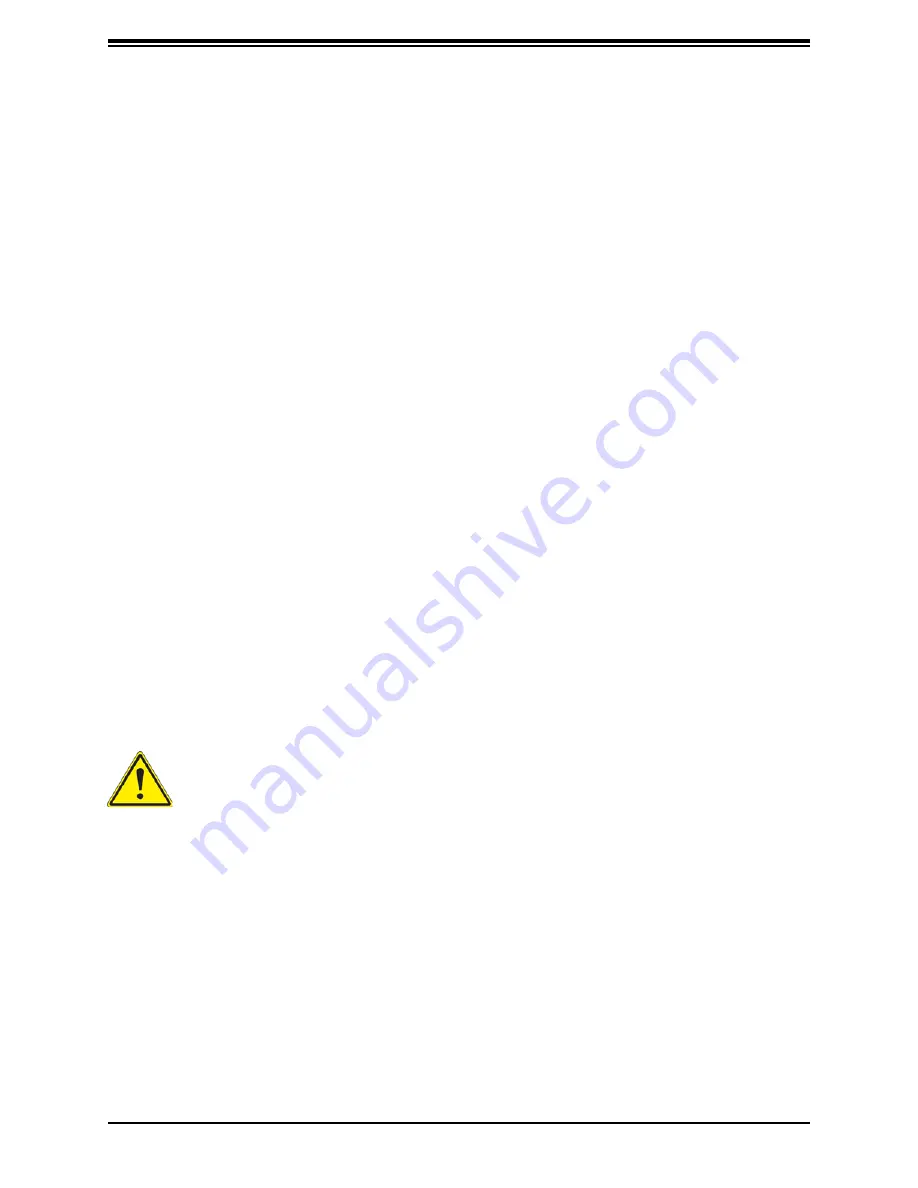
92
Appendix A: Warning Statements
안전을 위한 주의사항
경고!
이 경고 기호는 위험이 있음을 알려 줍니다. 작업자의 신체에 부상을 야기 할 수 있는
상태에 있게 됩니다. 모든 장비에 대한 작업을 수행하기 전에 전기회로와 관련된
위험요소들을 확인하시고 사전에 사고를 방지할 수 있도록 표준 작업절차를 준수해 주시기
바랍니다.
해당 번역문을 찾기 위해 각 경고의 마지막 부분에 제공된 경고문 번호를 참조하십시오
BELANGRIJKE VEILIGHEIDSINSTRUCTIES
Dit waarschuwings symbool betekent gevaar. U verkeert in een situatie die lichamelijk letsel
kan veroorzaken. Voordat u aan enige apparatuur gaat werken, dient u zich bewust te zijn
van de bij een elektrische installatie betrokken risico's en dient u op de hoogte te zijn van de
standaard procedures om ongelukken te voorkomen. Gebruik de nummers aan het eind van
elke waarschuwing om deze te herleiden naar de desbetreffende locatie.
BEWAAR DEZE INSTRUCTIES
Installation Instructions
Warning!
Read the installation instructions before connecting the system to the power
source.
設置手順書
システムを電源に接続する前に、設置手順書をお読み下さい。
警告
将此系统连接电源前,请先阅读安装说明。
警告
將系統與電源連接前,請先閱讀安裝說明。
. ٌز ذحت! زطخ ٌع زهزلا اذه ٌة ذسج ةباصا ف ببستت ىأ كيٌو ةلاح ف ًك ا
زئاوذلا يع ةوجٌا لا زطاخولاب نلع لىع كي،تاذعه يأ لىع لوعت ىأ لبق
ٍة ئابزهكلا
ثداىح يأ عىقو ٌع ول ٍة ئاقىلا تاسراوولاب ٌة ارد لىع كيو
اهتوجزت رىثعلل ٌز ذحت لك ٌة اًه ف صى ٌص ولا ىٍا بلا نقر مذختسا






























