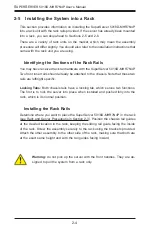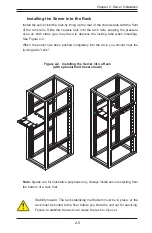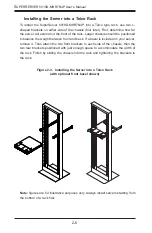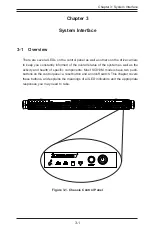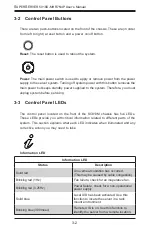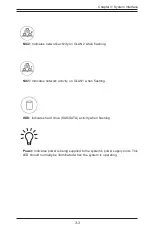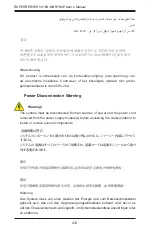2-6
S
UPER
S
ERVER 5018D-MHR7N4P User's Manual
Figure 2-3. Installing the Server into a Telco Rack
(with optional front bezel shown)
Installing the Server into a Telco Rack
To install the SuperServer 5018D-MHR7N4P into a Telco type rack, use two L-
shaped brackets on either side of the chassis (four total). First, determine how far
the server will extend out the front of the rack. Larger chassis should be positioned
to balance the weight between front and back. If a bezel is included on your server,
remove it. Then attach the two front brackets to each side of the chassis, then the
two rear brackets positioned with just enough space to accommodate the width of
the rack. Finish by sliding the chassis into the rack and tightening the brackets to
the rack.
Note:
figures are for illustrative purposes only. Always install servers starting from
the bottom of a rack first.
Summary of Contents for SUPERSERVER 5018D-MHR7N4P
Page 1: ...SUPERSERVER 5018D MHR7N4P USER S MANUAL 1 0 ...
Page 5: ...Notes Preface v ...
Page 14: ...1 6 SUPERSERVER 5018D MHR7N4P User s Manual Notes ...
Page 116: ...7 40 SUPERSERVER 5018D MHR7N4P User s Manual Notes ...
Page 118: ...A 2 SUPERSERVER 5018D MHR7N4P User s Manual Notes ...