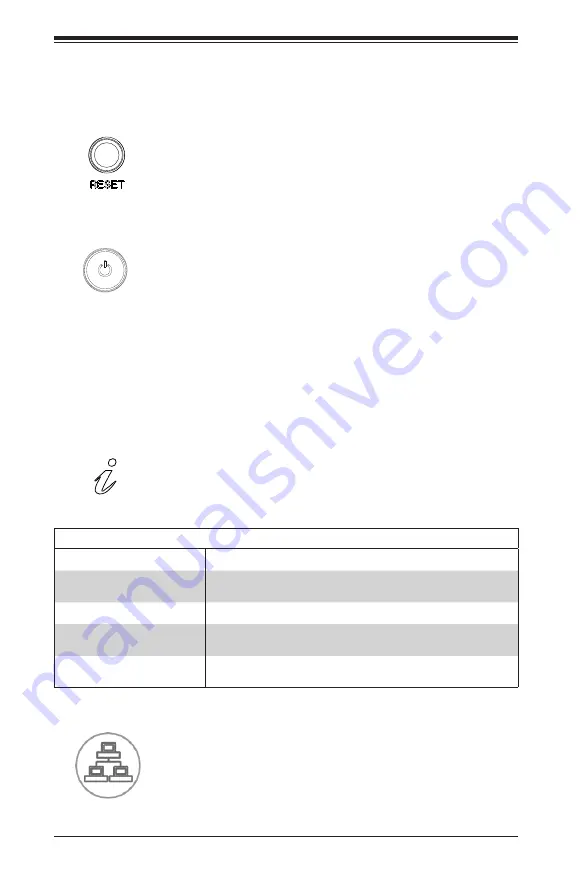
SUPERSERVER 5018A-TN7B User's Manual
3-2
3-3 Control Panel LEDs
There are five LEDs that provide status information about the system.
Power
: The main power switch is used to apply or remove power from the power
supply to the server. Turning off system power with this button removes the main
power but maintains standby power. To perform many maintenance tasks, you must
unplug system before servicing.
Reset
: The reset button is used to reboot the system.
NIC2
: Indicates network activity on LAN port #6 when flashing.
Information LED
: Alerts operator of several states, as noted in the table below.
Information LED
Status
Description
Continuously on and red
An overheat condition has occured.
(This may be caused by cable congestion.)
Blinking red (1Hz)
Fan failure, check for an inoperative fan.
Solid blue
UID has been activated locally to locate the server in a rack
environment.
Blinking blue
UID has been activated using IPMI to locate the server in a
rack environment.
3-2 Control Panel Buttons
The chassis includes two push-buttons that control power to the system.
Summary of Contents for SUPERSERVER 5018A-TN7B
Page 1: ...USER S MANUAL Revision 1 0a SUPERSERVER 5018A TN7B...
Page 8: ...8 SUPERSERVER 5018A TN7B Manual Notes...
Page 14: ...1 6 SUPERSERVER 5018A TN7B User s Manual Notes...
Page 66: ...5 24 SUPERSERVER 5018A TN7B User s Manual Notes...
Page 80: ...SUPERSERVER 5018A TN7B User s Manual 6 14 Notes...
Page 118: ...A 2 SUPERSERVER 5018A TN7B User s Manual Notes...
Page 122: ...B 4 SUPERSERVER 5018A TN7B User s Manual Notes...
















































