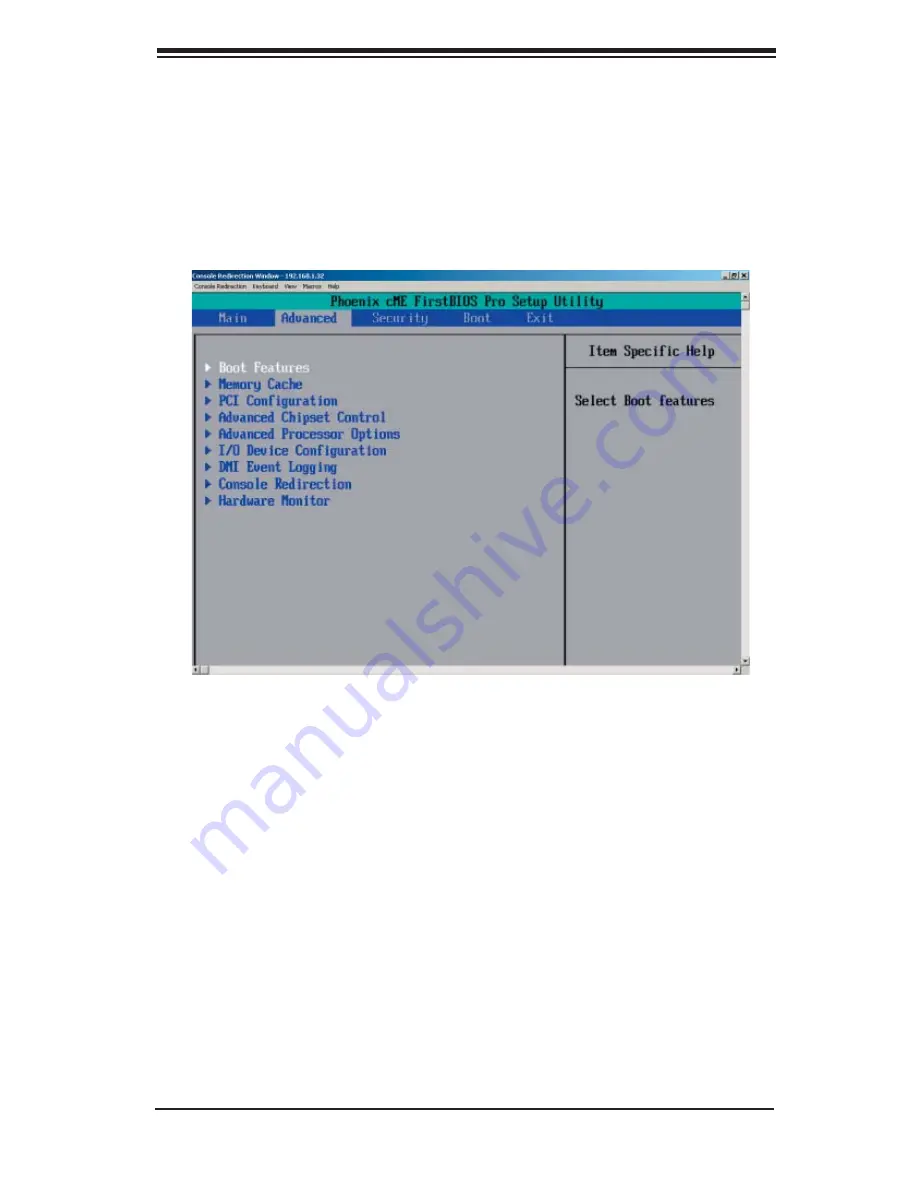
Chapter 7: BIOS
7-7
7-4 Advanced
Setup
Choose Advanced from the Phoenix BIOS Setup Utility main menu with the arrow
keys. You should see the following display. The items with a triangle beside them
have sub menus that can be accessed by highlighting the item and pressing <Enter>.
Options for PIR settings are displayed by highlighting the setting option using the
arrow keys and pressing <Enter>. All Advanced BIOS Setup options are described
in this section.
Boot Features
Access the submenu to make changes to the following settings.
Quick Boot Mode
If enabled, this feature will speed up the POST (Power On Self Test) routine by
skipping certain tests after the computer is turned on. The settings are
Enabled
and Disabled. If Disabled, the POST routine will run at normal speed.
Quiet Boot
Set to Enabled to display the Diagnostic Screen during POST. The settings are
Enabled
and Disabled.
Summary of Contents for SUPERSERVER 5015P-8
Page 1: ...SUPERSERVER 5015P 8 R SUPERSERVER 5015P T R USER S MANUAL 1 0b SUPER...
Page 5: ...v Preface Notes...
Page 10: ...Notes x SUPERSERVER 5015P 8 R 5015P T R User s Manual...
Page 25: ...Chapter 2 Server Installation 2 9 Figure 2 5 Accessing the Inside of the System...
Page 30: ...3 4 SUPERSERVER 5015P 8 R 5015P T R User s Manual Notes...
Page 90: ...7 22 SUPERSERVER 5015P 8 R 5015P T R User s Manual Notes...
Page 92: ...A 2 SUPERSERVER 5015P 8 R 5015P T R User s Manual Notes...
Page 98: ...B 6 SUPERSERVER 5015P 8 R 5015P T R User s Manual Notes...
Page 116: ...C 18 SUPERSERVER 5015P 8 R 5015P T R User s Manual Notes...
Page 120: ...D 4 SUPERSERVER 5015P 8 R 5015P T R User s Manual Notes...






























