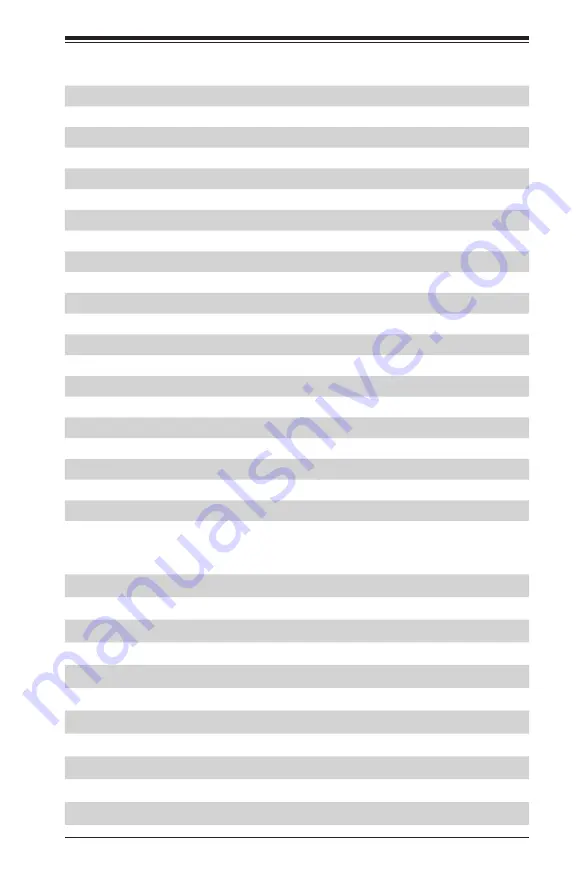
Chapter 5: Advanced Serverboard Setup
5-9
Connector
Description
COM1
COM (Serial) Port 1
FAN1 - FAN8
System Cooling Fan Header
IPMI LAN
Dedicated IPMI LAN Port
I-SATA0~5
SATA 3.0 Ports (supported by Intel PCH)
I-SGPIO2
Serial Link General Purpose I/O Header
JF1
Front Panel Control Header
JGPW1 - JGPW4
GPU/VGA Power Connectors
JIPMB1
GPU/PCIe Auxiliary Power Connectors
JL1
Chassis Intrusion Detection Header
JPW19/21/22/23
Storage backplane Power Connectors
JSD1/JSD2
SATA DOM (Device On Module) Power Connectors
JTPM1
TPM (Trusted Platform Module)/Port 80
JUIDB2
UID (Unit Identifier) Switch
JUSBA1
Internal USB 3.0 Header
PSU1/PSU2
Power Connectors (directly to power supplies)
S-SATA0~3
SATA 3.0 Ports (supported by Intel SCU)
SXB1_1/1_2/1_3
PCI-E 3.0 (x16 + x16) Left Riser Card Slot
SXB2
PCI-E 3.0 (x8) + PCI-E 2.0 (x4 in x8) Center Riser Card Slot
SXB3_1/3_2/3_3
PCI-E 3.0 (x24 +x16) Right Ultra Riser Card Slot
USB0/1
Front Accessible USB 2.0 Ports 0/1
USB3/4
Front Accessible USB 3.0 Ports 3/4
VGA
Backpanel VGA Port
LED
Description (State)
Status
BMC_HB_LED1 BMC Heartbeat LED (Green: Blinking)
BMC Normal
LED1
Rear UID LED (Blue: On)
Unit Identified
HDD_LED1
HDD Heartbeat LED (Blinking)
HDD Normal
LED2
Onboard PWR LED (On)
System Power On
LED_A1-A3
Memory Fault LED (DIMM slots A1-A3)
Memory Error(s)
LED_B1-B3
Memory Fault LED (DIMM slots B1-B3)
Memory Error(s)
LED_C1-C3
Memory Fault LED (DIMM slots C1-C3)
Memory Error(s)
LED_D1-D3
Memory Fault LED (DIMM slots D1-D3)
Memory Error(s)
LED_F1-F3
Memory Fault LED (DIMM slots F1-F3)
Memory Error(s)
LED_G1-G3
Memory Fault LED (DIMM slots G1-G3)
Memory Error(s)
LED_H1-H3
Memory Fault LED (DIMM slots H1-H3)
Memory Error(s)
Summary of Contents for SUPERSERVER 1028UX-CR-LL1
Page 1: ...USER S MANUAL 1 0a SUPERSERVER 1028UX CR LL1 1028UX CR LL2...
Page 5: ...v Notes Table of Contents...
Page 14: ...1 6 SUPERSERVER 1028UX CR LL1 1028UX CR LL2 User s Manual Notes...
Page 24: ...2 10 SUPERSERVER 1028UX CR LL1 1028UX CR LL2 User s Manual Notes...
Page 70: ...5 22 SUPERSERVER 1028UX CR LL1 1028UX CR LL2 User s Manual Notes...
Page 82: ...6 12 SUPERSERVER 1028UX CR LL1 1028UX CR LL2 User s Manual Notes...
Page 124: ...A 2 SUPERSERVER 1028UX CR LL1 1028UX CR LL2 User s Manual Notes...
Page 128: ...B 4 SUPERSERVER 1028UX CR LL1 1028UX CR LL2 User s Manual Notes...
















































