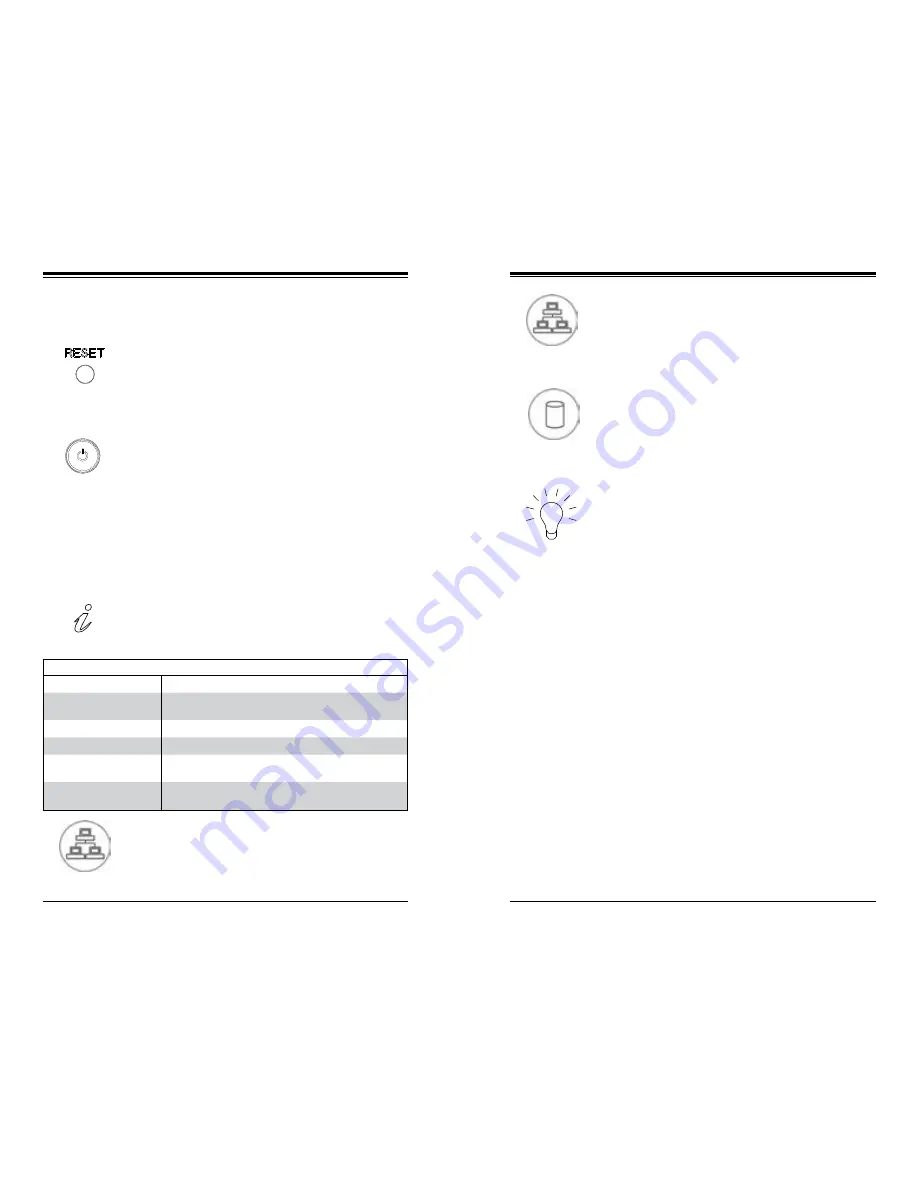
3-2
3-3
Chapter 3: System Interface
S
UPER
S
ERVER 1018R-WR User's Manual
3-3 Control Panel LEDs
There are five LEDs that provide status information about the system.
Power
: The main power switch is used to apply or remove power from the power
supply to the server. Turning off system power with this button removes the main
power but maintains standby power. To perform maintenance tasks, you must unplug
system before servicing.
NIC2
: Indicates network activity on LAN2 when flashing.
Information LED
: Alerts operator of several states, as noted in the table below.
Information LED
Status
Description
Continuously on and red
An overheat condition has occured.
(This may be caused by cable congestion.)
Blinking red (1Hz)
Fan failure, check for an inoperative fan.
Blinking red (0.25Hz)
Power failure, check for a non-operational power supply.
Solid blue
Local UID has been activated. Use this function to locate
the server in a rack mount environment.
Blinking blue
Remote UID is on. Use this function to identify the
server from a remote location.
3-2 Control Panel Buttons
The chassis includes two push-buttons.
Power
: Indicates power is being supplied to the system power supply units. This
LED should normally be illuminated when the system is operating.
HDD
: Indicates hard drive activity when flashing.
NIC1
: Indicates network activity on LAN1 when flashing.
Overheating
There are several possible responses if the system overheats.
Overheat Temperature Setting
Some backplanes allow the overheat temperature to be set at 45, 50, or 55 degrees
by changing a jumper setting. For more information, consult the backplane user
manual on the Supermicro website.
Responses
If the server overheats
1. Use the LEDs to determine the nature of the overheating condition.
2.
Confirm that the chassis covers are installed properly.
3.
Check the routing of the cables and make sure all fans are present and operating
normally.
4.
Verify that the heatsinks are installed properly.
Reset
: The reset button is used to reboot the system.
















































