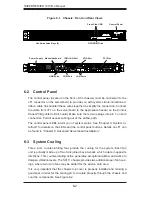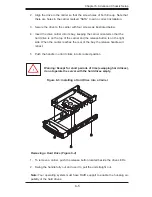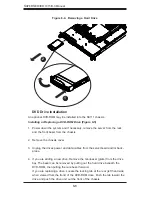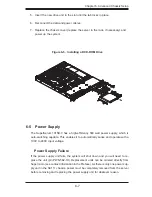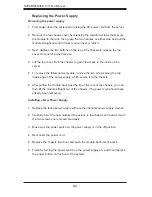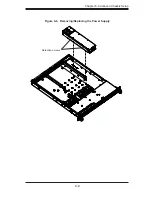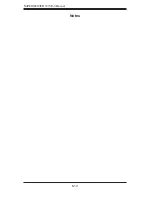7-6
S
UPER
S
ERVER 1015B-3 User's Manual
7-4 Advanced
Setup
Choose Advanced from the Phoenix BIOS Setup Utility main menu with the arrow
keys. You should see the following display. The items with a triangle beside them have
submenus that can be accessed by highlighting the item and pressing <Enter>.
X
Boot Features
Access the submenu to make changes to the following settings.
Quiet Boot
This setting allows you to
Enable
or Disable
the graphic logo screen display at
bootup.
QuickBoot Mode
If enabled, this feature will speed up the POST (Power On Self Test) routine by
skipping certain tests after the computer is turned on. The settings are
Enabled
and Disabled. If Disabled, the POST routine will run at normal speed.
POST Errors
Select
Enabled
to stop the POST routine and allow the system to display error mes-
sages when an error occurs at bootup. The options are
Enabled
and Disabled.
ACPI Mode
Select
Yes
to use the ACPI (Advanced Confi guration and Power Interface) power
management on your system. The options are
Yes
and No.
Power Button Behavior
If set to
Instant-off
, the system will power on or power off immediately as soon
as the user hits the power button. If set to 4-seconds, the system will power on or
Summary of Contents for SUPERSERVER 1015B-3
Page 1: ...SUPER USER S MANUAL Revision 1 0 SUPERSERVER 1015B 3...
Page 5: ...v Preface Notes...
Page 10: ...Notes SUPERSERVER 1015B 3 User s Manual x...
Page 16: ...1 6 SUPERSERVER 1015B 3 User s Manual Notes...
Page 23: ...Chapter 2 Server Installation 2 7 Figure 2 4 Installing the Outer Rails to the Rack 2 3 3...
Page 72: ...6 10 SUPERSERVER 1015B 3 Manual Notes...