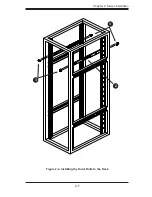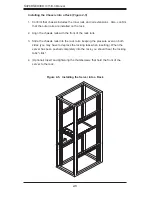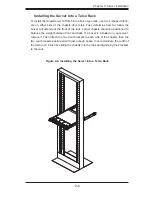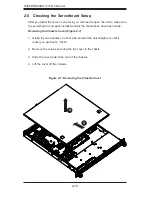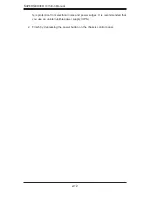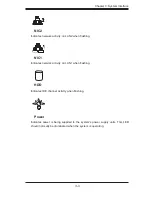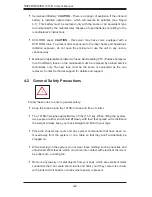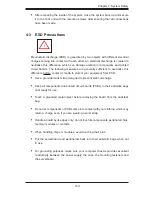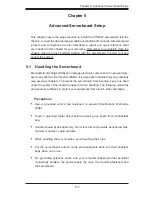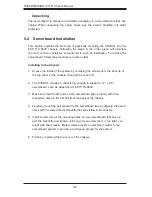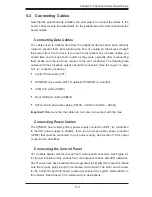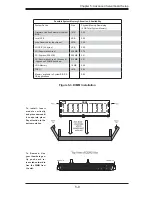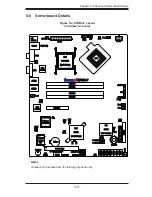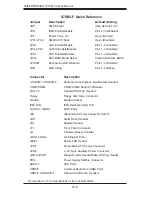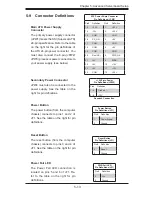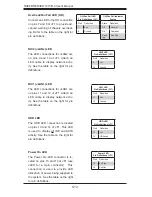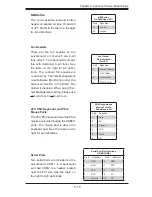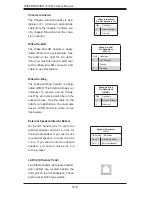Chapter 5: Advanced Serverboard Setup
5-1
Chapter 5
Advanced Serverboard Setup
This chapter covers the steps required to install the X7SB3-F serverboard into the
chassis, connect the data and power cables and install add-on cards. All serverboard
jumpers and connections are also described. A layout and quick reference chart
are included in this chapter for your reference. Remember to completely close the
chassis when you have fi nished working with the serverboard to better cool and
protect the system.
5-1 Handling the Serverboard
Electrostatic discharge (ESD) can damage electronic com ponents. To prevent dam-
age to any printed circuit boards (PCBs), it is important to handle them very carefully
(see previous chapter). To prevent the serverboard from bending, keep one hand
under the center of the board to support it when handling. The following measures
are generally suffi cient to protect your equipment from electric static discharge.
Precautions
Use a grounded wrist strap designed to prevent Electrostatic Discharge
•
(ESD).
Touch a grounded metal object before removing any board from its antistatic
•
bag.
Handle a board by its edges only; do not touch its components, peripheral chips,
•
memory modules or gold contacts.
When handling chips or modules, avoid touching their pins.
•
Put the serverboard, add-on cards and peripherals back into their antistatic
•
bags when not in use.
For grounding purposes, make sure your computer chassis provides excellent
•
conductivity between the power supply, the case, the mounting fasteners and
the serverboard.
Summary of Contents for SUPERSERVER 1015B-3
Page 1: ...SUPER USER S MANUAL Revision 1 0 SUPERSERVER 1015B 3...
Page 5: ...v Preface Notes...
Page 10: ...Notes SUPERSERVER 1015B 3 User s Manual x...
Page 16: ...1 6 SUPERSERVER 1015B 3 User s Manual Notes...
Page 23: ...Chapter 2 Server Installation 2 7 Figure 2 4 Installing the Outer Rails to the Rack 2 3 3...
Page 72: ...6 10 SUPERSERVER 1015B 3 Manual Notes...