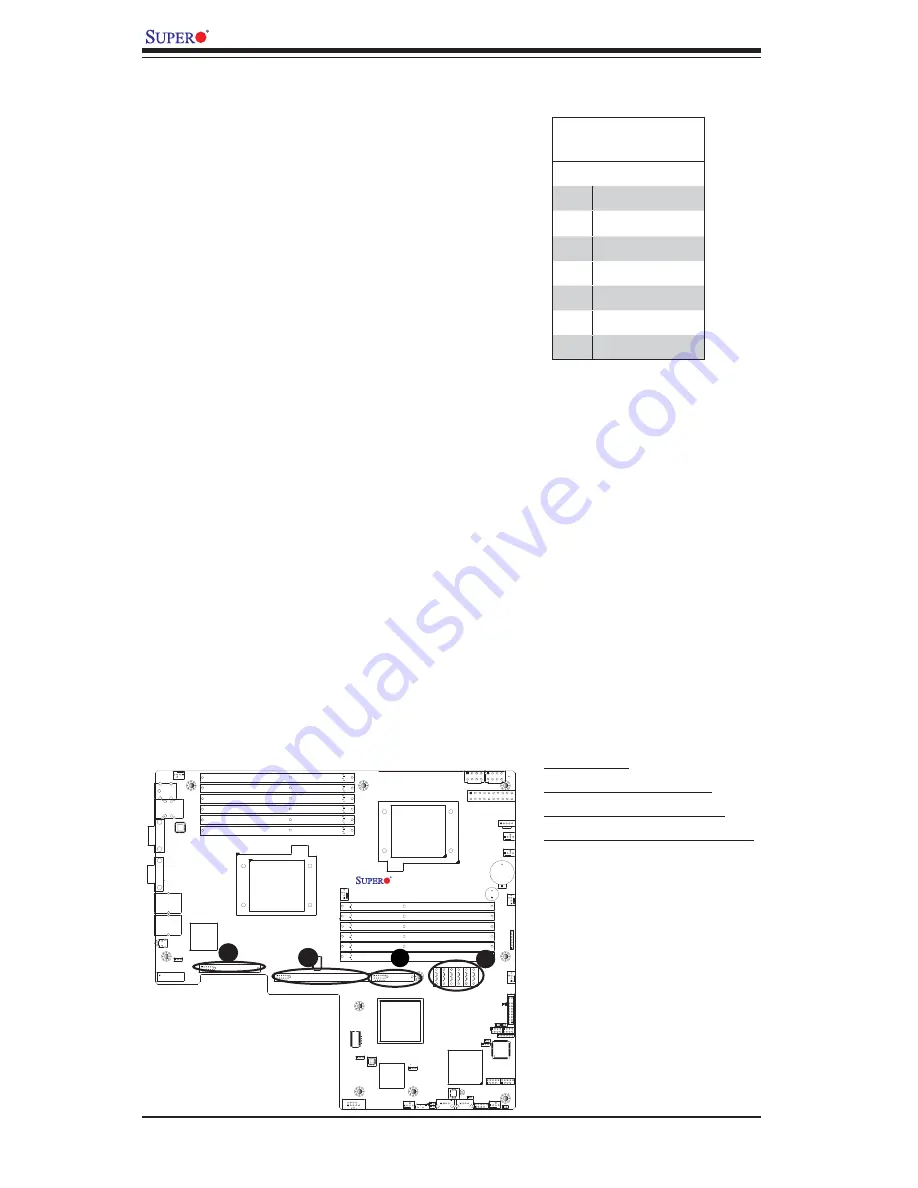
2-34
X8DTU/X8DTU-F User's Manual
KB /MS
Fan8
(CPU2 Fan)
IPMI LAN
USB 0/1
COM1
PHY
VGA
LAN1
LAN2
LAN CTRL
BMC CTRL
BIOS
COM2
USB6
USB7
USB4/5
(ME Rec.)
JTAG Of CPLD
ME Mode
JPI2C
P2-DIMM3A
P2-DIMM3B
P2-DIMM2A
P2-DIMM2B
P2-DIMM1A
P2-DIMM1B
P1-DIMM1B
P1-DIMM1A
P1-DIMM2B
P1-DIMM2A
P1-DIMM3B
P1-DIMM3A
LE2
JUIDB
JPL1
J10
UIOP
SXB2: PCI-E 2.0 x 8
SXB1: PCI-E 2.0 x 16
SXB3: PCI-E 2.0 x 8 in x 4 Slot
J1
J2
J3
JPB
JPG1
Fan6
IPMB
JI2C1
JI2C2
JBT1
J13
J14
JP5
J12
Fan5
JL1
USB2/3
JLPC1
CPU1
CPU2
Intel I5520
North Bridge
Intel ICH10R
South Bridge
T-SGPIO2
T
S
GPIO1
J17
JPRST1
JWD
JF1
JOH1
JP3
LE1
Fan4
Fan3
SP1
Buzzer
JBAT1
Battery
Fan2
Fan1
JPW1
JPW3
JPW2
JD1
I-SA
TA
5
I-SA
TA
4
I-SA
TA
3
I-SA
TA
2
I-SA
TA
1
I-SA
TA
0
X8DTU/-F
Fan7(CPU1 Fan)
FP
CTRL
CPLD
PWRLED/SPK
Serial ATA
Pin Defi nitions
Pin# Defi nition
1
Ground
2
TX_P
3
TX_N
4
Ground
5
RX_N
6
RX_P
7
Ground
Serial ATA Ports
Six Serial ATA Ports (I-SATA0~I-SATA 5)
are located at JS1~JS6 on the motherboard.
These ports provide serial-link signal trans-
mission, which is faster than that of the tradi-
tional Parallel ATA. See the table on the right
for pin defi nitions.
2-9 Serial ATA and PCI-E Connections
PCI-Express Gen. 2 Slots
Three PCI-Express (Gen. 2) Slots are located
at SXB1/SXB2/ SXB3 (J1~J3) on the mother-
board. Refer to the layout below for the Infi ni-
Band Connector location.
A. I-SATA0~5
B.J1: SXB1: PCI-E 2.0 x 8
C. J2: SXB2: PCI-E 2.0 x 16
D. J3: SXBE: PCI-E 2.0 x 8 in x4
B
C
D
A















































