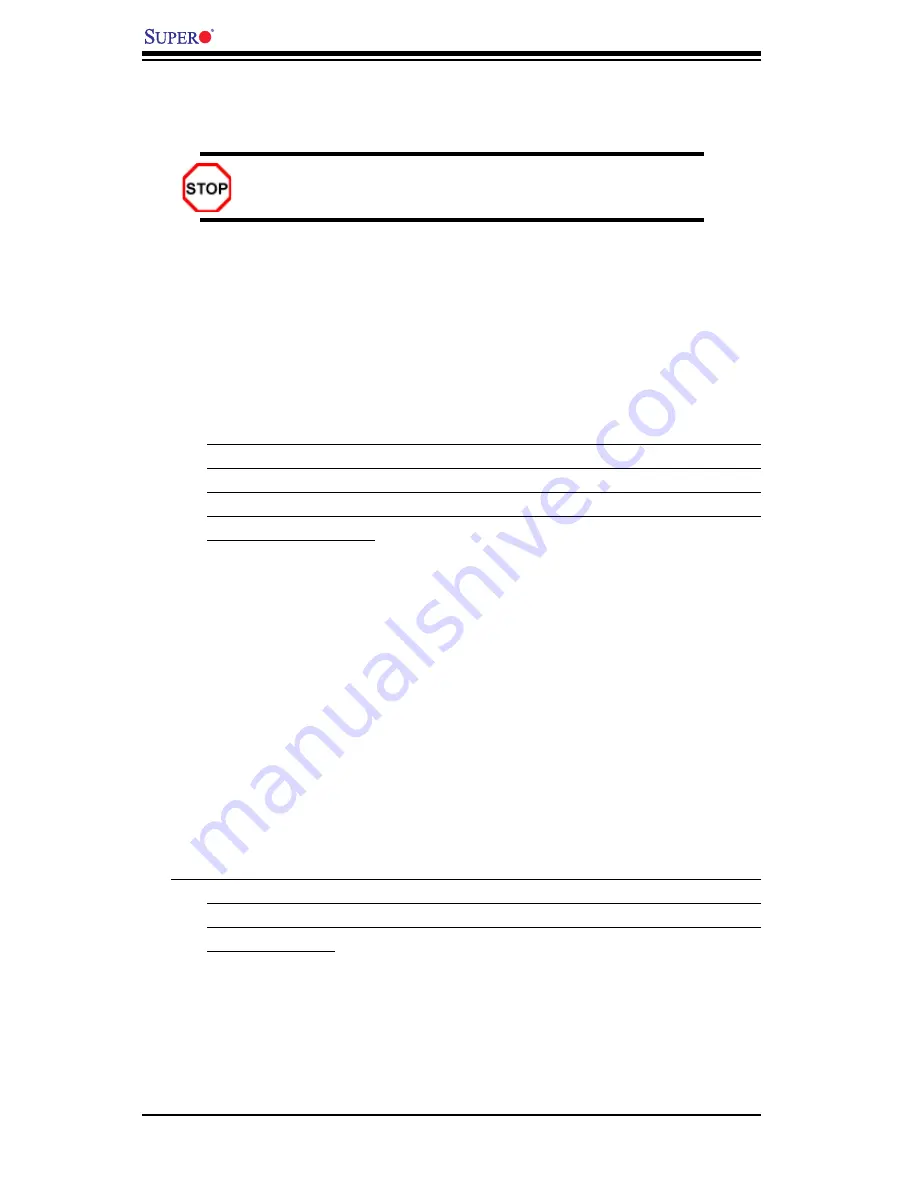
2-6
PDSML-LN1+/PDSML-LN2+ User's Manual
2-4 Installing DDR2 Memory
Memory Module Installation (See Figure 2-2)
Exercise extreme care when installing or removing memory mod-
ules to prevent any possible damage.
1. Insert each DDR2 memory module vertically into its slot. Pay attention to the
notch along the bottom of the module to prevent inserting the module incor-
rectly. (See support information below.)
2. Gently press down on the memory module until it snaps into place.
Support
The PDSML-LN1+/PDSML-LN2+ supports single/dual channel, ECC/Non ECC
unbuffered DDR2 667/533 SDRAM. Both interleaved and non-interleaved
memory are supported, so you may populate any number of DIMM slots.
(Populating DIMM#1A,DIMM#1B, and/or DIMM#2A, DIMM#2B with memory
modules of the same size and of the same type will result in dual channel,
two-way interleaved memory which is faster than the single channel, non-
interleaved memory. When ECC memory is used, it may take 25-40 seconds
for the VGA to display.)
*Notes
:
1. Due to chipset limitation, 8GB Memory can only be supported by the following
operating systems:
32-Bit: Windows 2000 Advanced Server, Windows Server 2003 Enterprise
Edition;
64-Bit: Windows Server 2003 Standard x64 Edition, Windows XP Professional
x64 Edition, Windows Server 2003 Enterprise x64 Edition.
2. You may install a maximum of 2GB DIMMs on each slot; however, only DDR2
533 MHz 2GB density modules are available for this confi guration.
3. Some old-version of DDR2-667 may not match Intel's On-Die-Temperature re-
quirement and will automatically be down-graded to run @ 533 MHz, If this
occurs, contact your memory vendor to check the ODT value.
4. Due to memory allocation to system devices, memory remaining available for
operational use will be reduced when 4 GB of RAM is used. The reduction in
memory availability is disproportional. (Refer to the Memory Availability Table
below for details.)
















































