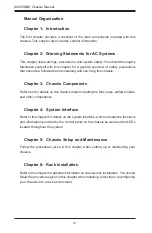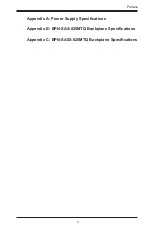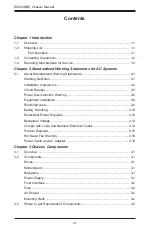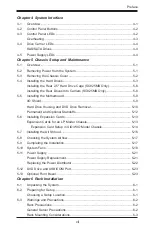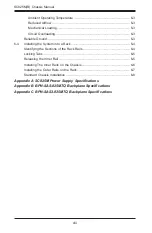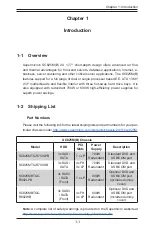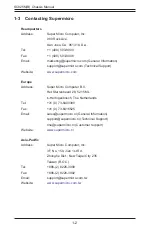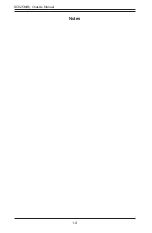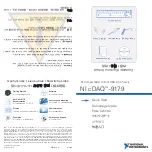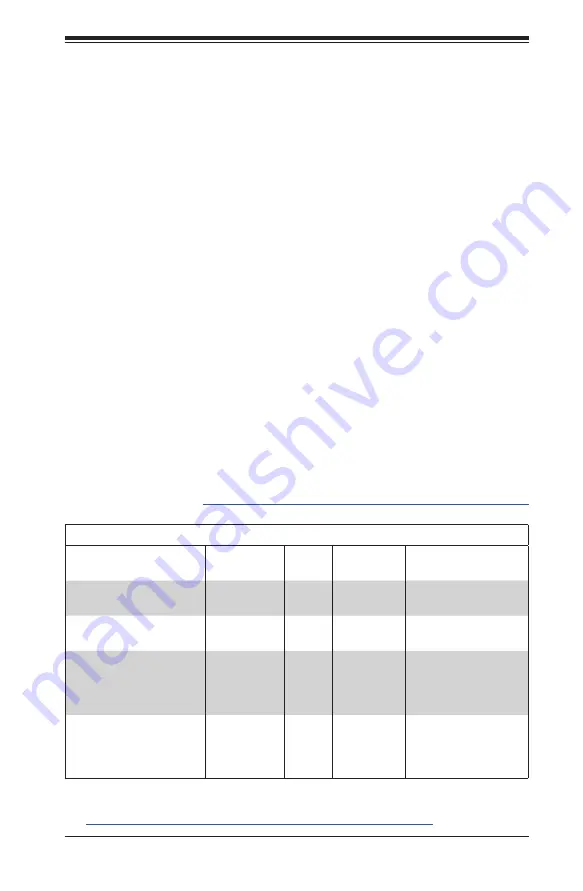
1-1
Chapter 1: Introduction
Chapter 1
Introduction
1-1 Overview
Supermicro's SC825M(B) 2U 17.7" short-depth design offers advanced air flow
and thermal advantages for front-end servers, database applications, Internet, e-
business, server clustering and other critical server applications. The SC825M(B)
features support for a full range of dual or single processor based E.E. ATX 13.68"
x13" motherboards and flexible interior with three hot-swap hard drive bays. It is
also equipped with redundant 700W or 800W high-efficiency power supplies for
superb power savings.
1-2 Shipping List
Part Numbers
Please visit the following link for the latest shiping lists and part numbers for your par-
ticular chassis model
http://www.supermicro.com/products/chassis/2U/?chs=825M.
Note
: A complete list of safety warnings is provided on the Supermicro website at
http://www.supermicro.com/about/policies/safety_information.cfm
SC825M(B) Chassis
Model
HDD
PCI
Slots
Power
Supply
Description
SC825MTQ-R700LPB
3x SAS/
SATA
7 x LP
700W
Redundant
Standard DVD and
USB/COM port
SC825MTQ-R700UB
3x SAS/
SATA
4x FH
3x LP
700W
Redundant
Standard DVD and
USB/COM port
SC825MBTQC-
R802LPB
3x SAS3
/ SATA
(Front)
7 x LP
800W
Redundant
Optional DVD and
USB/COM port
(Includes dummy
cover)
SC825MBTQC-
R802WB
3x SAS3
/ SATA
(Front)
4x FH
3x LP
800W
Redundant
Optional DVD and
USB/COM port
(Includes dummy
cover)
Summary of Contents for SC825M Series
Page 12: ...SC825M B Chassis Manual 1 4 Notes ...
Page 32: ...2 20 SC825MB Chassis Manual Notes ...
Page 62: ...SC825M B Chassis Manual 5 24 Notes ...
Page 72: ...SC825M B Chassis Manual 6 10 Notes ...
Page 74: ...SC825M B Chassis Manual A 2 Notes ...