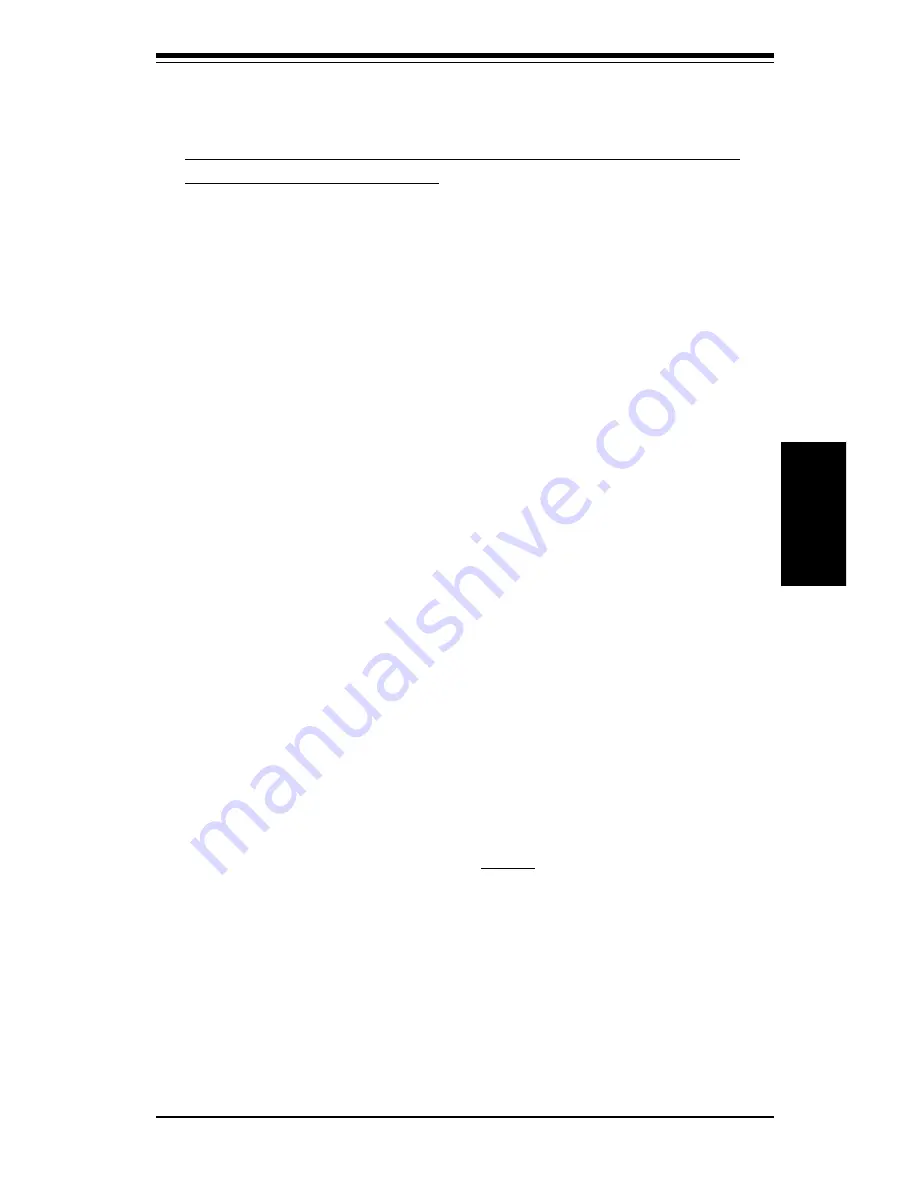
3-3
Chapter 3: Troubleshooting
Troubleshooting
2. BIOS upgrades can be downloaded from our web site at
http://www.supermicro.com/techsupport/download.htm.
Note: Not all BIOS can be flashed depending on the modifica-
tions to the boot block code.
3. If you still cannot resolve the problem, include the following information
when contacting Super Micro for technical support:
• Motherboard model and PCB revision number
• BIOS release date/version
(this can be seen on the initial display when your system first boots up)
•System configuration
An example of a Technical Support form is on our web site at
http://www.supermicro.com/techsupport/contact_support.htm.
4. Distributors: For immediate assistance, please have your account number
ready when placing a call to our technical support department. We can be
reached by e-mail at [email protected] or by fax at (408) 895-
2012.
3-3
Frequently Asked Questions
Question: What are the various memories that the 810 mother-
board can support?
Answer: Your motherboard has two DIMM sockets that support 168-pin,
unbuffered 3.3V SDRAM. It does not support registered, ECC or EDO
memory. Note that whether running at 66 or 100 MHz FSB speed, the
memory must be PC100 compliant. Because ECC is not supported, using
ECC memory will result in non-ECC operation.
Question: How do I update my BIOS?
Answer: It is recommended that you do not upgrade your BIOS if you are
experiencing no problems with your system. Updated BIOS files are located on
our web site at http://www.supermicro.com. Please check our BIOS warning
message and the info on how to update your BIOS on our web site. Also, check
the current BIOS revision and make sure it is newer than your BIOS before
downloading. Select your motherboard model and download the BIOS file to your
computer. Unzip the BIOS update file and you will find the readme.txt (flash
instructions), the fwhflash.com (BIOS flash utility) and the BIOS image
(xxxxxx.rom) files. Copy these files onto a bootable floppy and reboot your
system. It is not necessary to set BIOS boot block protection jumpers on the
motherboard. At the DOS prompt, enter the command "fwhflash." This will start
Summary of Contents for PIIISEA
Page 1: ...SUPER PIIISED SUPER PIIISEA USER S AND BIOS MANUAL Revision 1 1 SUPER...
Page 8: ...Notes SUPER PIIISED PIIISEA User s Manual...
Page 11: ...Chapter 1 Introduction 1 3 Introduction Notes...
Page 28: ...SUPER PIIISED PIIISEA Manual 1 20 Introduction Notes...
Page 44: ...2 16 SUPER PIIISED PIIISEA Manual Installation Notes...
















































