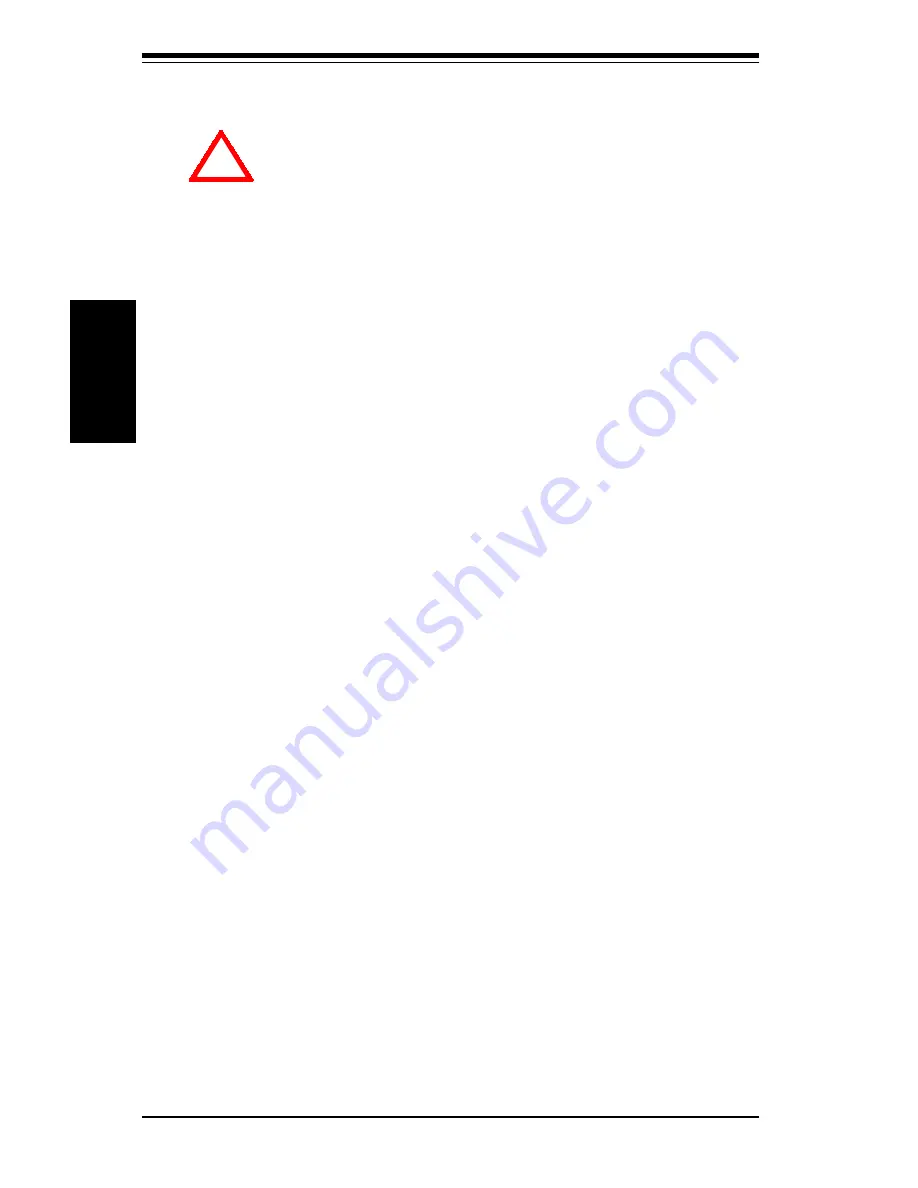
2-2
SUPER PIIISED/PIIISEA
Manual
Installation
URM
Your motherboard has a URM (Universal Retention Mechanism)
preinstalled. Before installing your processor, you must flip the arms of
the URM to the upright position. A picture of the URM is shown in Figure
2-1. (An AMP URM is pictured, which is one of several types - all of
which can support SEPP, SECC and SECC2 packages.) Some URMs have
extra caps to be used for SECC2 processors (AMP URMs do not have
these). After the processor is installed in the motherboard, place a cap
on each end of the URM and push down until they snap into place.
These caps are not left/right specific.
Heat Sink
Follow the instructions that came with your processor or heat sink to
attach the heat sink to the processor. Make sure that good contact is
made between the CPU chip and the heat sink, particularly with SECC2
Pentium III OEM packages.
Processor
You are now ready to install the processor. Your motherboard has a Slot
1 type connector, which supports Celeron and Pentium II* processors
housed in SEPP, and SECC* packages, respectively (Single Edge Processor
Package and Single Edge Contact Cartridge). Please see the note which
follows when installing a Pentium II processor in the SECC package.
2-2
Processor Installation
When handling the processor package, avoid placing
direct pressure on the label area of the fan.
The following pages cover the installation procedure. You should install the
processor to the motherboard first, then install the motherboard in the chassis,
then the memory and add-on cards, and finally the cables and drivers. Following
the installation procedures in the order they appear in this chapter should elimi-
nate the most common problems encountered when installing a system.
IMPORTANT: Always connect the power cord last and always remove it
before adding, removing or changing any hardware components.
!
Summary of Contents for PIIISEA
Page 1: ...SUPER PIIISED SUPER PIIISEA USER S AND BIOS MANUAL Revision 1 1 SUPER...
Page 8: ...Notes SUPER PIIISED PIIISEA User s Manual...
Page 11: ...Chapter 1 Introduction 1 3 Introduction Notes...
Page 28: ...SUPER PIIISED PIIISEA Manual 1 20 Introduction Notes...
Page 44: ...2 16 SUPER PIIISED PIIISEA Manual Installation Notes...














































