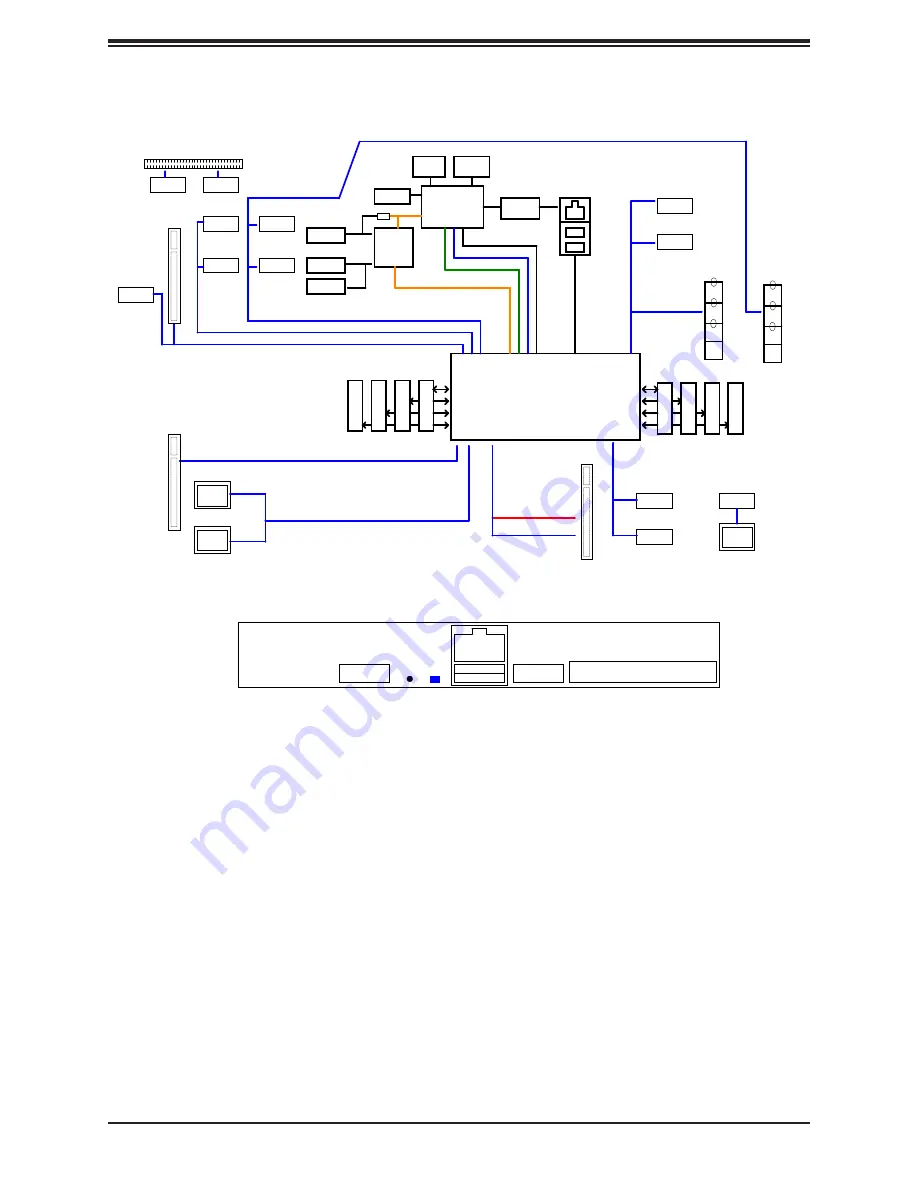
16
A+ Server AS -2114GT-DPNR User's Manual
Note:
This is a general block diagram and may not exactly represent the features on your
motherboard. See the previous pages for the actual specifications of your motherboard.
Figure 1-6. Chipset Block Diagram
5
5
4
4
3
3
2
2
1
1
D
D
C
C
B
B
A
A
H12SSG-AN6 AMD SP3 Rome Rev. 1.00
Rear I/O
01 Block Diagram------- SSW-NTL
02 SMBus Diagram------- SSW-NTL
03 Power Rail Diagram-- SSW-NTL
04 Clock Tree Diagram-- SSW-NTL
05 Reset Diagram------- SSW-NTL
06 P0-MEM_CH_A_B------- SSW-NTL
07 P0-MEM_CH_C_D------- SSW-NTL
08 P0-MEM_CH_E_F------- SSW-NTL
09 P0-MEM_CH_G_H------- SSW-NTL
10 P0-DIMM-CH-A-------- SSW-NTL
11 P0-DIMM-CH-B-------- SSW-NTL
12 P0-DIMM-CH-C-------- SSW-NTL
13 P0-DIMM-CH-D-------- SSW-NTL
14 P0-DIMM-CH-E-------- SSW-NTL
15 P0-DIMM-CH-F-------- SSW-NTL
16 P0-DIMM-CH-G-------- SSW-NTL
17 P0-DIMM-CH-H-------- SSW-NTL
18 P0-PCIe & SATA & GOP -------- SSW-NTL + AN6
19 P0-PCIe & SATA -------- SSW-NTL + AN6
20 P0-USB & LPC & UART -------- SSW-NTL + AN6
21 P0-CLK/RESET/SPI/SMB -------- SSW-NTL + AN6
22 P0-SVID/WAFL/JTAG -------- SSW-NTL + AN6
23 P0-POWER----------- SSW-NTL + AN6
24 P0-GROUND---------- SSW-NTL
25 P0 BYPASS CAP
26 P0-DIMM-BYPASS-CAP
27 P0-HW-STRAPs----------------- SSW-NTL + AN6
28 P0-CLOCK BUFF-------X12DDW
29 Blank (SATA)
30 Blank (USB)
31 USB Rear I/O ------ SSW-NTL
32 PCI-E CPU0 P0&P1_LUIO
33 Blank (PCIe)
34 PCI-E CPU0 P2_OCP
35 PCI-E CPU0 P3_SlimSAS
36 PCI-E CPU0 G0&G1_RUIO
37 Blank (PCIe)
38 PCI-E CPU0 G2A&G2B_Impel
39 PCI-E CPU0 G2C&G2D_M2A/M2B
40 PCI-E CPU0 G3_RUIO
41 FAN & RT1 & RT2 ------ SSW-NTL
42 Front Panlel ------ SSW-NTL
43 HDT ------ SSW-NTL +AN6
44 CPLD ------ AN6 + H12DGO
45 PCIe Reset
46 SMBus ------ SSW-NTL + AN6
47 BMC TPM/INTRUDER/VGA ------ SSW-NTL + AN6
48 BMC AST2600 DDR4/ESPI/SMB ----- to AN6 p.48
49 BMC AST2600 SPI/UART/MAC ----- to AN6 p.49
50 BMC AST2600 VGA/FAN/ADC/USB ----- to AN6 p.50
51 BMC AST2600 POWER/GND ----- to AN6 p.51
52 BMC- BMC EXRST/RSMRST ----- to AN6 p.52
53 Blank (NCSI) ----- to AN6 p.53
54 BMC VOLTAGE RAGULATOR ----- to AN6 p.54
55 BMC LAN RTL8211F-CG ----- to AN6 p.55
56 BMC- COM & ROM & SD ----- to AN6 p.56
57 Blank
58 P0_VDDCR_CPU_RUN VRM ----- to SST-PS p.58
59 P0_VDDCR_CPU_RUN Phase 1-3 ----- to SST-PS p.59
60 P0_VDDCR_CPU_RUN Phase 5-7 ----- to SST-PS p.60
61 P0_VDDCR_SOC_RUN VRM ----- to SST-PS p.61
62 P0_VDDCR_SOC_RUN Stage ----- to SST-PS p.62
63 P0 ABCD VDDIO_VPP VRM ----- to SST-PS p.63
64 P0 ABCD VDDIO Stage ----- to SST-PS p.64
65 P0 ABCD VPP ------ X12DDW, p.71
66 P0 EFGH VDDIO VRM ----- to SST-PS p.66
67 P0 EFGH VDDIO Stage ----- to SST-PS p.67
68 P0 EFGH VPP ------ X12DDW, p.71
69 P0 VTT ------ to SSW-NTL p.68, 69.
70 P0 VDD1.8 RUN & DUAL ------ to SSW-NTL p.70
71 P0 SOC DUAL ------ to SSW-NTL p.71
72 Blank
73 POWER CONNECTOR
74 HOT SWAP CONTROLLER ------ from X12DGO-6, P.95
75 12V DUAL Control ------ from H12DGO-6, P.107
76 +VDD_5_DUAL ------ from H12DGO-6, p.107
77 +VDD_33_DUAL ------ from x12DDW-6, p.74
78 +VDD_5_RUN ------ New
79 +VDD_33_RUN ------- to H12DSG-CPU, p.110
80 OCP ISOLATION
81 OCP POWER
82 Manual Parts
83 History
USB1_HSD[2:3]
+ USB1_SS[2:3]
USB_0_HSD[0,1]
CPU WAFL [1]
JMP3
SPI
CPU
BMC ROM
CPU G1 [15:0]
CPU P1 [15:0]
CPU G0 [15:0]
VGA
VGA
BMC
AST2600
JSXB1
Impel
x8
CPU P3 [15:0]
LPC
CPU G0 [15:8]
PHY
RTL8211F
CPU G3 [15:8]
Dedicated
LAN
USB3.0
EPYC Processor (AMD Socket SP3)
UID
LED
SPI
CPLD
M.2 Conn
M key
BIOS ROM
TPM
JAIOM1
DDR4
COM1
HEADER
CPU G3 PCIe[7:0] / SATA[37:30]
CPU P0 [15:0]
UID
BTN
Rear
2X
USB 3.0
IPMI LAN
RJ45
A
J3
B
DD
R4
D
IM
M
J4
J1
C
DD
R4
D
IM
M
DD
R4
D
IM
M
J2
D
DD
R4
D
IM
M
J8
J5
F
DD
R4
D
IM
M
J6
G
DD
R4
D
IM
M
DD
R4
D
IM
M
DD
R4
D
IM
M
E
J7
H
Slim SAS
x4
Slim SAS
x8
Slim SAS
x8
CPU P1 [15:8]
CPU P1 [7:4]
JPCIE1
JPCIE2
CPU P2 [15:0]
CPU P3 [11:8]
CPU P3 [7:0]
JPCIE5
JPCIE6
CPU G0 [7:0]
JSXB2
JSXB3
JM2A
JM2B
AIOM
USB3.0
JPCIE_ED1
Slim SAS
x8
Slim SAS
x8
[7:0]
[15:8]
Slim SAS
x9
JPCIE_ED2
JPCIE8
JPCIE9
Slim SAS
x9
Slim SAS
x9
CPU P2 [15:8]
CPU P2 [7:0]
JPCIE3
JPCIE4
Slim SAS
x8
Slim SAS
x4
JPCIE7
CPU P0 [7:0]
Slim SAS
x8
CPU P0 [15:8]
JPCIE10
JPCIE11
CPU G2 [15:8]
Slim SAS
x8
CPU G2 [7:0]
Slim SAS
x8
Slim SAS
x8
JPCIE_ED3
[7:0]
COM
CPU P3 [15:12]
CPU P1 [3:0]
Title
Size
Document Number
Rev
Date:
Sheet
of
UPER
S
®
980 Rock Ave., San Jose CA, 95131
TEL : (408) 503-8000
CONFIDENTIAL - DO NOT DUPLICATE
H12SSG-AN6
1.00
Block Diagram
Custom
1
84
Title
Size
Document Number
Rev
Date:
Sheet
of
UPER
S
®
980 Rock Ave., San Jose CA, 95131
TEL : (408) 503-8000
CONFIDENTIAL - DO NOT DUPLICATE
H12SSG-AN6
1.00
Block Diagram
Custom
1
84
Title
Size
Document Number
Rev
Date:
Sheet
of
UPER
S
®
980 Rock Ave., San Jose CA, 95131
TEL : (408) 503-8000
CONFIDENTIAL - DO NOT DUPLICATE
H12SSG-AN6
1.00
Block Diagram
Custom
1
84
Chipset Block Diagram
















































