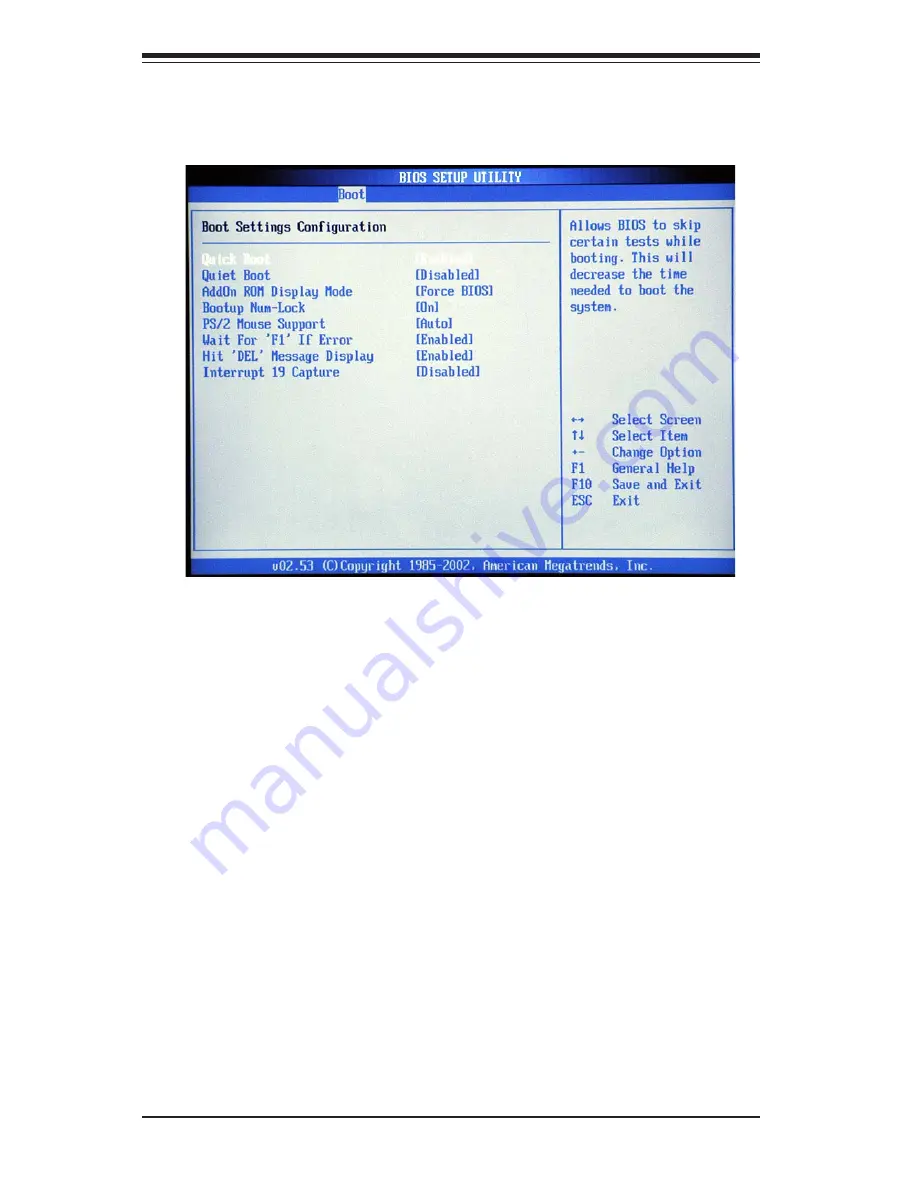
7-20
S
UPER
W
ORKSTATION 7034A-T/7034A-i Manual
Quiet Boot
Set this value to allow the boot up screen options to be modified between
POST messages or OEM logo. The default setting is
Enabled
. Select Dis-
abled to allow the computer system to display the POST messages. Select
Enabled to allow the computer system to display the OEM logo.
Add-On ROM Display Mode
Set this option to display add-on ROM (read-only memory) messages. The
default setting is
Force BIOS
. Select "Force BIOS" to allow the computer
system to force a third party BIOS to display during system boot. Select
"Keep Current" to allow the computer system to display the BIOS informa-
tion during system boot. The options are Force BIOS and Keep Current.
This item allows the user to configure the boot settings for the system.
Quick Boot
Select Enabled to allow theh AMI BIOS to skip certain test during POST in
order to shorten the time needed for the system to bootup. The options are
Enabled
, and Disabled.
X
X
X
X
X
Boot Settings Configuration
Summary of Contents for 7034A-T
Page 1: ...SUPERWORKSTATION 7034A T SUPERWORKSTATION 7034A i USER S MANUAL 1 0 SUPER...
Page 5: ...v Preface Notes...
Page 10: ...Notes x SUPERWORKSTATION 7034A T 7034A i Manual...
Page 16: ...1 6 SUPERWORKSTATION 7034A T 7034A i Manual Notes...
Page 24: ...3 4 SUPERWORKSTATION 7034A T 7034A i Manual Notes...
Page 52: ...5 24 SUPERWORKSTATION 7034A T 7034A i Manual Notes...
Page 64: ...6 12 SUPERWORKSTATION 7034A T 7034A i Manual Notes...
Page 90: ...7 26 SUPERWORKSTATION 7034A T 7034A i Manual Notes...
Page 100: ...B 8 SUPERWORKSTATION 7034A T 7034A i Manual Notes...
Page 104: ...C 4 SUPERWORKSTATION 7034A T 7034A i Manual Notes...






























