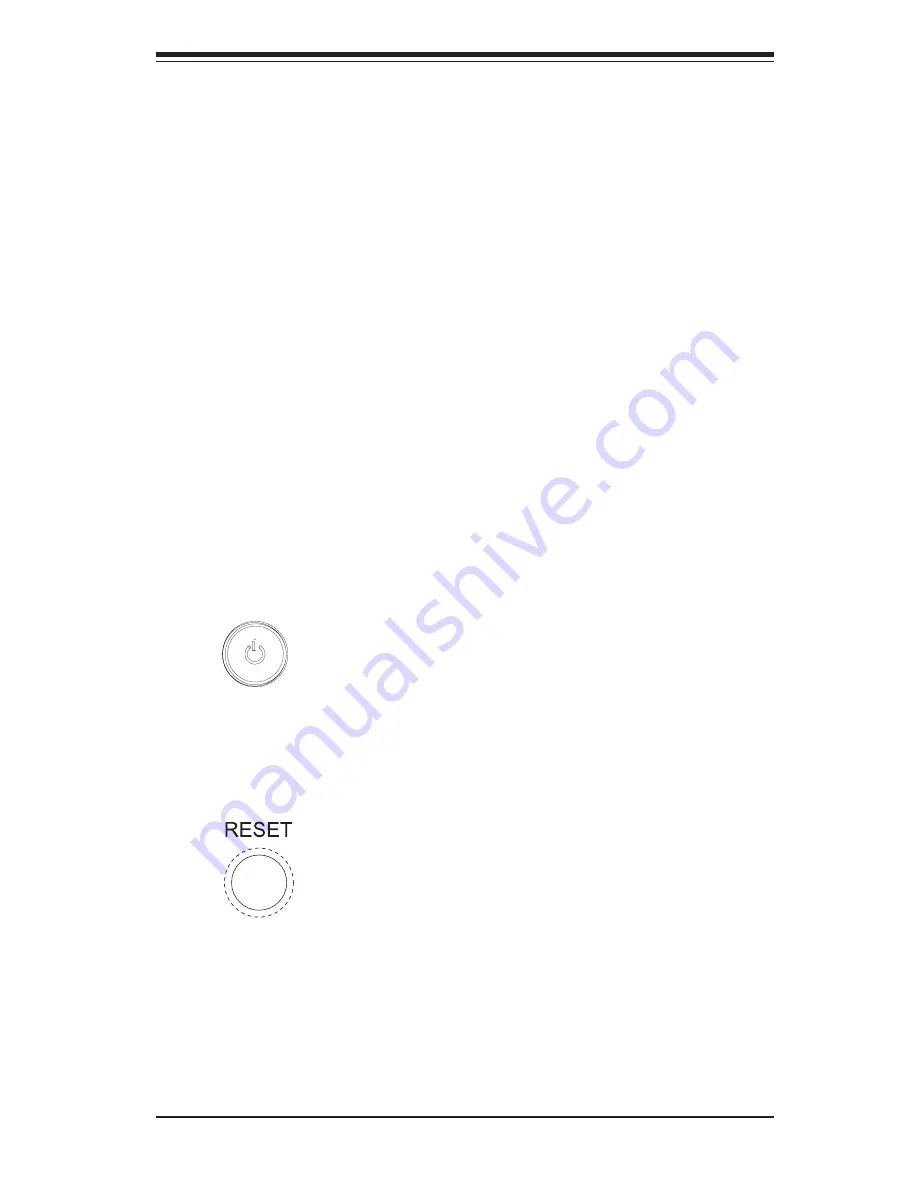
Chapter 3: System Interface
3-1
Chapter 3
System Interface
3-1
Overview
There are several LEDs on the control panel to keep you constantly informed
of the overall status of the system and the activity and health of specific
components. There are also two buttons on the chassis control panel.
3-2
Control Panel Buttons
There are two push buttons located on the front of the chassis. These are (in
order from top to bottom) a power on/off button and a reset button.
z
POWER:
This is the main power button, which is used to apply or turn
off the main system power. Turning off system power with this button re-
moves the main power but keeps standby power supplied to the system.
z
RESET:
Use the reset button to reboot the system.
Summary of Contents for 7034A-T
Page 1: ...SUPERWORKSTATION 7034A T SUPERWORKSTATION 7034A i USER S MANUAL 1 0 SUPER...
Page 5: ...v Preface Notes...
Page 10: ...Notes x SUPERWORKSTATION 7034A T 7034A i Manual...
Page 16: ...1 6 SUPERWORKSTATION 7034A T 7034A i Manual Notes...
Page 24: ...3 4 SUPERWORKSTATION 7034A T 7034A i Manual Notes...
Page 52: ...5 24 SUPERWORKSTATION 7034A T 7034A i Manual Notes...
Page 64: ...6 12 SUPERWORKSTATION 7034A T 7034A i Manual Notes...
Page 90: ...7 26 SUPERWORKSTATION 7034A T 7034A i Manual Notes...
Page 100: ...B 8 SUPERWORKSTATION 7034A T 7034A i Manual Notes...
Page 104: ...C 4 SUPERWORKSTATION 7034A T 7034A i Manual Notes...






























