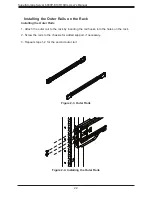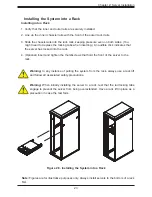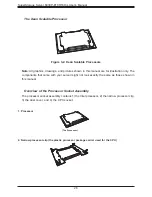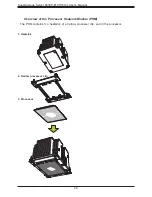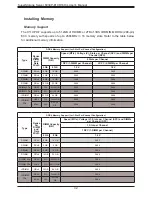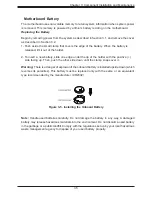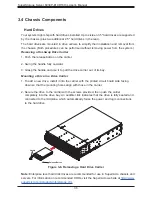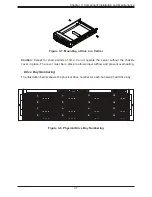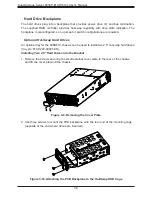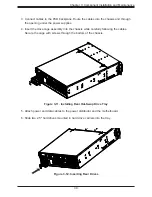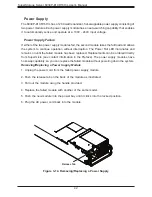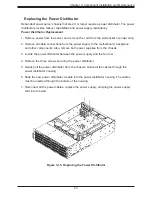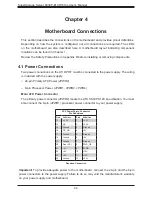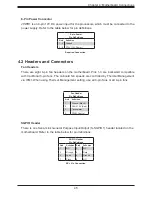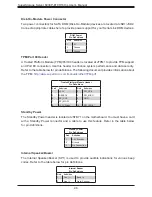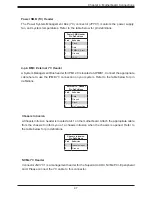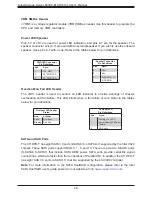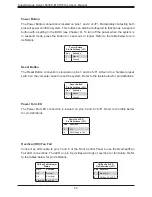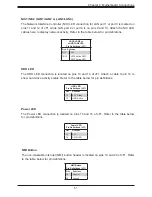36
SuperStorage Server 6039P-E1CR16H/L User's Manual
Figure 3-6. Removing a Hard Drive Carrier
3.4 Chassis Components
Hard Drives
Your system might ship with hard drives installed. Up to sixteen 3.5" hard drives are supported
by the chassis (plus two additional 2.5" hard drives in the rear).
The hard drives are mounted in drive carriers to simplify their installation and removal from
the chassis. (Both procedures can be performed without removing power from the system.)
Removing a Hot-Swap Drive Carrier
1. Push the release button on the carrier.
2. Swing the handle fully outward.
3. Grasp the handle and use it to pull the drive carrier out of its bay.
Mounting a Drive in a Drive Carrier
1. To add a new drive, install it into the carrier with the printed circuit board side facing
down so that the mounting holes align with those in the carrier.
2. Secure the drive to the carrier with the screws provided, then push the carrier
completely into the drive bay. An audible click indicates that the drive is fully seated and
connected to the midplane, which automatically forms the power and logic connections
to the hard drive.
Note:
Enterprise level hard disk drives are recommended for use in Supermicro chassis and
servers. For information on recommended HDDs, visit the Supermicro website at
http://www.
supermicro.com/products/nfo/storage.cfm
Release Button
Handle