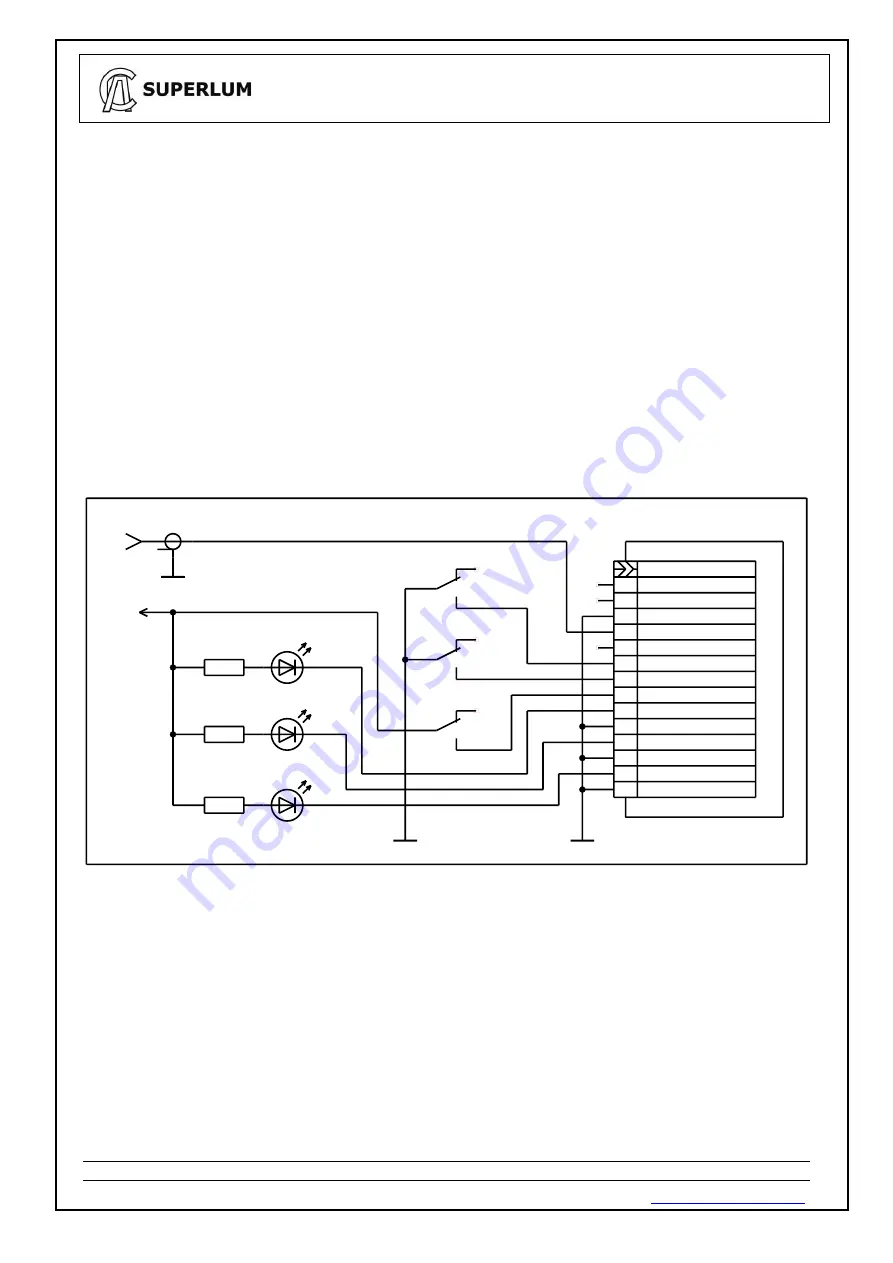
OEM MOPA Light Sources. User Manual.
Document ID:
SL.3328.01.000RE / Rev. 1.0, Date: 25/09/2020 Page
17
of
23
4.4 Controlling the Light Source via Remote port
This section concerns to all control options available with the REMOTE port, except the interlock control. The
latter is activated and controlled separately from other controls of the REMOTE port.
4.4.1
Connect the Light Source
to a computer via USB.
4.4.2
Power on the Light Source.
4.4.3
Run companion software. Establish communication with the Light Source.
4.4.4
Check the
“REMOTE CONTROL”
box in the
“SETTINGS”
area of the software display, and click
“Save”
display button to apply changes. It activates the option of controlling via the REMOTE
port.
Analog control via the REMOTE port will be user-available once the computer session has been interrupted
(click
“USB MODE”
display button to toggle computer control on and off).
Manual control of the Light Source from the front device panel becomes disabled when the
“REMOTE
CONTROL
”
box has been checked on the software display.
4.4.5
Control the Light Source by applying control signals to the terminals of the REMOTE port. Possible
example is shown on Figure 3. More details about electrical connections to the REMOTE port can be found in
Sec. 2.1 of the document.
1K
+5V
1K
1K
RESERVED
REMOTE
RESERVED
HL3 SERVICE
HL1 OUTPUT ON
SERVICE STATUS
READINESS STATUS
OUTPUT STATUS
OUTPUT ON/OFF (N)
EXTERNAL MODULATION
SW2 ON/OFF
HL2 READY
XW1 MODULATION IN (0-5Vpp)
LOGIC GND
LOGIC GND
LOGIC GND
OUTPUT ON/OFF (P)
INTERLOCK CONTROL
IN5V (200 ohm)
EXTERNAL MODULATION GND
SW3 ON/OFF
SW1 INTERLOCK
13
11
10
8
6
4
2
14
12
9
7
5
3
1
Figure. 3 Example of basic controlling of the Light Source via REMOTE port
4.4.6
Uncheck the
“REMOTE CONTROL”
box of the
“SETTINGS”
area of the software display to disable
the REMOTE port, and to return to manual controlling of the Light Source.





















