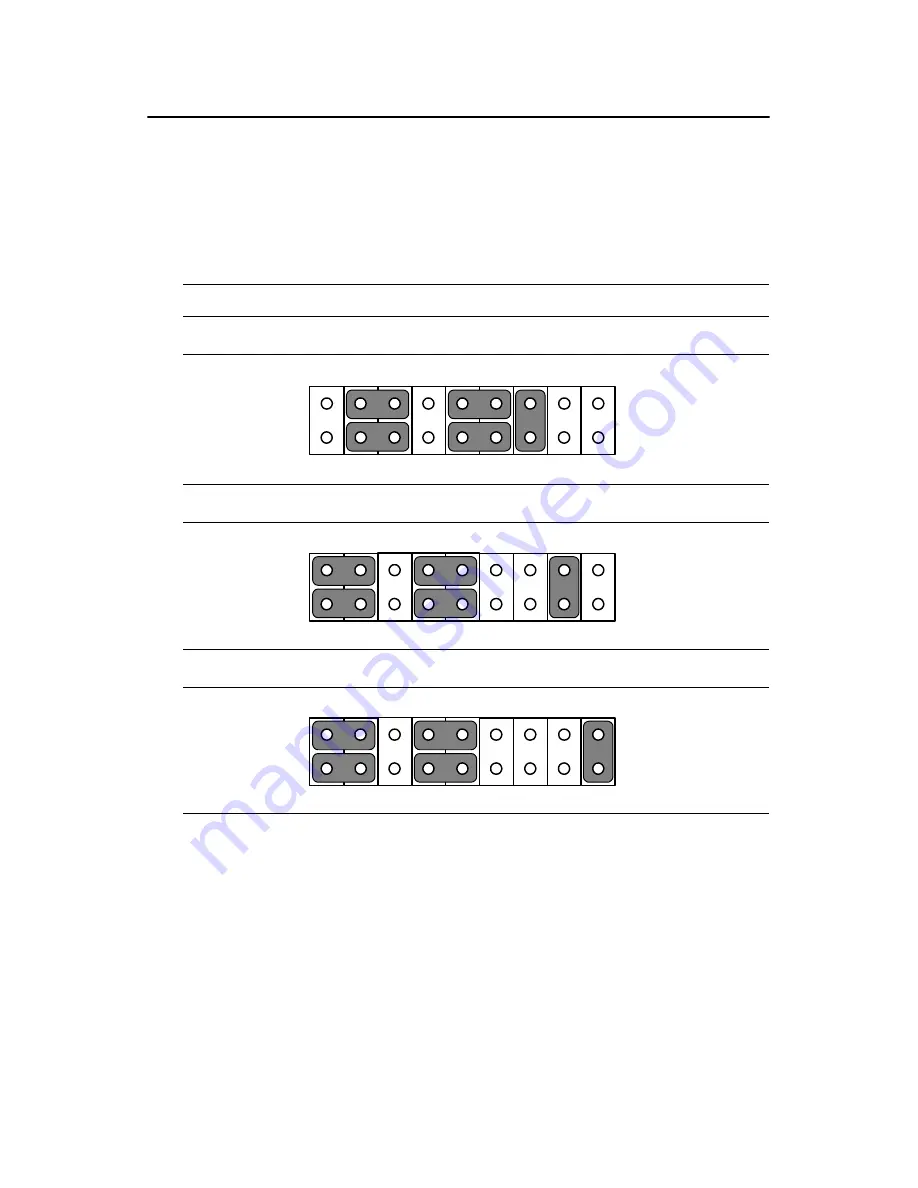
43
Chapter 5
5.4 COM-port interface (JP4, JP5)
The panel PC provides two serial ports. COM1 (RS-232) and COM2 (RS-
232/422/485) in one COM port connector.
5.4.1 COM2 RS-232/422/485 setting (JP4)
COM2 can be configured to operate in RS-232, RS-422, or RS-485 mode.
This is done via JP6.
The IRQ and the address ranges for COM 1 and 2 are fixed. However, if
you wish to disable the port or change these parameters later you can do
this in the system BIOS setup. The table overleaf shows the default set-
tings for the panel PC’s serial ports.
Table 5.5: COM2 RS-232/422/485 setting (JP4)
*RS-232
RS-422
RS-485
* default setting
1
3
5
7
9
13
15
17
11
2
4
6
8
10
14
16
18
12
9
7
8
5
3
1
6
4
2
10
12
11
15 13
14
16
18
17
1
3
5
7
9
13
15
17
11
2
4
6
8
10
14
16
18
12
9
7
8
5
3
1
6
4
2
10
12
11
15 13
14
16
18
17
9
7
8
5
3
1
6
4
2
10
12
11
15 13
14
16
18
17
Summary of Contents for SL-PPC-154P4T
Page 1: ...SL PPC 154P4T Pentium 4 Processor Based Panel PC with 15 Color TFT LCD Display Users Manual ...
Page 8: ...SL PPC 154P4T User s Manual viii ...
Page 12: ...PPC 153 User s Manual xii ...
Page 26: ...SL PPC 154P4T User s Manual 18 ...
Page 44: ...SL PPC 154P4T User s Manual 36 ...
Page 49: ...41 Chapter5 5 1 5 Locating connectors Figure 5 2 Connectors on PPC 153 motherboard ...
Page 57: ...Appendix A Pin Assignments ...






























