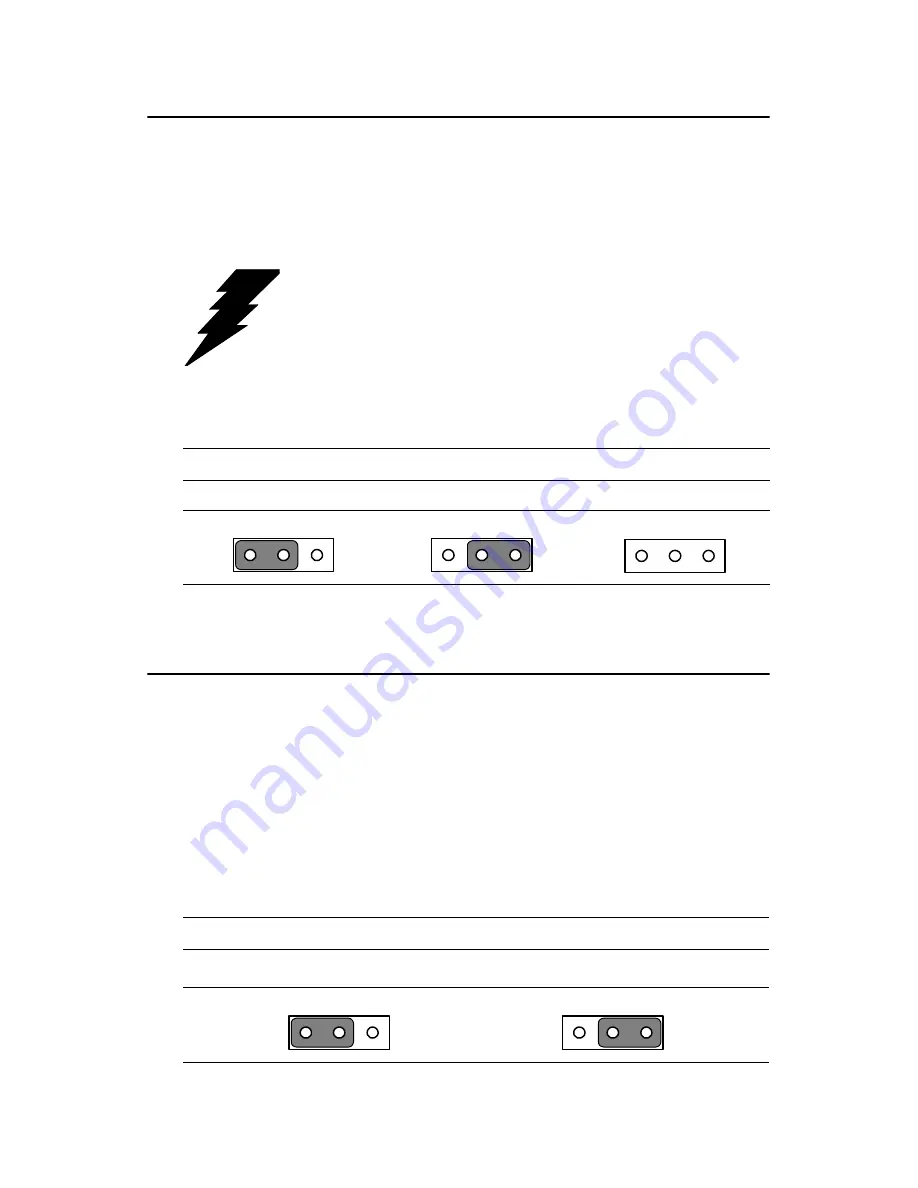
SL-PPC-154P4T
User’s Manual
42
5.2 CPU Installation
You can install an Intel® Pentium®4 or Celeron™ CPU without setting
any frequency ratio or voltage.
*Default setting
5.3 CMOS Clear for External RTC (JP3)
This jumper is used to erase CMOS data and reset system BIOS informa-
tion.
The procedure for clearing CMOS is:
1.
Turn off system.
2.
Short pin 2 and pin 3.
3.
Return jumper to pins 1 and 2.
4.
Turn on the system. The BIOS is now reset to its default setting.
Warning!
To avoid damaging the computer, always turn off
the power supply before setting “Clear CMOS”.
Set the jumper back to “Normal operation” before
turning on the power supply.
Table 5.3: Front Side Bus Setting (JP1)
*Decided by CPU
Select 100 MHz
Select 133 MHz
Table 5.4: CMOS clear (JP3)
*Normal operation
Clear CMOS
* default setting
1
2
3
1
2
3
1
2
3
1
2
3
1
2
3
1
2
3
1
2
3
1
2
3
Summary of Contents for SL-PPC-154P4T
Page 1: ...SL PPC 154P4T Pentium 4 Processor Based Panel PC with 15 Color TFT LCD Display Users Manual ...
Page 8: ...SL PPC 154P4T User s Manual viii ...
Page 12: ...PPC 153 User s Manual xii ...
Page 26: ...SL PPC 154P4T User s Manual 18 ...
Page 44: ...SL PPC 154P4T User s Manual 36 ...
Page 49: ...41 Chapter5 5 1 5 Locating connectors Figure 5 2 Connectors on PPC 153 motherboard ...
Page 57: ...Appendix A Pin Assignments ...






























