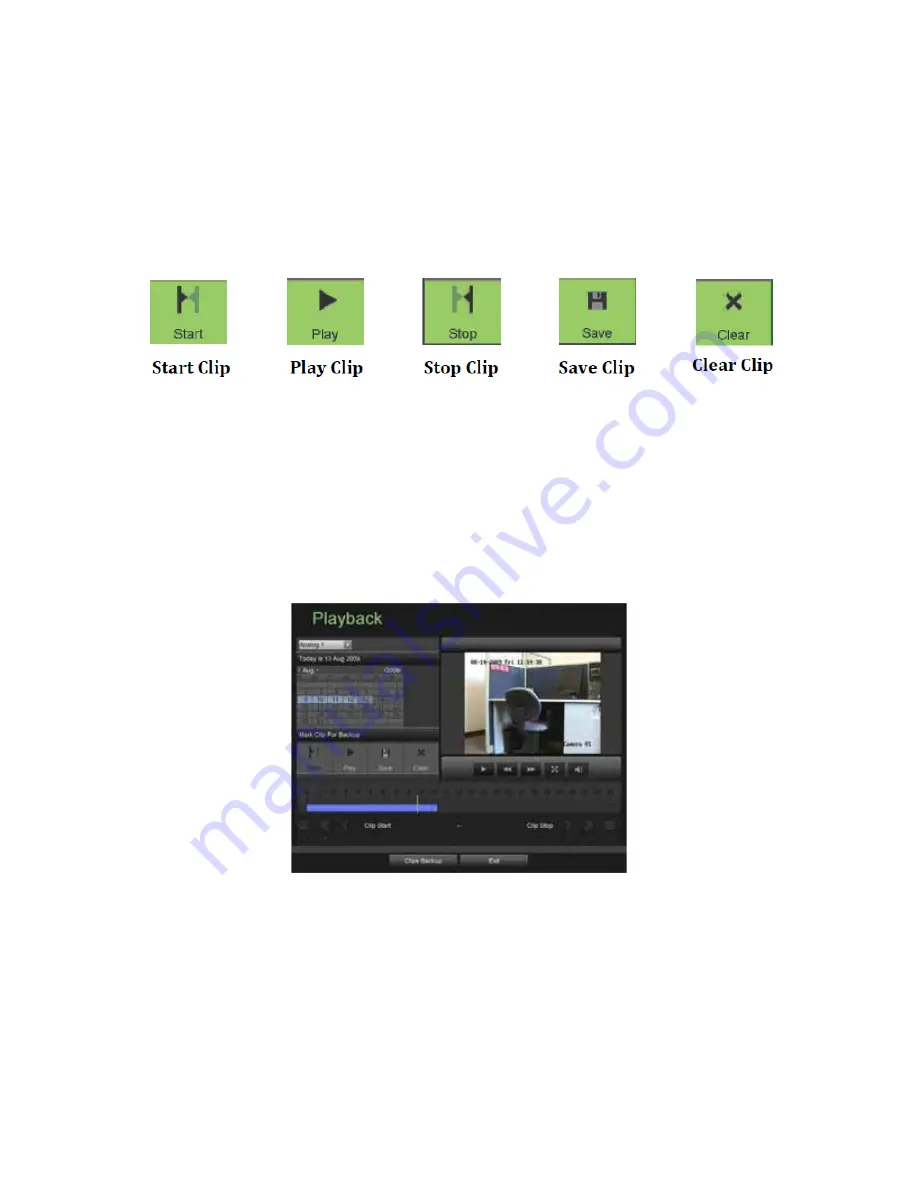
40
Backing Up Video Clips
Video clips can be backed up to various devices, such as USB flash drives, USB HDDs or a DVD writer.
Selecting Video Clips
Video clips can be selected for backup in the Playback Interface using the controls found in the
Mark Clip For Backup
panel, shown in Figure 31.
Figure 31. Mark Clip For Backup Controls
The controls found in the
Mark Clip For Backup
panel includes:
•
Start Clip Button:
Mark the starting point for the video clip.
•
Stop Clip Button:
Mark the ending point for the video clip.
•
Play Clip Button:
Play the selected video clip.
•
Save Clip Button:
Save the selected video clip to the HDD.
•
Clear Clip Button:
Clear the selected video clip.
To select video clips in the Playback Interface:
1.
Enter the Playback Interface, shown in Figure 32 by going to Main Menu > Playback.
Figure 32. Playback Menu
2.
Search for the recorded files that you would like to select video clips from (See
Searching for Recorded Files
on
page 41). Video clips can only be selected in single playback mode.
3.
Select the starting position of the video clip by clicking the desired location on the blue recordings bar.
4.
Click the Start Clip button.
5.
Select the ending position of the video clip.
6.
Click the stop Clip button.
7.
The selected video clip time range will be shown at the bottom of the Playback Interface, as seen in Figure 33.
Summary of Contents for DMR22-3 Series
Page 1: ...1 DMR22 3 DMR23 2 DVRs USER MANUAL DMR22 23_RM ...
Page 2: ...2 ...
Page 6: ...6 C H A P T E R 1 Introduction ...
Page 15: ...15 C H A P T E R 2 Getting Started ...
Page 21: ...21 C H A P T E R 3 Live Feed ...
Page 29: ...29 C H A P T E R 4 Record Settings ...
Page 34: ...34 C H A P T E R 5 Playback ...
Page 39: ...39 C H A P T E R 6 Backup ...
Page 43: ...43 C H A P T E R 7 System Configuration ...
Page 55: ...55 C H A P T E R 8 Camera Management ...
Page 61: ...61 C H A P T E R 9 Disk Management ...






























