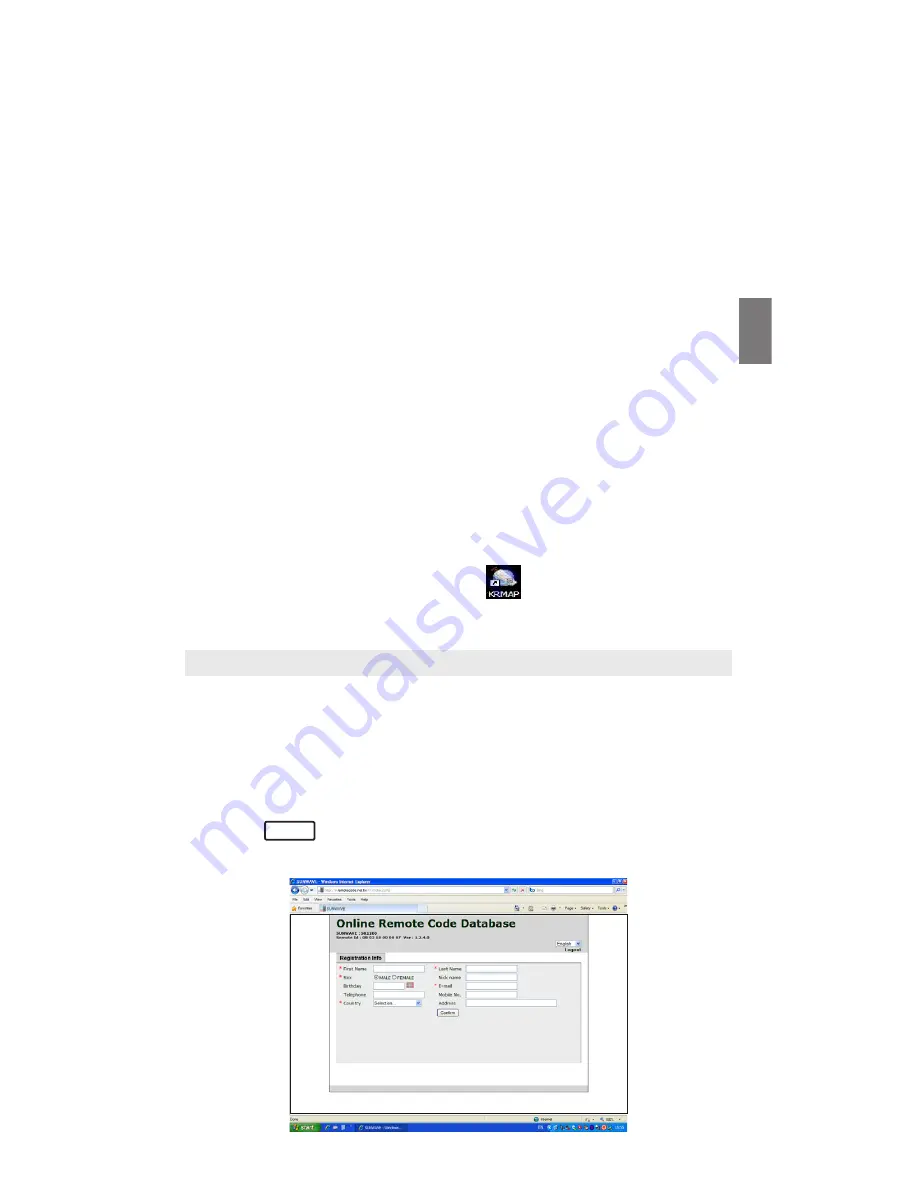
Register your URC – 1st time registration ONLY
By Easy Online Setup
– a reliable internet connection and PC system loaded with Windows
XP/Vista/7 is required
– please make sure you have a PC system loaded with Windows XP/
Vista/7, installed with Microsoft Internet Explorer 8, and it is
connected to a reliable internet connection throughout the whole
setup process.
– please also have your AV device Brand and Model number ready
By Smart Learning
Please follow the simple setup procedures on the Online Remote Code
Database webpage throughout the whole setup:–
1. Remove the battery cover on the back side of your URC.
2. Make sure your URC is loaded with fresh batteries.
3. Locate the mini USB connector inside the battery compartment.
4. Connect your URC with the provided USB cable to your PC (via one of
the available USB Port).
5. Once, your URC is connected to your PC, the installation program will
be started automatically (all necessary device drivers will be installed to
your PC automatically, ONLY for the 1st time connection/setup); when
the installation is completed, your PC will launch a browser (Internet
Explorer) to reach our online database server.
Remarks: If your browser is not running after the connection of your URC
to the PC, you have to double-click the icon (KRMAP.exe) manually
on your desktop to start (for Windows Vista/7 user).
Register your URC – 1st time registration ONLY
For the new user, you have to register your URC by filling in your name and
email address. Simply follow the below procedure and you can activate
your URC in a second.
Once all the necessary drivers and auto-run program has been installed,
you will be prompted at the following page.
Simply fill in your information under the space provided with * marks and
then, click to send your file. Your URC will be activated and ready
for further set up.
GB
5
Confirm
Summary of Contents for SR1200
Page 11: ...GB...
Page 12: ...830 1200 5001...












