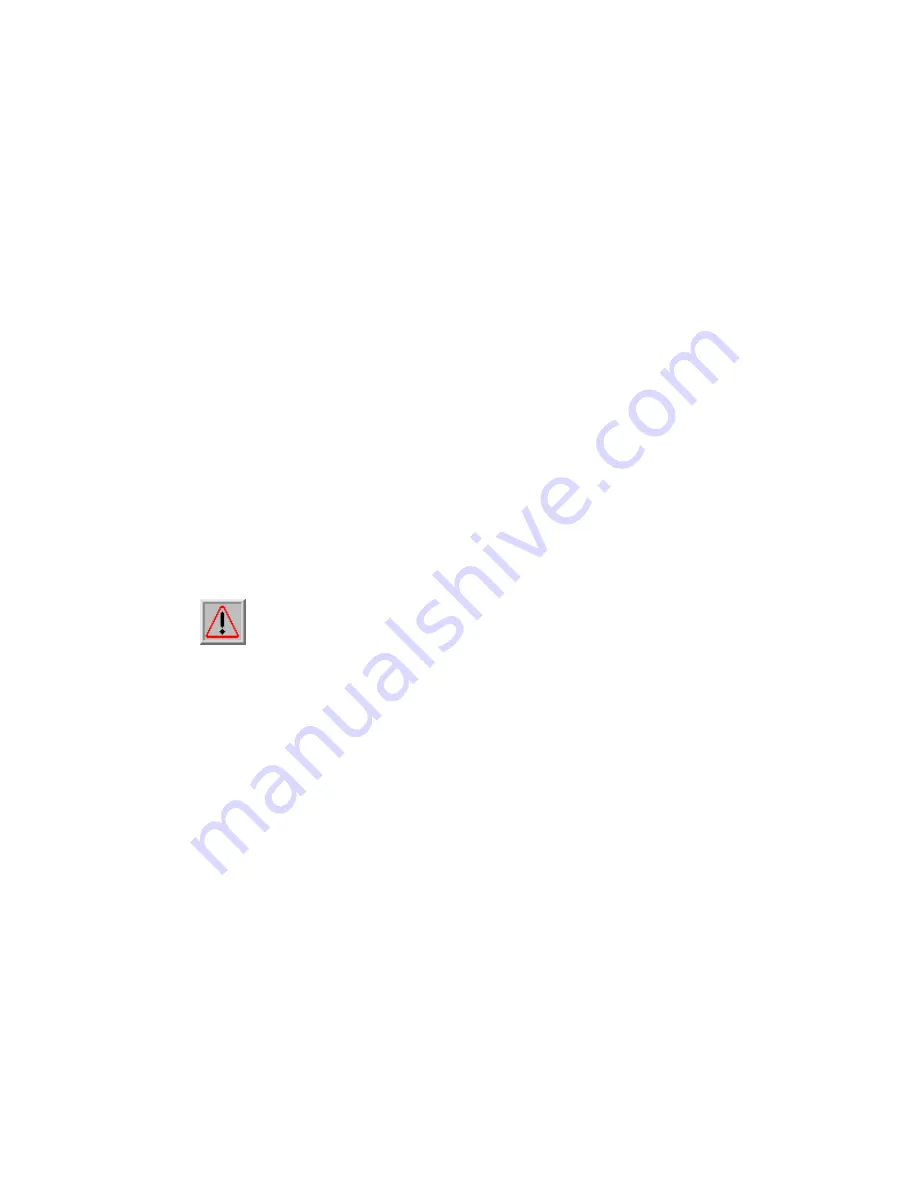
Page 31 of 49
Select a radio channel according to the availability or system plan. It is
required for Bridges having the same radio frequency to communicate each
other.
4)
Data Rate
Available data rate range is dependent upon the selection of Wireless Mode
setting. Rates of 6, 9, 12, 18, 24, 36, 48 and 54Mbps are supported for the
wireless mode of 54Mbps (802.11a). And, rates of MCS-0, MCS-1, MCS-2,
MCS-3, MCS-4, MCS-5, MCS-6, MCS-7, MCS-8, MCS-9, MCS-10, MCS-11,
MCS-12, MCS-13, MCS-14, and MCS-15 are supported for the wireless mode
of 802.11a/n HT-20, 802.11a/n HT-40+, and 802.11a/n HT-40-. The default
data rate is “Auto”. It is recommended to keep the default data rate
for bridge mode.
5)
Bridge Mode
Select "Master" for Master Bridge mode. or, select “Slave” for Slave Bridge
mode.
Note: When “Master Bridge Mode” is enabled, the remote bridge mode shall
be in “Slave Bridge Mode”. One bridge network shall have one WLAN ODU in
“Master Bridge Mode”, and the others shall be in “Slave Bridge Mode”.
6)
Remote Bridge Setup
In order to establish the wireless link between Bridge Radios, the MAC address
of remote Bridge(s) needs to be register in address table. Type the MAC
address with format like xx:xx:xx:xx:xx:xx (x is the hexadecimal digit),
Master Bridge Radio may accommodate up to 8 remote MAC addresses by the
current software support. In addition, Slave Bridge Radio supports only 1 MAC
address which have to be Master Bridge.
7)
Security
Please refer to Chapter 4
4X
for security setting.
8)
Bridge Distance






























