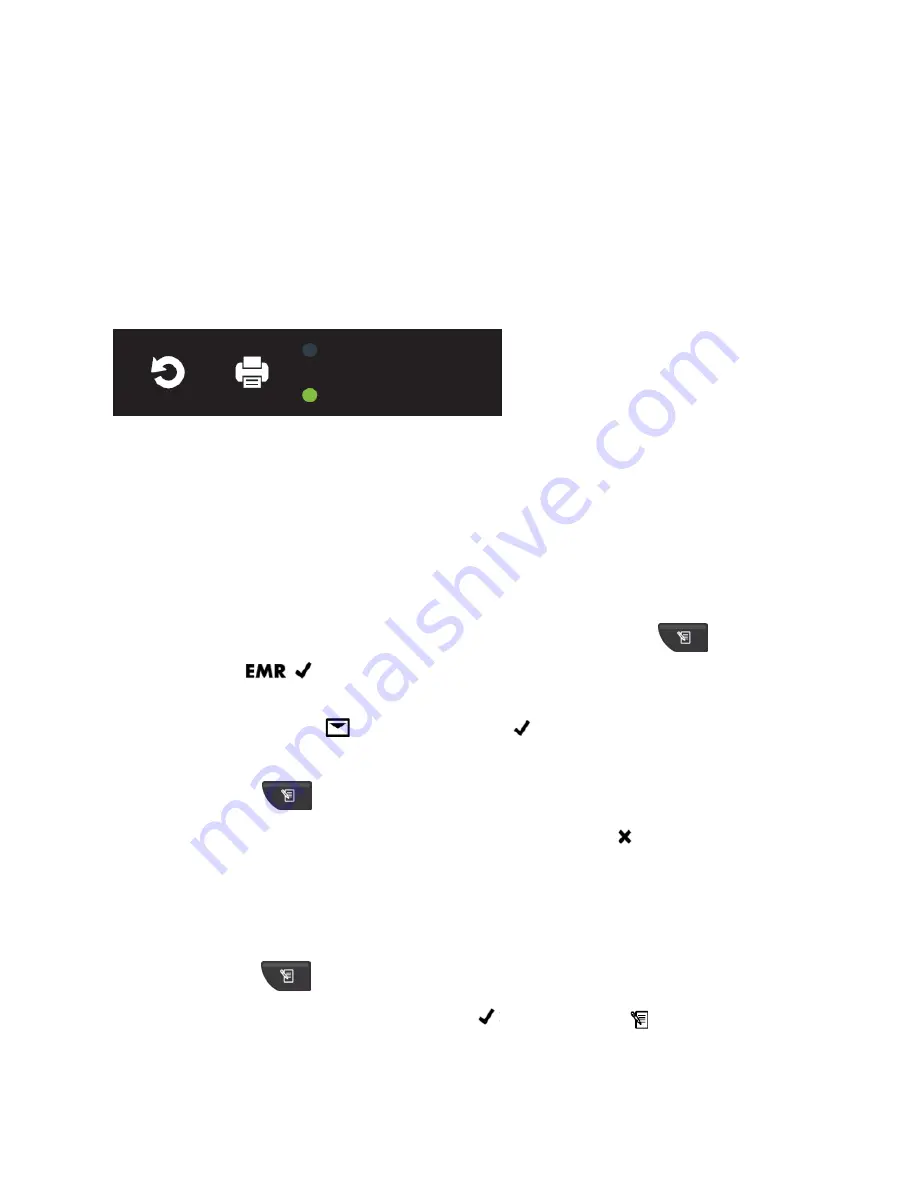
80-0067-00-MO-RevF 2017-10-03 SunTech CT40 User Manual | 18
Without a Barcode Scanner
If y
ou don’t
require a barcode scanner, all measurement results will be displayed on the main screen and can be
saved
to the device’s memory,
written down in a chart, printed out (with optional thermal printer) or captured in
another way that meets your facility’s documentation procedures.
Printing
The SunTech CT40 can be connected to an optional SunTech thermal printer to easily print out measurement results.
See Section 11 for ordering information.
After connecting the optional CT40 thermal printer (see Section 2 and Section 3), ensure that the green LED on the
top of the printer is lit and unblinking before printing.
Reset
To print the information currently displayed on the CT40 screen, press the print button on the top of the printer (see
diagram above).
Saving Measurements
With EMR Connectivity
Technicians may have already connected the SunTech CT40
to your facility’s EMR system. If so, you
can easily send
measurements directly to the EMR.
With the patient’s current measurements
displayed on the screen, press the Memory button
. The EMR icon
and Check Mark icon
will begin flashing.
Press the Selection Knob to send the data to the EMR. If the measurements are delivered to the EMR successfully,
you will see the EMR Message icon
and the Check Mark icon
blink four times.
To store the displayed measurements in the device memory without sending to the EMR:
Press the Memory Button
,
While the EMR and Check Icons are flashing, turn the Selection Knob until the X icon
is displayed and then press
the Selection Knob. The measurements will be saved to the device memory only.
Without EMR
The SunTech CT40 does not have to be connected to an EMR system to save measurements. You can save them to
the device’s own memory. With
the
patient’s current measurements
displayed on the screen:
Press the Memory button
.
All of the measurement values on the screen, the Check icon
and the Memory icon
will flash on and off 2
times.






























