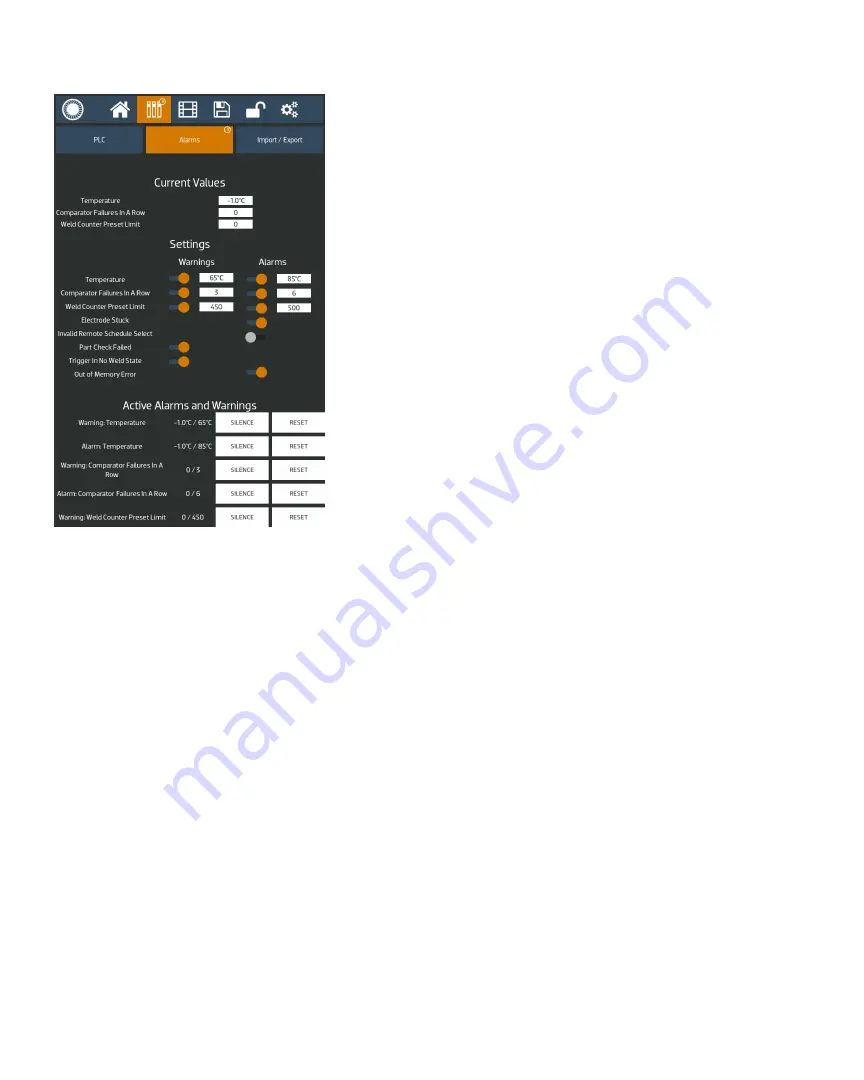
24
• Questions? Call or Text +1-801-658-0015
SUNSTONE CDDP-A USERS GUIDE
To select pre-saved schedules, click on the drop down menus
and select the desired saved schedule. Operators can choose
4 different schedules that are selectable through the two PLC
input pins on the 8DIN connector on the back panel. These will
be passed in using a bit mapping. Keep in mind that the inputs
are reverse logic, so a low will actually be a ‘1’ and a high will be
a ‘0’.
Pin3 high(0) and Pin4 high(0) will select schedule 0
Pin3 high(0) and Pin4 low(1) will select schedule 1
Pin3 low(1) and Pin4 high(0) will select schedule 2
Pin3 low(1) and Pin4 low(1) will select schedule 3
Alarms Tab
The Alarms tab will display certain power supply statuses,
active warnings, active alarms, and other alarm-related settings.
As shown in Figure 24.1, the top portion of the screen displays
the current temperature, comparator failures in a row, and weld
count. The weld count can be reset.
The Settings portion of the screen can be used to turn different
alarms on and off, and also allows to set limits for certain alarms
and warnings. Parameters that show are gray circle are turned
off, while orange circles indicate the parameter is turned on.
The following alarms will be turned on by default: Electrode
Stuck, Part Check Failed, Trigger In No Weld State, and Wrong
Trigger Detected.
The bottom portion of the screen will show a list of active
alarms and warnings. If there are more active alarms and warn-
ings than can be displayed at one time, operators can scroll
up and down in this section to see all the different alarms and
warnings. Note that if a warning, and its corresponding alarm
are both enabled and active, then only the alarm will be dis-
played, but the warning will be active up until the alarm is also
active.
Active alarms and warnings can be cleared and reset using the
PLC inputs (Pin3 or Pin4), or by toggling the switch next to the
alarm in the settings portion of this same screen.
Figure 24.1. Alarms allow you to set certain power
supply statuses, active warnings, active alarms,
and other alarm-related settings.
















































