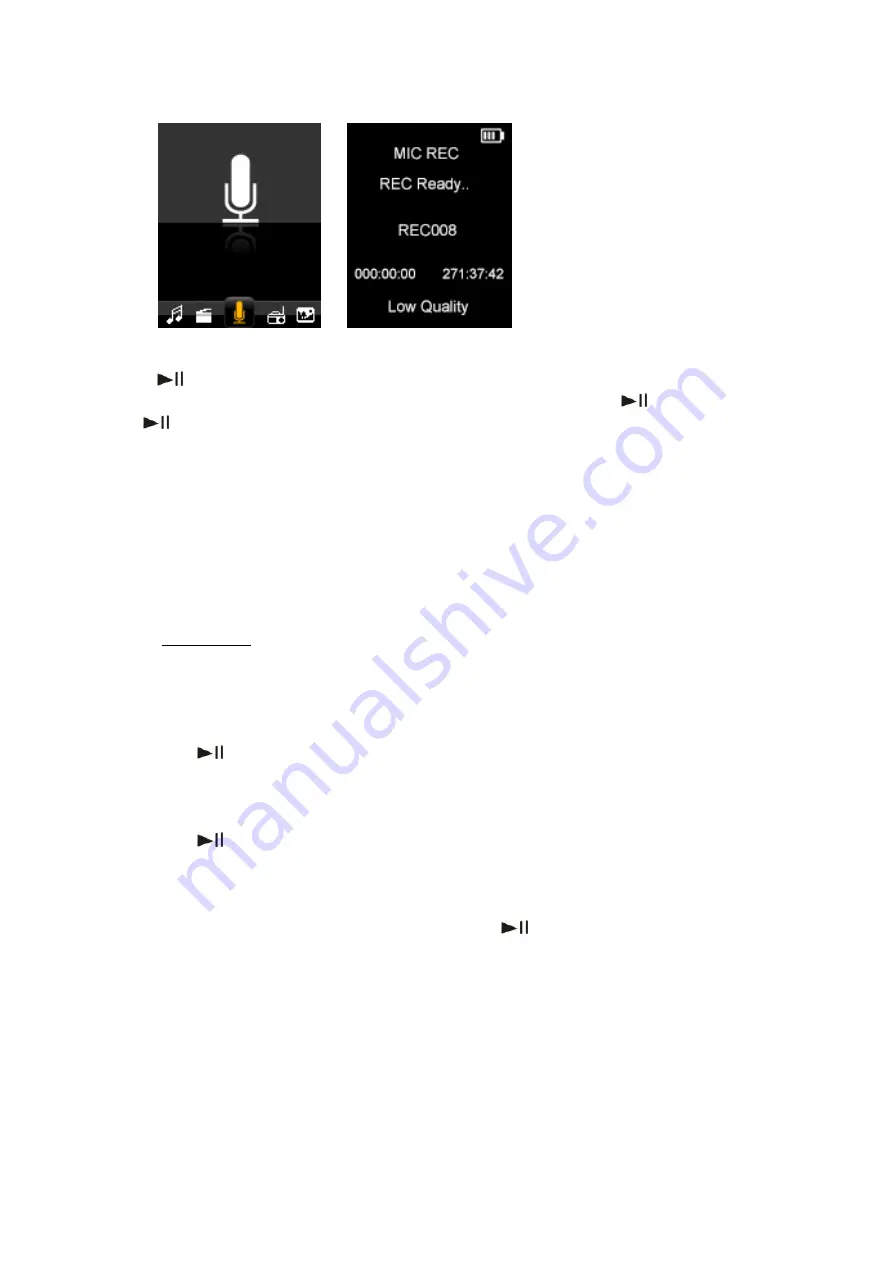
19
Press “
” to start recording and press “
Menu
” to stop and save the recorded file. When a
recording is in progress, you can pause the recording by pressing “
”, to resume press
the “
” key again. Repeat the above steps to start a new recording session.
The recorded files are stored in the “RECORD” folder of base “FLASH” memory by default.
To listen to recorded files, simply select the file you desire to listen to from the Music play
mode. Please refer to section “6.1.1 indicated on page 13 for more information.
If the screen displays “Full Space”, it indicates that there is no space for new recordings.
Please delete other files to create more free space for storing new recordings.
6.3.1
Before starting a recording session in the MIC REC mode, Press “
Menu
” key to display
“Record” Setting options: Local folder, Card folder and REC Type.
To store recorded files in Local floder:
Select local folder as stored folder for recording
files. Press “
REC Setup
” to enter Local folder (or subfolder), and press “
Menu
” to return MIC REC
mode. Then the recorded files will be stored in the “ Local folder”
To store recorded files in Card folder:
Select card folder as stored folder for recording
files. Press “
” to enter Card folder (or subfolder), and press “
Menu
” to return MIC REC
mode. Then the recorded files will be stored in the “ Card folder”
REC type
: Select one of the four options and press “
” to confirm and “
Menu
” to return
to “Record Setting” menu.
High quality (256K BPS): Better recording quality (using higher bit rate) but larger file size.
Low quality (32K BPS): Poorer recording quality (using lower bit rate) but smaller file size.
Summary of Contents for IBIZA
Page 1: ...IBIZA User Manual ...
Page 2: ...1 ...
Page 3: ...2 ...
Page 4: ...3 ...
Page 5: ...4 ...
Page 34: ...IBIZA Manual del usuario ...
Page 35: ...1 ...
Page 36: ...2 ...
Page 37: ...3 ...
Page 38: ...4 ...
Page 39: ...5 ...
Page 69: ...IBIZA Manuel d utilisateur ...
Page 70: ...1 ...
Page 71: ...2 ...
Page 72: ...3 ...
Page 73: ...4 ...
Page 74: ...5 ...
Page 104: ...IBIZA Manual do utilizador ...
Page 105: ...1 ...
Page 106: ...2 ...
Page 107: ...3 ...
Page 108: ...4 ...
Page 109: ...5 ...
Page 137: ......






























