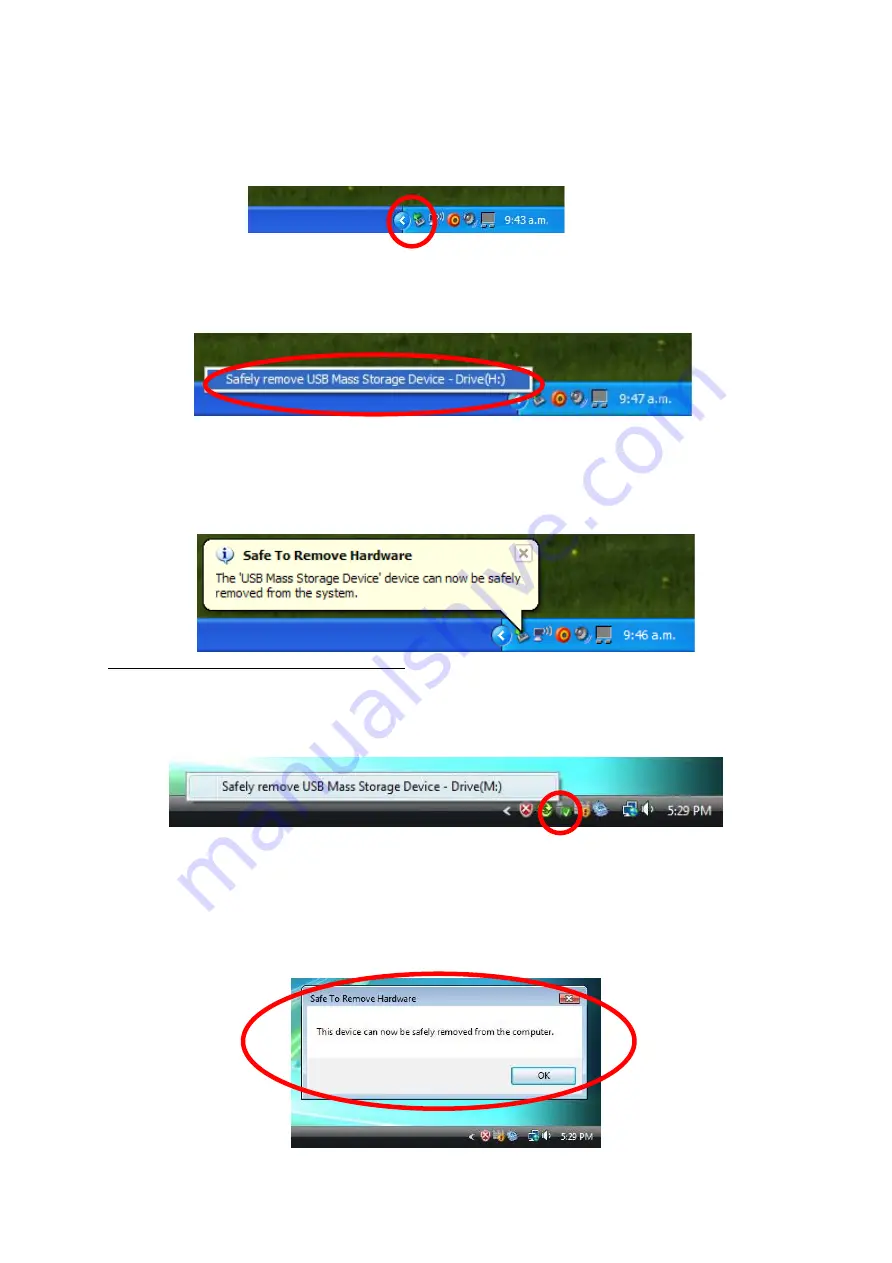
14
When the player is connected to your Computer, an icon similar to the one shown below
will appear in the status bar on the right bottom of the Windows XP Desktop. This icon
allows the safe-removal of portable devices.
Simply left-click on the icon, then select “USB Mass Storage Device” from the list that
appears.
The device is now ready for safe-removal. A “balloon box” will appear indicating that the
device may now be safely unplugged. If Windows fails to remove the device you will be
informed. Please ensure that you are not busy copying to/from the player and that all
“Windows” are closed to allow safe-removal of the player.
Safe Removal in Windows Vista and 7
When the player is connected to your Computer, an icon similar to the one shown below
will appear. This icon allows the safe-removal of portable devices. Simply left-click on the
icon, then select “USB Mass Storage Device” from the list that appears.
Windows will then prepare the device for safe-removal and attempt to remove the device.
A dialog box will appear indicating that the device may now be safely unplugged. If
Windows fails to remove the device you will be informed. Please ensure that you are not
busy copying to/from the player and that all “Windows” are closed to allow safe-removal
of the player.
Summary of Contents for IBIZA
Page 1: ...IBIZA User Manual ...
Page 2: ...1 ...
Page 3: ...2 ...
Page 4: ...3 ...
Page 5: ...4 ...
Page 34: ...IBIZA Manual del usuario ...
Page 35: ...1 ...
Page 36: ...2 ...
Page 37: ...3 ...
Page 38: ...4 ...
Page 39: ...5 ...
Page 69: ...IBIZA Manuel d utilisateur ...
Page 70: ...1 ...
Page 71: ...2 ...
Page 72: ...3 ...
Page 73: ...4 ...
Page 74: ...5 ...
Page 104: ...IBIZA Manual do utilizador ...
Page 105: ...1 ...
Page 106: ...2 ...
Page 107: ...3 ...
Page 108: ...4 ...
Page 109: ...5 ...
Page 137: ......






























