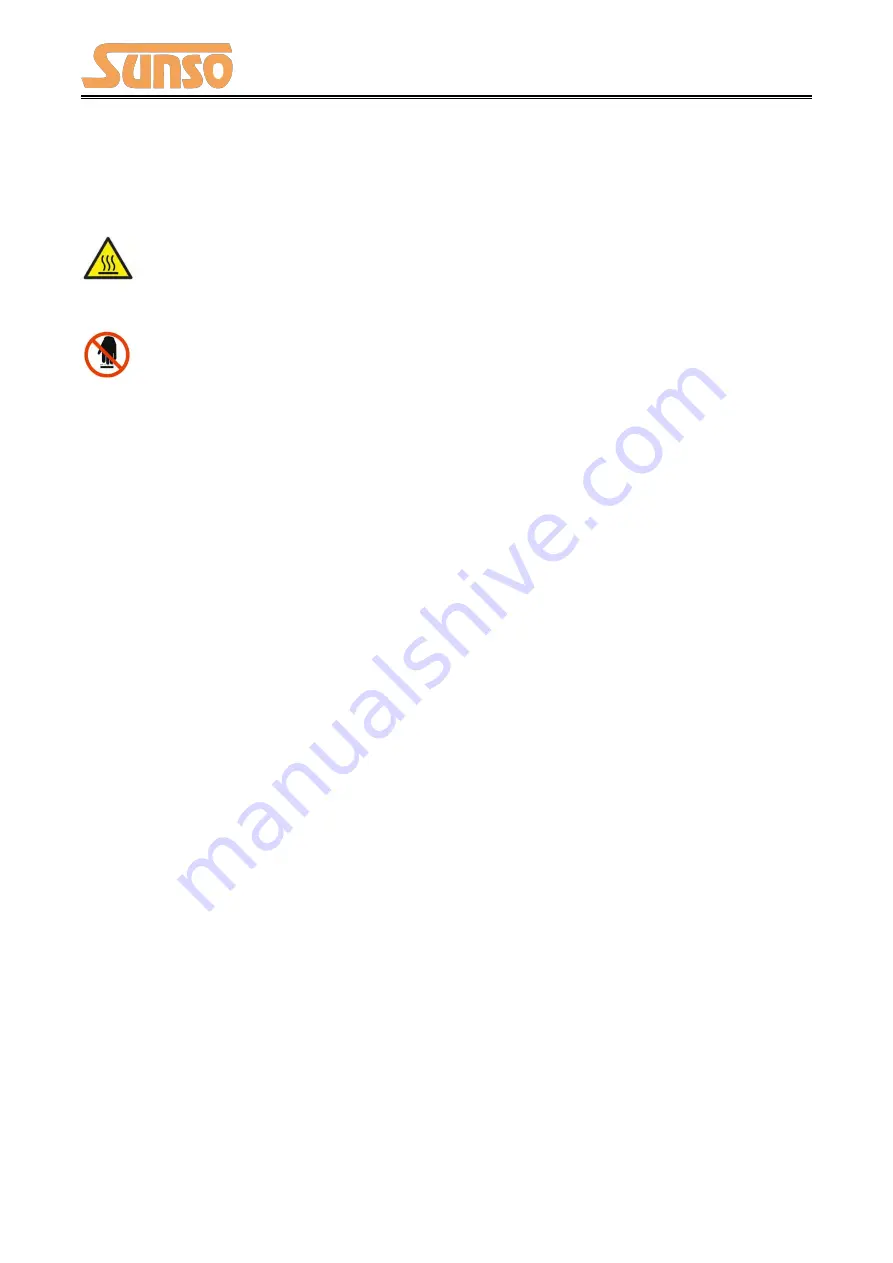
WTP-801 User Manual
2
Important Safety Instructions
1. Safety Warning
The print head will become very hot during printing, please do not touch the printhead and
peripheral parts during printing and printing just finished.
Please do not touch the printhead and connectors, in case that static damages the printer
head.
2. Instructions
Carefully read the installation and operating instructions provided with the printer before starting
up your printer.
1) Place the printer on a flat and stable surface.
2) Leave enough space around printer for operation and maintenance.
3) Do not place the printer on or near a heat source.
4) Never spill liquid into the printer.
5) Do not expose the printer to high temperatures, direct sunlight or dust.
6) Protect the printer from shock, impact and vibration.
7) Be certain the power source is within the voltage rating and frequency listed for the printer.
8) Switch off the printer power supply when won’t use it for a long time.
9) Do not place the power cord where it can be stepped on. If the power cord becomes
damaged or frayed, replace it immediately.
10) To ensure the print quality and reliability, you are suggested to use the recommended paper
or the same quality paper.
11) Please switch off the power supply when connect/disconnect all the ports or it will cause
damage to the printer control circuit.
12) Never carry out maintenance or repair work yourself. Always contact a qualified service
technician.
13) Keep this User Manual in a place which is easily accessible at all times.
Summary of Contents for WTP-801
Page 1: ...WTP 801 User Manual ...
Page 9: ...WTP 801 User Manual 6 2 2 Appearance and Components Front Rear Inside ...
Page 31: ...WTP 801 User Manual 28 4 Click Next ...
Page 32: ...WTP 801 User Manual 29 5 Select start menu folder Click Next ...
Page 33: ...WTP 801 User Manual 30 6 Click Install ...
Page 34: ...WTP 801 User Manual 31 7 Click Finish Utility Tool is installed successfully ...
Page 50: ...WTP 801 User Manual 47 8 2 2 3 Manage Images ...
Page 52: ...WTP 801 User Manual 49 Note The total memory is 256K ...
Page 58: ...WTP 801 User Manual 55 Function Setting ...
Page 71: ...WTP 801 User Manual 68 3 Return to the printer utility and click Modify Printer ...
Page 72: ...WTP 801 User Manual 69 4 Change the port to COM7 Length Of Print ...
Page 74: ...WTP 801 User Manual 71 8 3 Firmware Update 1 Click FW Update ...
Page 78: ...WTP 801 User Manual 75 4 Click Next ...
Page 83: ...WTP 801 User Manual 80 Click Manager add or delete paper ...
Page 85: ...WTP 801 User Manual 82 Feed Paper Cash Drawer ...
Page 87: ...WTP 801 User Manual 84 Open the utility and click Manage Images ...
Page 88: ...WTP 801 User Manual 85 Click Download Click Add to add a logo BMP format is recommended ...
Page 91: ...WTP 801 User Manual 88 Click the Advanced then click Logo ...
Page 93: ...WTP 801 User Manual 90 Then click OK ...
Page 94: ...WTP 801 User Manual 91 Click Print Test Page to view the printing effect ...
Page 95: ...WTP 801 User Manual 92 Buzzer Code Page ...
Page 96: ...WTP 801 User Manual 93 3 Click Watermark Set watermark to print ...
Page 97: ...WTP 801 User Manual 94 4 Click Halftone to set the halftone ...
Page 99: ...WTP 801 User Manual 96 ...
Page 101: ...WTP 801 User Manual 98 ...
Page 102: ...WTP 801 User Manual 99 Add Barcode firstly ...
Page 103: ...WTP 801 User Manual 100 Set the Font Name and the Barcode Option ...
Page 104: ...WTP 801 User Manual 101 ...
Page 105: ...WTP 801 User Manual 102 Click the Printer Setting Choose the Display Language for Properties ...
Page 107: ...WTP 801 User Manual 104 ...
Page 108: ...WTP 801 User Manual 105 ...
Page 109: ...WTP 801 User Manual 106 ...
Page 110: ...WTP 801 User Manual 107 ...
Page 112: ...WTP 801 User Manual 109 Set the Printing preferences ...
Page 113: ...WTP 801 User Manual 110 Click the Printer Setting Choose the Display Language for Properties ...
Page 114: ...WTP 801 User Manual 111 Turn on the Font Substitution ...
Page 115: ...WTP 801 User Manual 112 Select the System Font for example Arial ...
Page 116: ...WTP 801 User Manual 113 Select the font to that you went to replace ...
Page 117: ...WTP 801 User Manual 114 Click Set ...
Page 118: ...WTP 801 User Manual 115 ...
Page 122: ...WTP 801 User Manual 119 2 Click Advanced to set the available time for printing ...




















