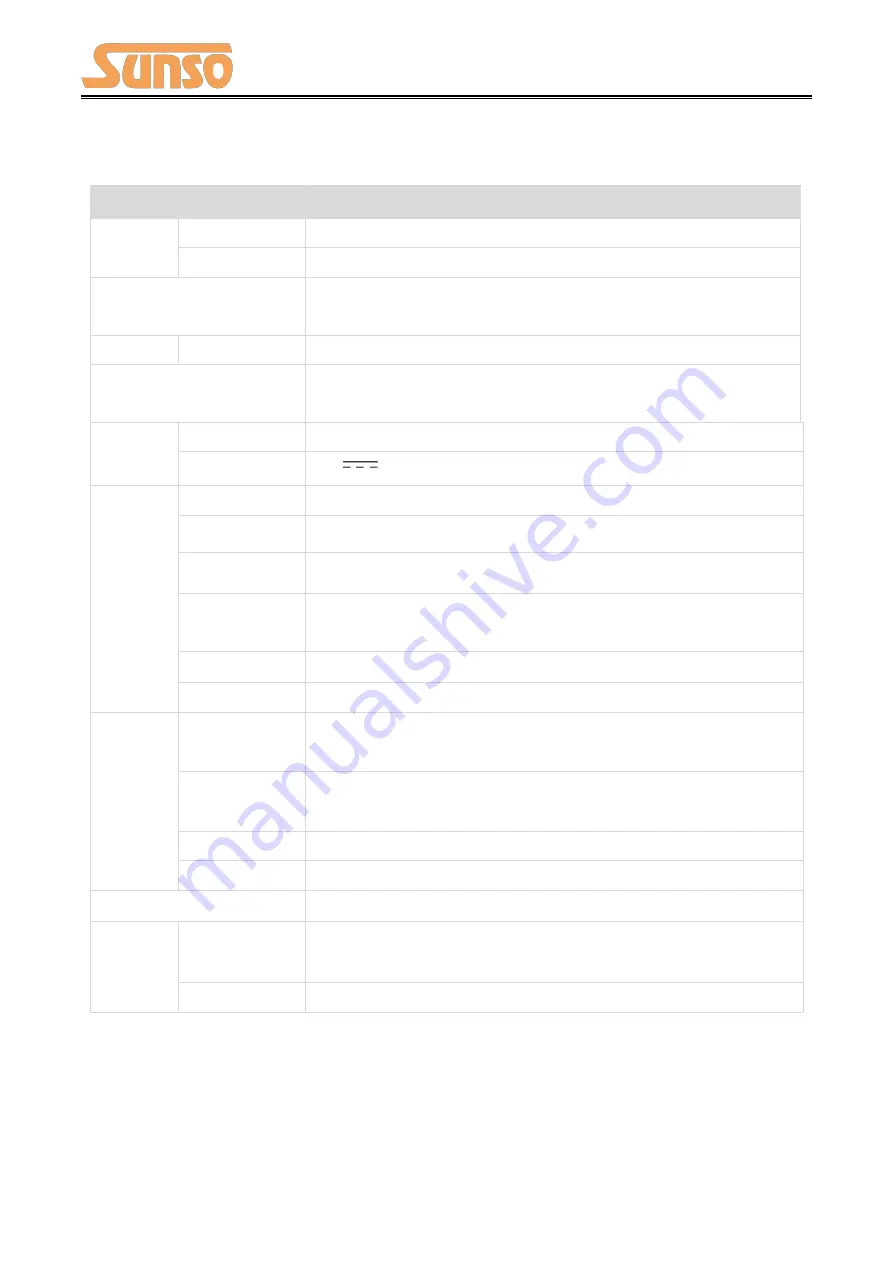
WTP-801 User Manual
8
Table3-1 General Specification (Continued)
Item
Parameter
Barcode
1D
UPC-A, UPC-E, EAN8, EAN13, CODE39, ITF, CODEBAR, CODE128
2D
PDF417, QR code
Graphics
Support downloading and printing bitmaps of different densities. The total
memory for bitmap is 256K.
Detection
Sensors
Paper end detection, paper near-end detection, cover open detection
LED Indicator
There are different light colors: blue, green, red and purple, depending on
different statues of printer.
Power
Supply
Input
AC100V-240V
Output
24V
2.5A
Paper
Paper type
Specified Thermal Paper
Paper width
0
1
58
mm/
0
1
80
mm
Paper thickness
0.056
~
0.13mm
Roll paper
diameter
Max. OD ф83mm
Paper load
Easy-loading structure of forward open cover or upward open cover
Paper cut
Partial cut or full cut
Physical
Spec.
Operating
condition
0
℃
~
40
℃
,
20%
~
85%RH
Storage
condition
-20
℃
~
70
℃
,
5%
~
95%RH
Dimensions
136.8(L)*132(W)*130.5(H)mm
Weight
1.33kg
Command
ESC/POS
Software
Driver
Windows2000/XP/Vista/Win7/Win8/Win10/POSReady/Linux CUPS/OPOS/
JavaPOS
SDK
WinCE, Win Mobile, Android, iOS
Summary of Contents for WTP-801
Page 1: ...WTP 801 User Manual ...
Page 9: ...WTP 801 User Manual 6 2 2 Appearance and Components Front Rear Inside ...
Page 31: ...WTP 801 User Manual 28 4 Click Next ...
Page 32: ...WTP 801 User Manual 29 5 Select start menu folder Click Next ...
Page 33: ...WTP 801 User Manual 30 6 Click Install ...
Page 34: ...WTP 801 User Manual 31 7 Click Finish Utility Tool is installed successfully ...
Page 50: ...WTP 801 User Manual 47 8 2 2 3 Manage Images ...
Page 52: ...WTP 801 User Manual 49 Note The total memory is 256K ...
Page 58: ...WTP 801 User Manual 55 Function Setting ...
Page 71: ...WTP 801 User Manual 68 3 Return to the printer utility and click Modify Printer ...
Page 72: ...WTP 801 User Manual 69 4 Change the port to COM7 Length Of Print ...
Page 74: ...WTP 801 User Manual 71 8 3 Firmware Update 1 Click FW Update ...
Page 78: ...WTP 801 User Manual 75 4 Click Next ...
Page 83: ...WTP 801 User Manual 80 Click Manager add or delete paper ...
Page 85: ...WTP 801 User Manual 82 Feed Paper Cash Drawer ...
Page 87: ...WTP 801 User Manual 84 Open the utility and click Manage Images ...
Page 88: ...WTP 801 User Manual 85 Click Download Click Add to add a logo BMP format is recommended ...
Page 91: ...WTP 801 User Manual 88 Click the Advanced then click Logo ...
Page 93: ...WTP 801 User Manual 90 Then click OK ...
Page 94: ...WTP 801 User Manual 91 Click Print Test Page to view the printing effect ...
Page 95: ...WTP 801 User Manual 92 Buzzer Code Page ...
Page 96: ...WTP 801 User Manual 93 3 Click Watermark Set watermark to print ...
Page 97: ...WTP 801 User Manual 94 4 Click Halftone to set the halftone ...
Page 99: ...WTP 801 User Manual 96 ...
Page 101: ...WTP 801 User Manual 98 ...
Page 102: ...WTP 801 User Manual 99 Add Barcode firstly ...
Page 103: ...WTP 801 User Manual 100 Set the Font Name and the Barcode Option ...
Page 104: ...WTP 801 User Manual 101 ...
Page 105: ...WTP 801 User Manual 102 Click the Printer Setting Choose the Display Language for Properties ...
Page 107: ...WTP 801 User Manual 104 ...
Page 108: ...WTP 801 User Manual 105 ...
Page 109: ...WTP 801 User Manual 106 ...
Page 110: ...WTP 801 User Manual 107 ...
Page 112: ...WTP 801 User Manual 109 Set the Printing preferences ...
Page 113: ...WTP 801 User Manual 110 Click the Printer Setting Choose the Display Language for Properties ...
Page 114: ...WTP 801 User Manual 111 Turn on the Font Substitution ...
Page 115: ...WTP 801 User Manual 112 Select the System Font for example Arial ...
Page 116: ...WTP 801 User Manual 113 Select the font to that you went to replace ...
Page 117: ...WTP 801 User Manual 114 Click Set ...
Page 118: ...WTP 801 User Manual 115 ...
Page 122: ...WTP 801 User Manual 119 2 Click Advanced to set the available time for printing ...


























