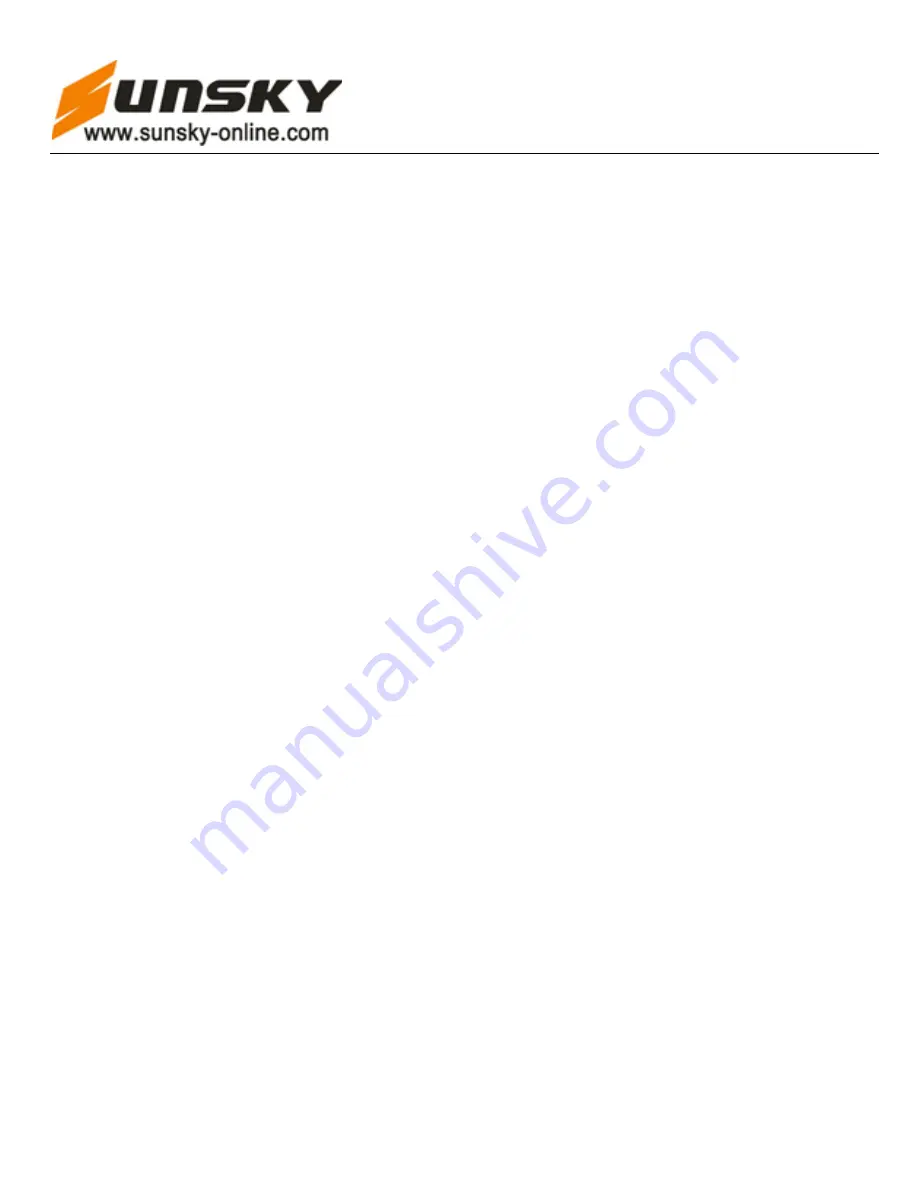
Shenzhen SUNSKY Technology Limited
18
When set password “on”
,
able to protect recording files to be listened or deleted by
other
s ,recorder can not power on if don’t input a correct password
。
12.1 Set password
:
Long press
【
M
】
button enter into main menu interface
。
press
【
】
or
【
】
button to select system setting
icon
,
short press
【
】
button enter into system setting sub-menu
,
press
【
】
or
【
】
button to select ”set password”
。
Short press
【
】
button enter into set password interface then press
【
】
or
【
】
button switch to Password “On”
or Password ”Off”
,
short press
【
】
button to confirm the setting and automatically return to set password
interface
,
then short press
【
M
】
button return to main menu interface
。
12.2 Input password
:
After set password on
,
each time press
【
】
button to power on or connect recorder with computer
,
must input a passport
(
recorder default password is“0000”
),
If continue to enter the wrong password 3 times
,
recorder will automatically power off
;
press
【
VOL+
】
/
【
VOL-
】
button to select password figure
,
then press
【
】
or
【
】
button to input the correct figure
,
after enter the correct password short press
【
】
or
【
M
】
button
enter into working status
。
12.3 Change password
:
Long press
【
M
】
button enter into main menu interface
。
press
【
】
or
【
】
button to select system setting icon
,
short press
【
】
button enter into system setting sub-menu
,
press
【
】
or
【
】
button to select “Change password”,
short press
【
】
button enter into change password interface
,
LCD display “input password
”
,
(if input wrong old
password, LCD display ”Password Error” and return to “input password” interface) after input correct old
password then short press
【
】
button to confirm
。
2 seconds later LCD display “Input New password”, after input
a new password short press
【
】
button to confirm the new password setting
,
LCD display “Password changed”
and return to “change password “interface
。
Special Attention
:
Please remember the new password, otherwise recorder will can not be power on or
connect with computer
!!
*****After enter into change password interface, if don’t want to change password
,
short press
【
M
】
button to exit and return to main menu interface*****
13. light Setting
:
Long press
【
M
】
button enter into main menu interface
。
press
【
】
or
【
】
button to select system
setting icon
,
short press
【
】
button enter into system setting sub-menu
,
press
【
】
or
【
】
button to select “light
setting”
,
short press
【
】
button enter into light setting sub-menu, short press
【
】
or
【
】
button to select “Light
On” or Light Off”
,
then short press
【
】
button to confirm the light setting and return to light setting interface
,
if set
“Light On” after confirm LED will be light
,
short press
【
M
】
button return to main menu interface
。
When power
off the recorder LED light will also turn off
,
restart the recorder LED light will automatically in turn off status
。



















