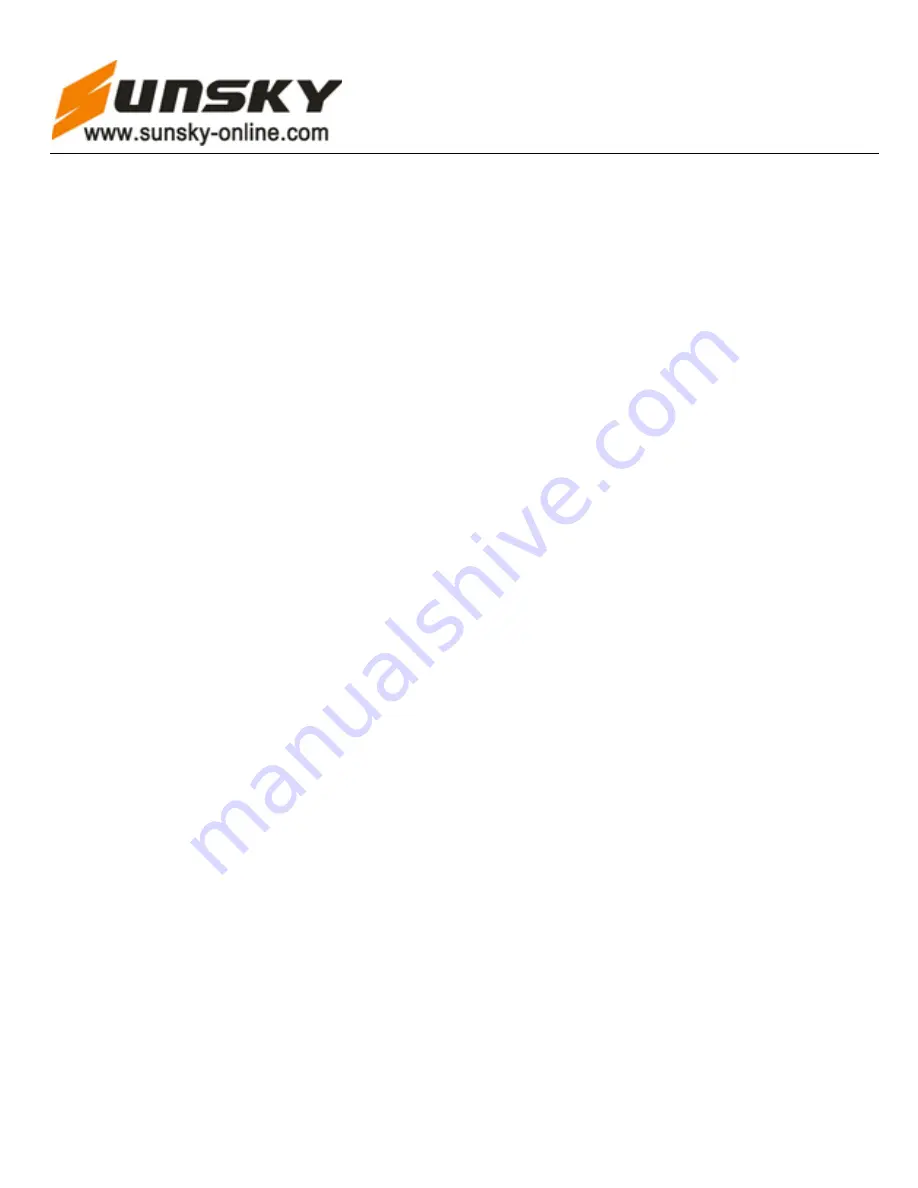
Shenzhen SUNSKY Technology Limited
16
Short press
【
】
or
【
】
button to select
,
then short press
【
MODE/STOP
】
button to delete the selected file
,
LCD will display “Delete…”, after “Delete…” disappear indicate the selected file delete completed
。
If do not want
delete the selected file, please select
,
then short press
【
MODE/STOP
】
button to exit delete function. In delete
interface after select but without any button operation within 10 seconds, recorder will automatically exit delete
function
。
***After delete the single file, next time a new recording file serial number
will automatically insert into the serial number of last deleted file, so if need to search & play the
required recording file please pay attention to the file serial number***
6.2 Delete all
Delete all function only delete all the files of current playing folder, when delete please pay
attention to the selected folder(there are HQ/SQ/LQ 3 folder when in voice mode, MP3 folder in music mode);
and only delete the recorder support playing file
,
can not delete the recorder doesn’t support playing file
。
In stop
playing status, at the same time short press
【
MODE/STOP
】
and
【
REC
】
button
,
after release LCD screen will
display delete all interface, able to selec
t “NO”
(
cancel delete
)
or “YES”
(
confirm delete
)。
Delete all picture
Short press
【
】
or
【
】
button to select
,
then short press
【
MODE/STOP
】
button to delete all the
files of current p
laying folder, LCD will display “Delete…”, after “Delete…” disappear indicate all the
files of current folder delete completed
(
as above picture all the files of HQ folder was deleted
)。
If don’t
want to delete all the files of current playing folder, please select
,
then short press
【
MODE/STOP
】
button to exit delete all function
。
In delete interface after select but without any button operation within
10 seconds, recorder will automatically exit delete all function
。
7. Backlight setting
Long press
【
M
】
button enter into main menu interface
。
short press
【
】
or
【
】
button to select system setting
icon
,
short press
【
】
button enter into system setting sub-menu
,
press
【
】
or
【
】
button to select backlight
setting
。
Short press
【
】
button enter into backlight display time adjustment interface
,
then short press
【
】
or
【
】
button to adjust the backlight display time
(
as below picture
)。
Adjustable range is 0
—30 seconds
(
0 indicate
no backlight
;
30 indicate the backlight display time is 30 seconds
),
each time press
【
】
button to increase 3
seconds/
【
】
button to decrease 3 seconds
。
Backlight adjustment interface
8. Language selection





















