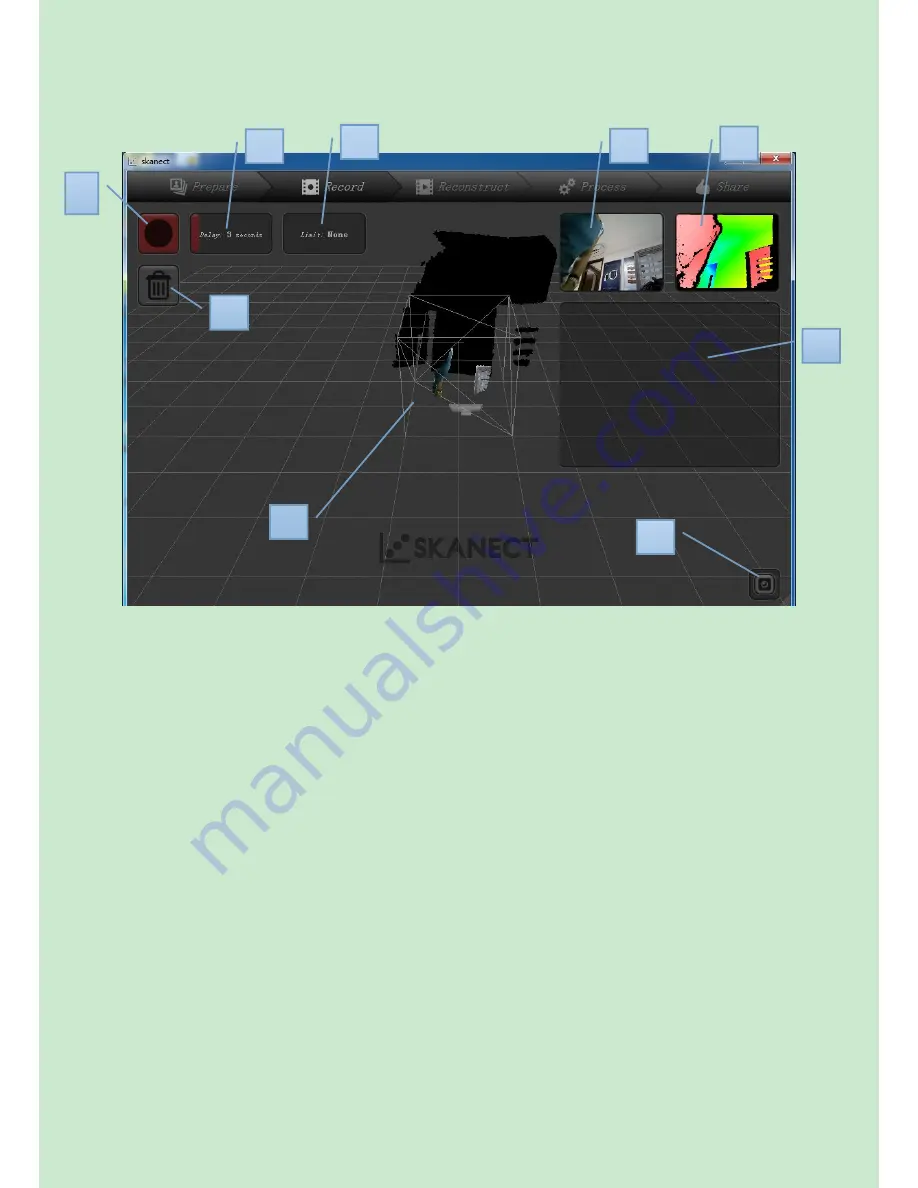
5
3.2. Start scanning preparation
a. Click it to start scanning.
b. Count down time before start scanning.
c. If choose None, you need to stop scan manually. Or you can set the time for scanning.
d. Real scene window
e. Recognize object scene window
f. Model after scanning
g. Delete scanning . You must delete the model if you think it is not good and want to start
a new scanning.
h. Scanning preview.
Preview rotate: press the mouse left key, and move to any direction you want.
Preview scale: press the mouse left key, and move front and backward
Preview move: press the mouse middle key, and move to any direction you want
i. Click to reset orientation
Note: The scanning distance must be more than 60cm and less than 4meters. And
guarantee there is no other things disturbing scanning.
a
b
c
d
e
f
g
h
i













