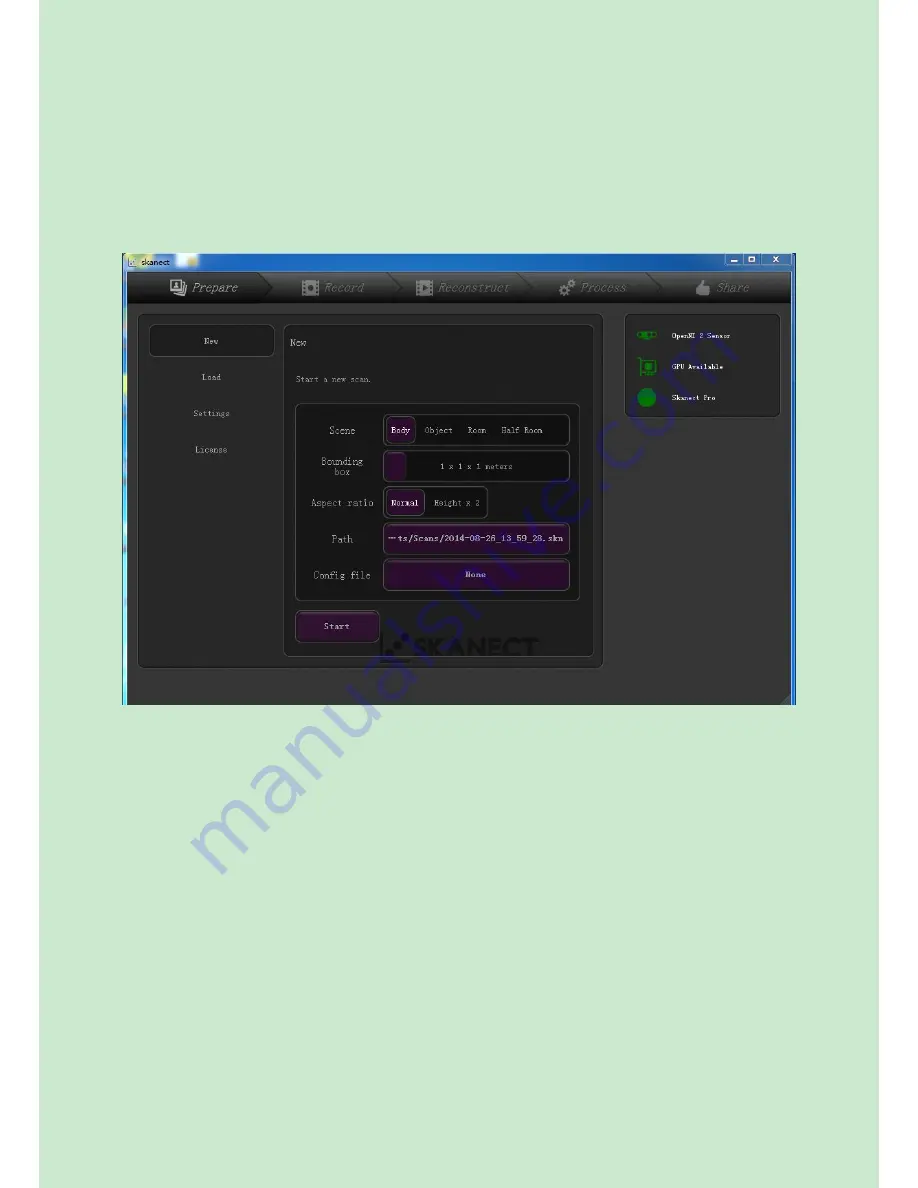
3
3 Operation
3.1 Scanning operation
1
、
Connect Scanner to your computer by USB, run Skanect.exe, then show as below:
Prepare
: settings before scan
Record
: Start and stop scanning
Reconstruct
: reconstruction and repair after scanning
Process
: processing after scanning and reconstruction
Share
: export scanning file and share to other equipments
In the right up corner:
OpenNI 2 Sensor
: the small icon in green means scanner connected normally. If in red,
means the scanner not connected with your computer.
GPU Available:
Only shows green when your display card is NVIDIA and the version is
CUDA2.0 up. The scanner can runs normally even it shows red. The time for rendering (or
recording) will be faster if showing in green.
Skanect Pro
: Logo for Skanect professional version.
New
: Select the right Scene and bounding box according to the object you want to scan.In
bounding box, you can choose 1x1x1meter for half body, and choose 2x2x2meter for full
body scanning.
Other setting need not change.













