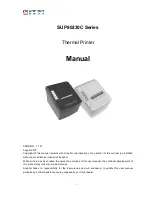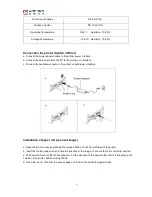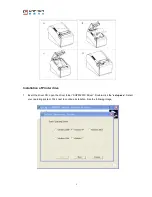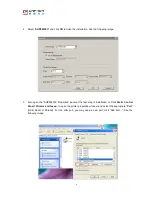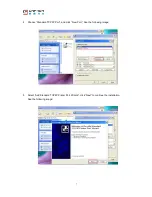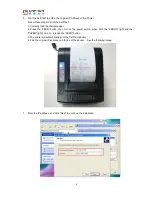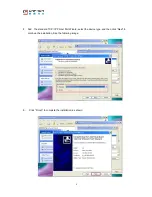Reviews:
No comments
Related manuals for SUP80230C

AR-FN6
Brand: Olivetti Pages: 39

TM200
Brand: Labau Pages: 19

5613
Brand: Lanier Pages: 3

T6212
Brand: TallyGenicom Pages: 92

Ilumina
Brand: Xante Pages: 6

Apeos 5580
Brand: FujiFilm Pages: 37

DocumentCentre C240 Series
Brand: Fuji Xerox Pages: 275

M10p
Brand: RHINO Pages: 21

Aficio AP400
Brand: Ricoh Pages: 2

HQ Opal
Brand: Ricoh Pages: 88

LaserPro X500 III-80Y
Brand: GCC Technologies Pages: 127

16558126
Brand: FujiFilm Pages: 28

P-C2665
Brand: Triumph Adler Pages: 202

WORKCENTRE 7428
Brand: Xerox Pages: 208

PAGEWORKS 8E
Brand: Minolta Pages: 255

E-Class Mark III
Brand: datamax-o'neli Pages: 58

S510 - ScanSnap - Document Scanner
Brand: Fujitsu Pages: 295

PORTI-WP40
Brand: WOOSIM Pages: 20