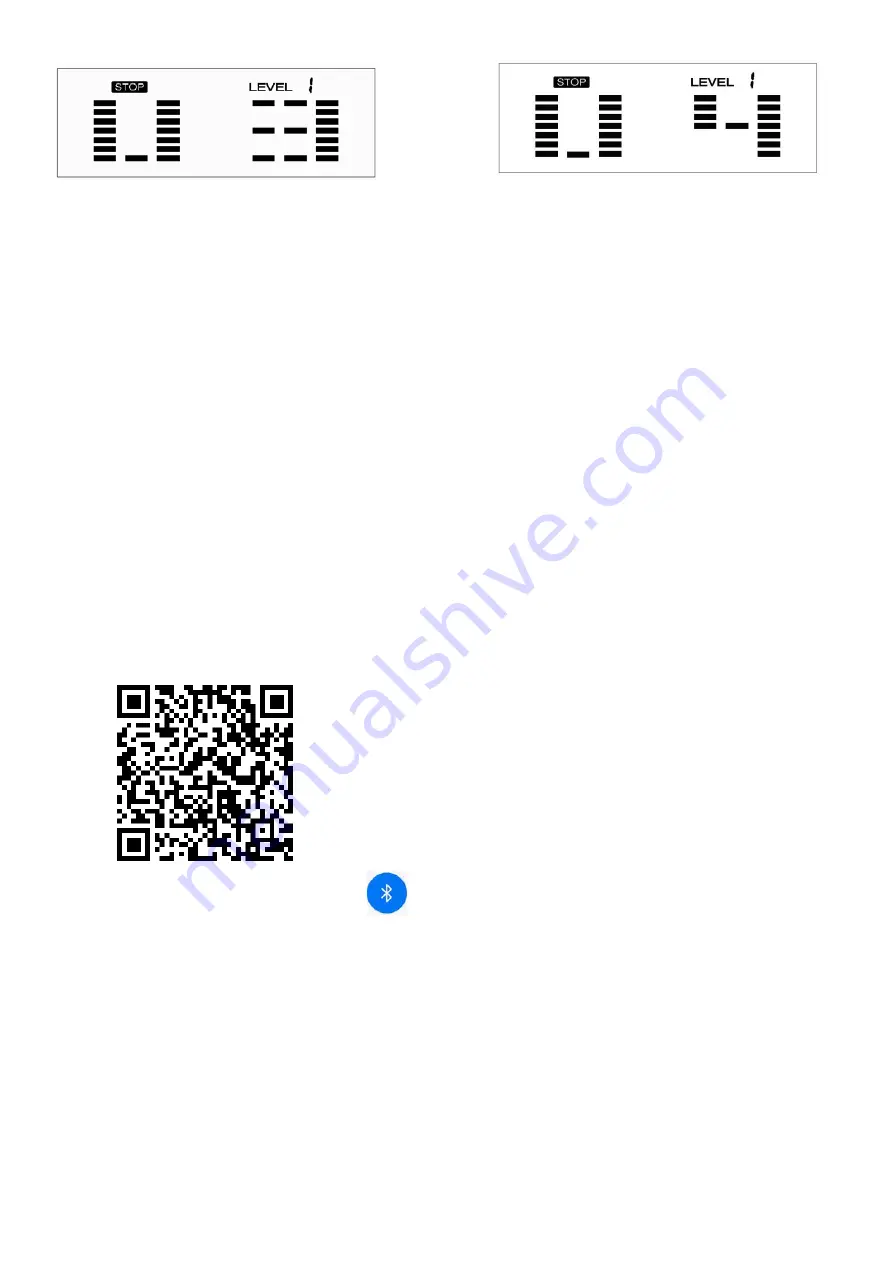
19
The 4 user programs allow the user to set their own program that can be used immediately.
SETTING PARAMETERS FOR USER PROGRAM
1. Select the
User Program
using the UP or DOWN button then press ENTER.
2. TIME will flash so the value can be adjusted using the UP or DOWN button.
3. Press the ENTER button to save the values and move to the next parameter to be adjusted.
Note: If the user sets up the target time to workout, then the next parameter for Distance
cannot be adjusted.
4. Continue through all desired parameters.
5. After finishing the setup of the desired parameters, level 1 will flash. Use the UP or DOWN
button to adjust, then press the ENTER button until finished. (There are 10 times total). Press
the START/STOP button to begin the workout.
Note: Once the workout parameter counts down to zero, it will beep and stop the
workout automatically. Press the START/STOP button
to continue the workout to reach
the unfinished workout parameter.
APP CONNECTION
1. Scan the QR code below to enter the app store and download the SunnyFit app to your mobile
phone.
2. Ensure that the Bluetooth function
is turned on from your phone.
3. If this is your first time using the SunnyFit app, follow the in-app instructions to register for your
free SunnyFit account and log in.
4. To connect the equipment to the SunnyFit app:
a) From the “Workout” tab, press on the “Search” button to search for your equipment.
b) Once your equipment appears on the list, tab on the “Select” button.
c) Note: If your equipment does not appear on the “Searching for Equipment” list, check the
EXERCISE COMPUTER on your equipment to ensure that it is not in sleep mode and
your phone’s Bluetooth function is on, then tap “Retry” to search again.
d) Once your equipment shows up on the “Workout” tab as “Currently Selected”, that means
it is now ready to display, track, and record your workout stats on the app!
Summary of Contents for SF-E321006
Page 22: ......

















