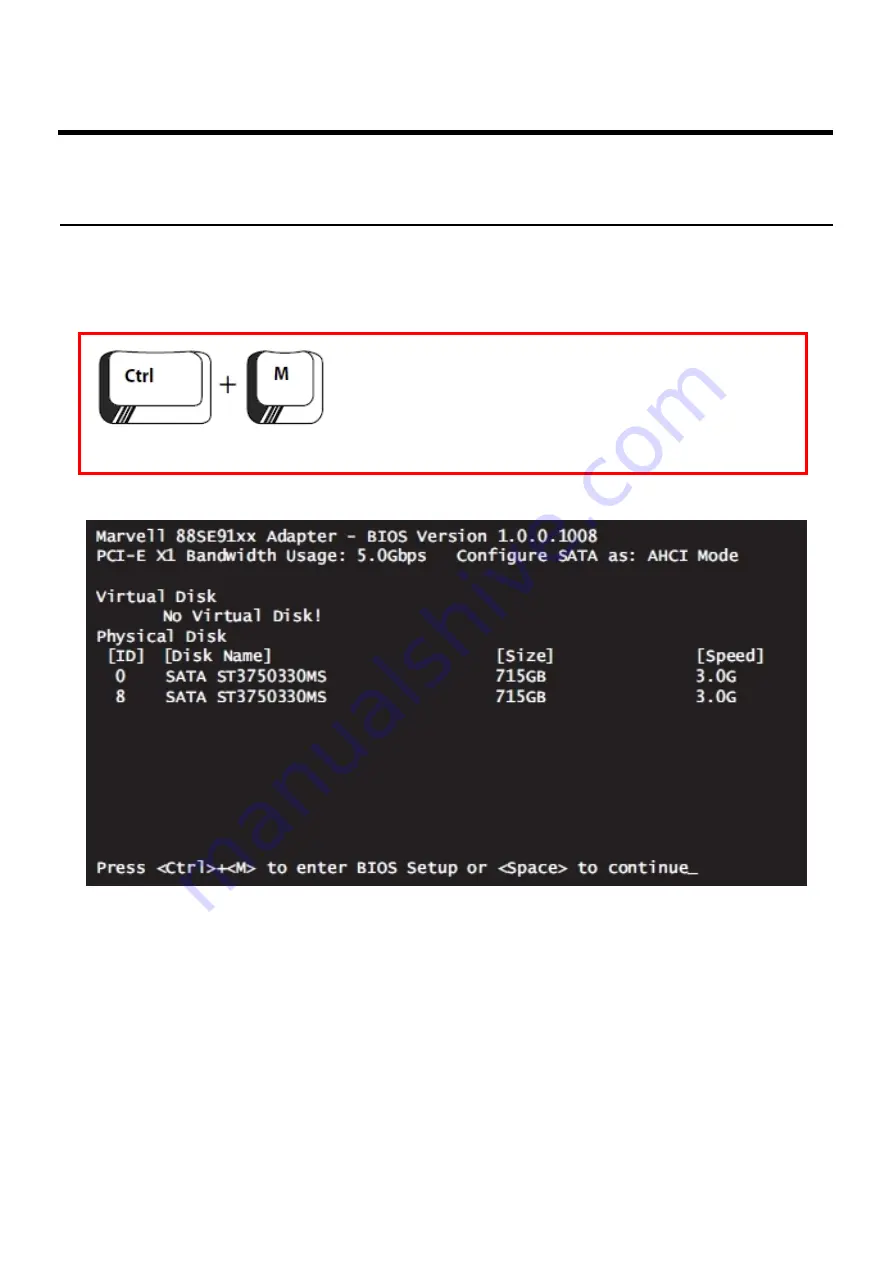
User Manual
5
5.0 Launching SATA Card BIOS
When PC booting, system will detect Marvell PCI Express SATA card and connected
Serial ATA hard disk status. Press <Ctrl>+<M> to launch card’s BIOS utility.
BIOS Post Message
According to above screen shot, there are two SATA drives connected to Marvell PCI
Express SATA card.
Launch the Marvell BIOS Utility
Press the key combination during the controller’s
POST.
NOTE: After press Ctrl+M, you may have to wait a few
second before BIOS appears.







































