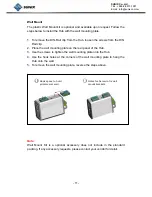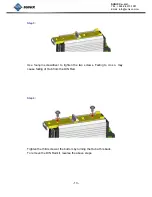- 1 -
SUNIX Co., Ltd.
TEL : +886-2-8913-1987
Email : [email protected]
INDEX
Chapter 1 Introduction.............................................................................2
Overview ...........................................................................................3
Package Checklist ........................................................................... 4
Product Features.............................................................................. 5
Product Specifications ..................................................................... 5
Chapter 2 Hardware Installation..............................................................7
Hardware Installation........................................................................ 8
Pin Assignment……..…………………………................................ 15
Mechanical Drawings..…………………………………………………16
Chapter 3
Powered USB Hub Operation ..............................................17
Driver Installation……..................................................................... 18
Verify Powered USB Hub in System…...…..…............................... 18
Powered USB Hub Operation……………….…............................... 19
Chapter 4 Troubleshooting……………..................................................20
Troubleshooting……....................................................................... 21
Chapter 5
Appendix…………………………............................................24
Core Technologies………............................................................... 25
Contract Information…….…............................................................ 27