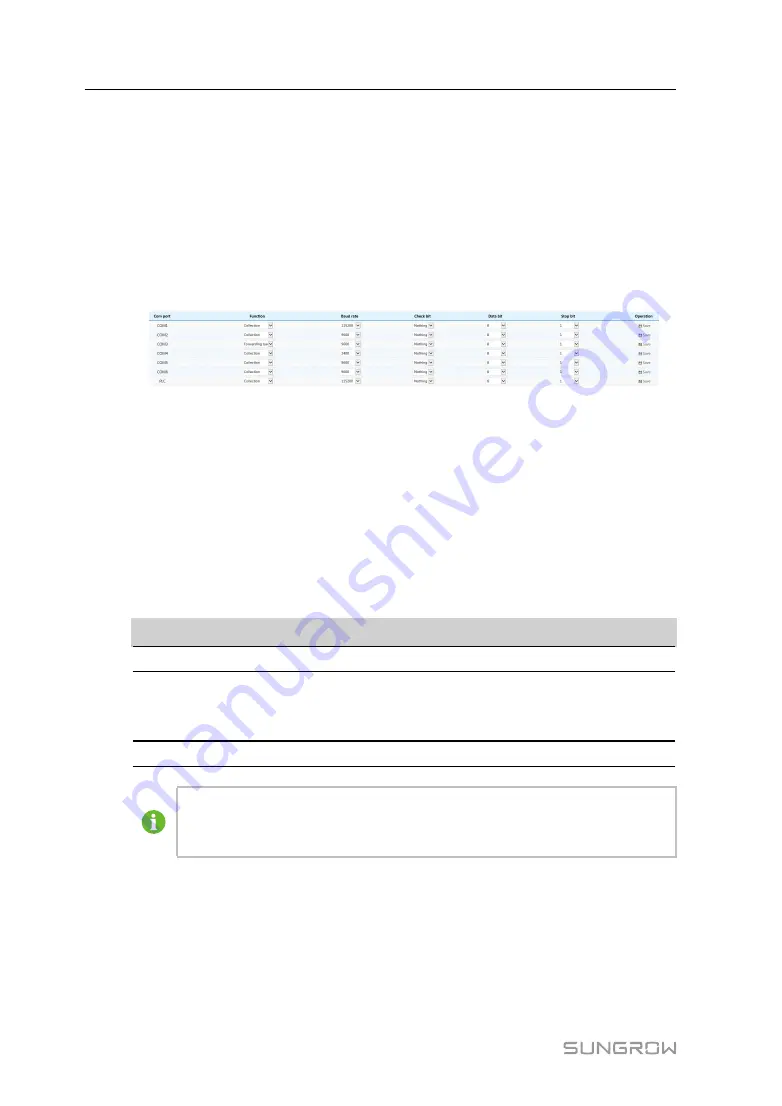
20
-- -- E
En
nd
d
8.2
Serial Port Settings
F
Fu
un
nc
cttiio
on
n D
De
essc
crriip
pttiio
on
n
This function is used to set serial port parameters of the UMCG, for example, COM port
information, including function of the port, baud rate, check bit, data bit, and stop bit.
S
Se
ettttiin
ng
g M
Me
etth
ho
od
d
Click "Settings" -> "Serial port settings", to enter the corresponding interface.
D
De
essc
crriip
pttiio
on
n
The UMCG is equipped with 9 COM ports, numbered as COM1–COM9.
•
When the serial port is connected to a PV device, its function must be set to
"Collection".
•
When the serial port is directly connected to an LCD screen, its function must be set
to "LCD".
•
There should be no more than 3 serial ports configured as "Forwarding background".
It is recommended that COM5/COM6 be used as forwarding serial port.
Default parameter values of each function are as follows:
F
Fu
un
nc
cttiio
on
n
B
Ba
au
ud
d rra
atte
e
C
Ch
he
ec
ckk b
biitt
D
Da
atta
a b
biitt
S
Stto
op
p b
biitt
Collection
9600
Null
8
1
Forwarding
backgrou-
nd
9600
Null
8
1
LCD
19200
Null
8
1
When the serial port is connected to a device, its baud rate, check bit, data bit,
and stop bit must be the same as those of the connected device, so as to
ensure normal communication.
8.3
Network Settings
F
Fu
un
nc
cttiio
on
n D
De
essc
crriip
pttiio
on
n
This function is used to set network ports of the UMCG.
S
Se
ettttiin
ng
g M
Me
etth
ho
od
d
Click "Settings" -> "Network settings", to enter the corresponding interface.
User Manual
Summary of Contents for UMCG
Page 2: ......




























