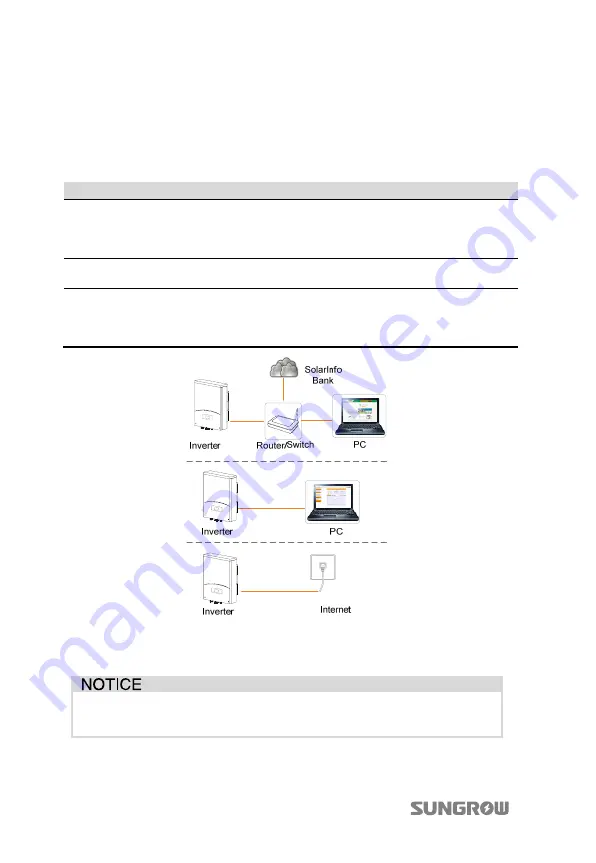
11 Viewing PV Plant Information User Manual
84
4.
View the plant information via SolarInfo Home
APP in remote ”[Login]” mode,
see “Visit in “Remote
[Login]”mode
”.
11.1.2 For Professional User
The following table shows the three scenarios of connection for professional user.
No.
Description
Remarks
Scenario 1
The inverter is connected to router,
and the router is connected to the PC.
The router cannot allocate IP address
automatically.
The computer can visit
SolarInfo Bank only when the
router can access to Internet.
Scenario 2
The inverter is connected directly to
PC.
The computer cannot visit
SolarInfo Bank.
Scenario 3
The inverter is connected directly to
the net port.
Contact service engineer of
SUNGROW when the inverter
and the PC are in different
subnets.
1.
Connect the communication cable.
2.
Set the DHCP to OFF and set the IP address, subnet mask, gateway, DNS1 and
DNS2, as shown in the following figure.
Acquire the IP, subnet mask, gateway, DNS1 and DNS2 from the network
professional. The information shown below is for reference only.






























