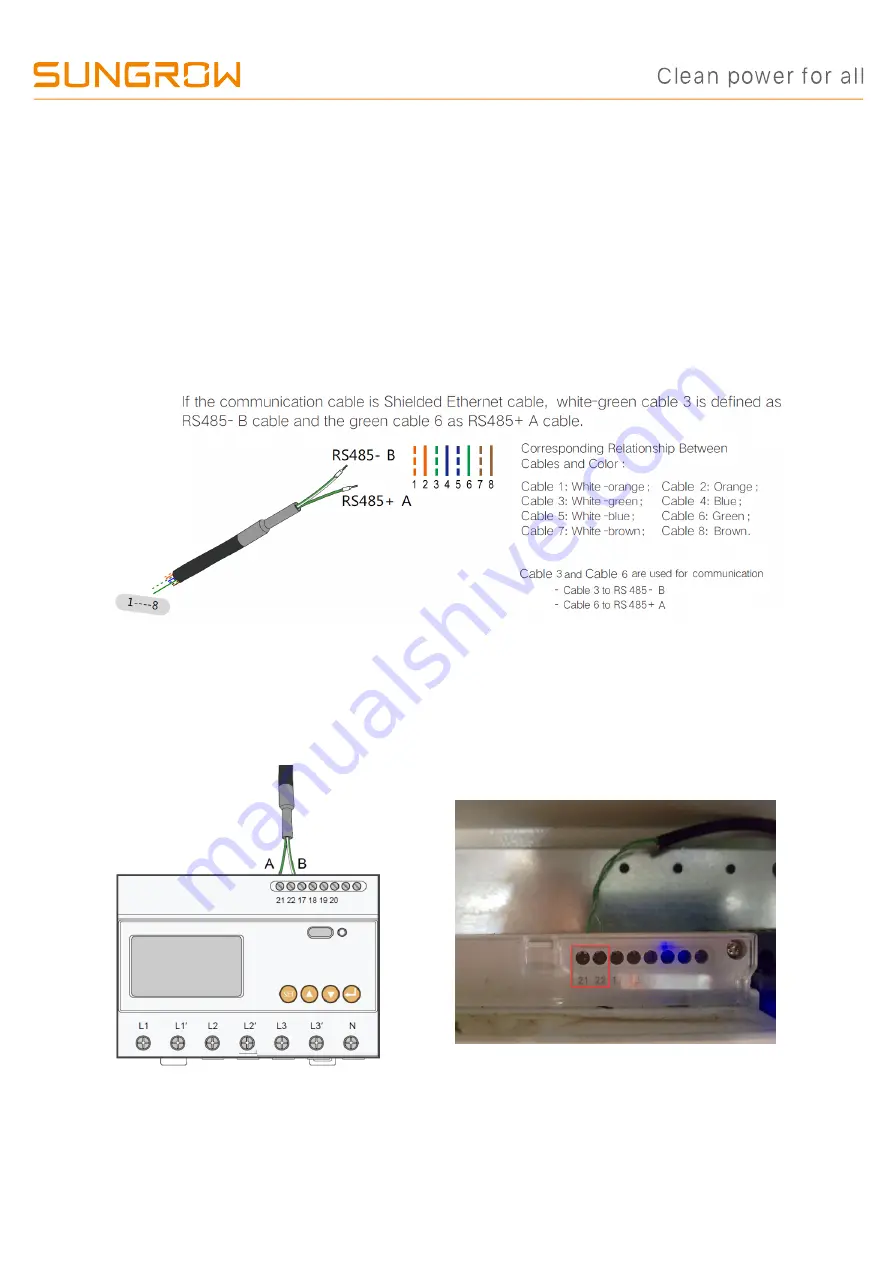
TD_202005_Logger1000_Quick Guide for SG30-50-110CX Inverters_V1.3
Page 4 of 16
© SUNGROW AUSTRALIA GROUP PTY LTD All rights reserved.
As we continuously improving our products, changes to this document may occur without notice.
Energy Meter Connection
The site electrician will need to calculate the CT ratio required as per the installation.
The CT ratios can be set by accessing the DTSD1352 energy meter menu. Please
refer
Default Modbus address is 1 and the secondary current of CT should be 5A.
The corresponding pinouts to RJ45 are Pin 3 (White-green) to RS485- B and Pin 6
(Green) to RS485+ A:
Terminal 21 to Green cable (RS485+ A) and terminal 22 to White-green cable
(RS485- B) on the DTSD1352 energy meter side.
The following figures shows the
meter cable connection on the eneryg meter side.
Connect to Logger1000 via the RS485 cable from the energy meter on RS485 port
A2 and B2.
















