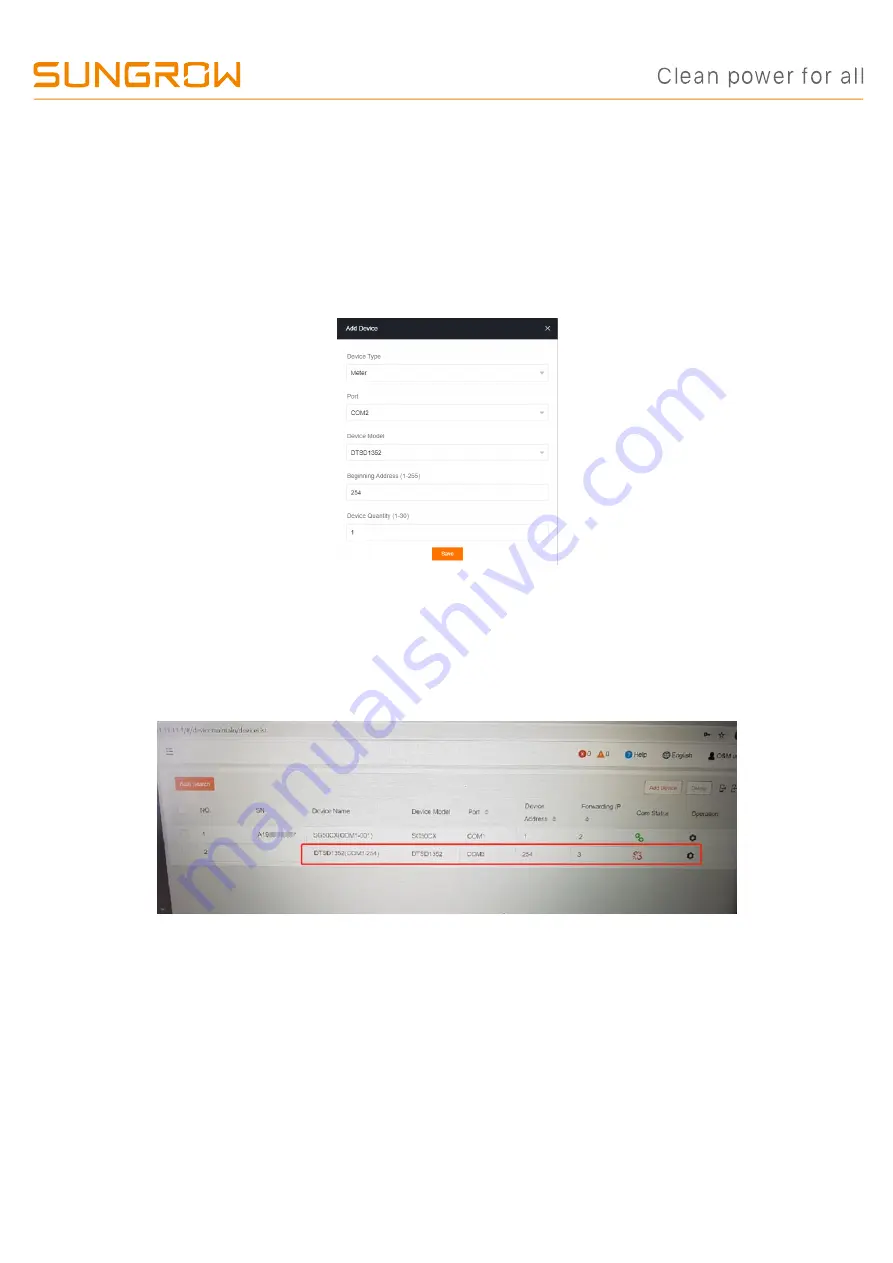
TD_202005_Logger1000_Quick Guide for SG30-50-110CX Inverters_V1.3
Page 11 of 16
© SUNGROW AUSTRALIA GROUP PTY LTD All rights reserved.
As we continuously improving our products, changes to this document may occur without notice.
Add energy meter
The energy meter needs to be manually added which is same as any other 3
rd
party
equipment.
To add the energy meter, click ‘
Add device
’ and select a device type in the pop-up
window and fill in the required information (Add device for DTSD1352 energy meter
and device address: 254)
If the energy
meter’s status (DTSD1352) is disconnected on the portal, please
double check the com port number. Take the following figure as a sample, if the
meter connected with
A2
and
B2
on the Logger1000, we need to make sure the port
number on the portal is
com2.
Otherwise, it will show disconnect.
Go into the settings to select the grid standard and any other variations or protection
parameters.
Individual inverters can be accessed by clicking on the inverter serial number.
Add CT Transformation Ratio.
If the ratio is 200/5, then enter value 40.
















