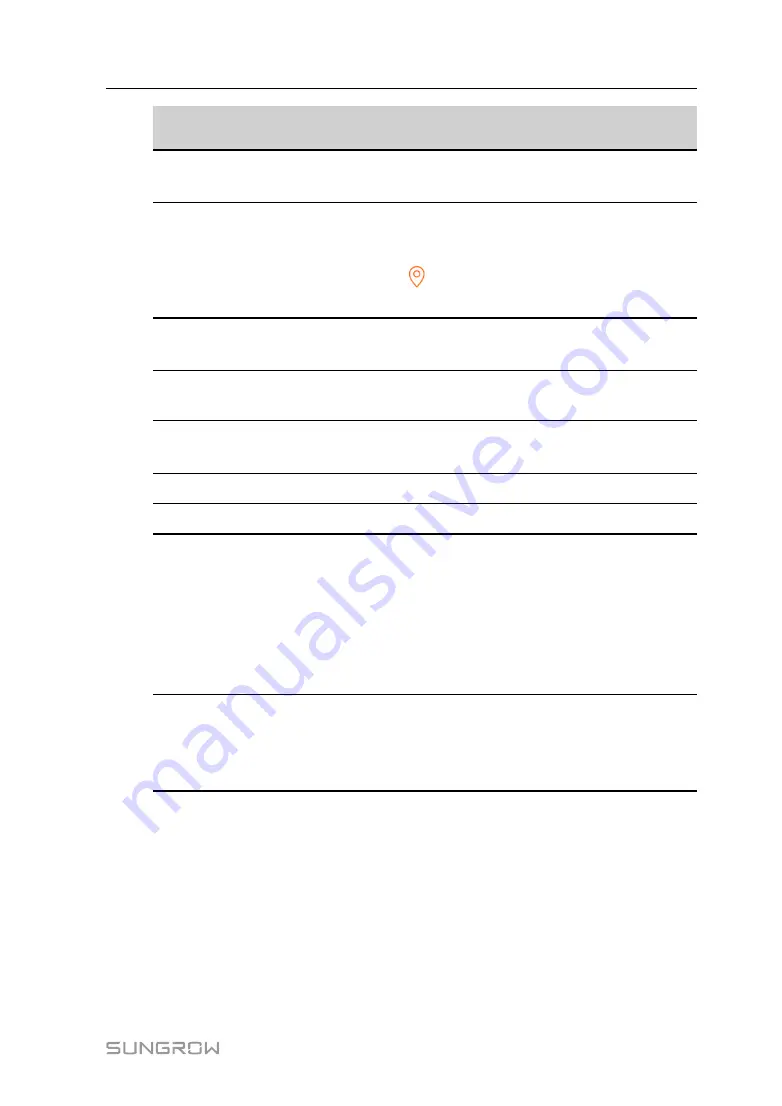
53
Parameter
Name
Description
Time zone
The time zone where the plant is located, which can be filled through
automatic positioning and manual input.
Plant address
The location of the plant, which can be filled in two ways:
•
Manually: Manually enter the plant location in the input box.
•
Automatically: Tap
to automatically obtain the current location
or search for the location of the plant, and then tap
Confirm
.
Grid-connec-
tion type
The way the plant is connected to the grid, including
100% Feed-in
,
Self-Consumption
,
Zero Export
, and
Off-grid
.
Grid-connected
date
The time when the plant is connected to the grid.
Owner's email
address
Fill in the owner information of the plant, and both registered and un-
registered email addresses are supported.
Postal code
The postal code of the place where the plant is located.
Plant image
Take photos of the plant and upload them.
Feed-in tariff
The feed-in tariff can be set in two ways:
•
Enter the feed-in tariff directly in the input box.
•
Tap
More Configurations
, select the tariff unit, enter the feed-in
tariff, and tap
Confirm
. Enable
Time-of-Use Tariff
if needed. Tap
Add Time-of-Use Tariff
, add time intervals and price, and tap
Con-
firm
. Please note that if
Time-of-use Tariff
is enabled, the time pe-
riods shall cover 24 hours a day, and can not overlap.
Consumption
tariff
Set the consumption tariff as follows:
•
Tap
More Configurations
, select the tariff unit, enter the consump-
tion tariff, and tap
Confirm
. Enable
Time-of-Use Tariff
if needed,
and refer to the setting methods of the feed-in tariff.
step 5 Bind a device through scanning the QR code on the device, manually inputting the device S/
N, or uploading a QR code picture. Tap
Confirm
after the QR code is identified or the S/N is
verified.
User Manual






























