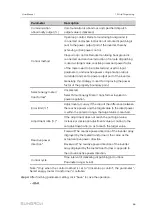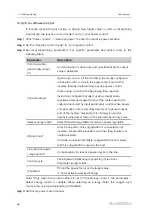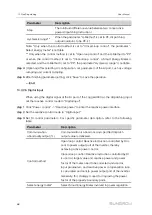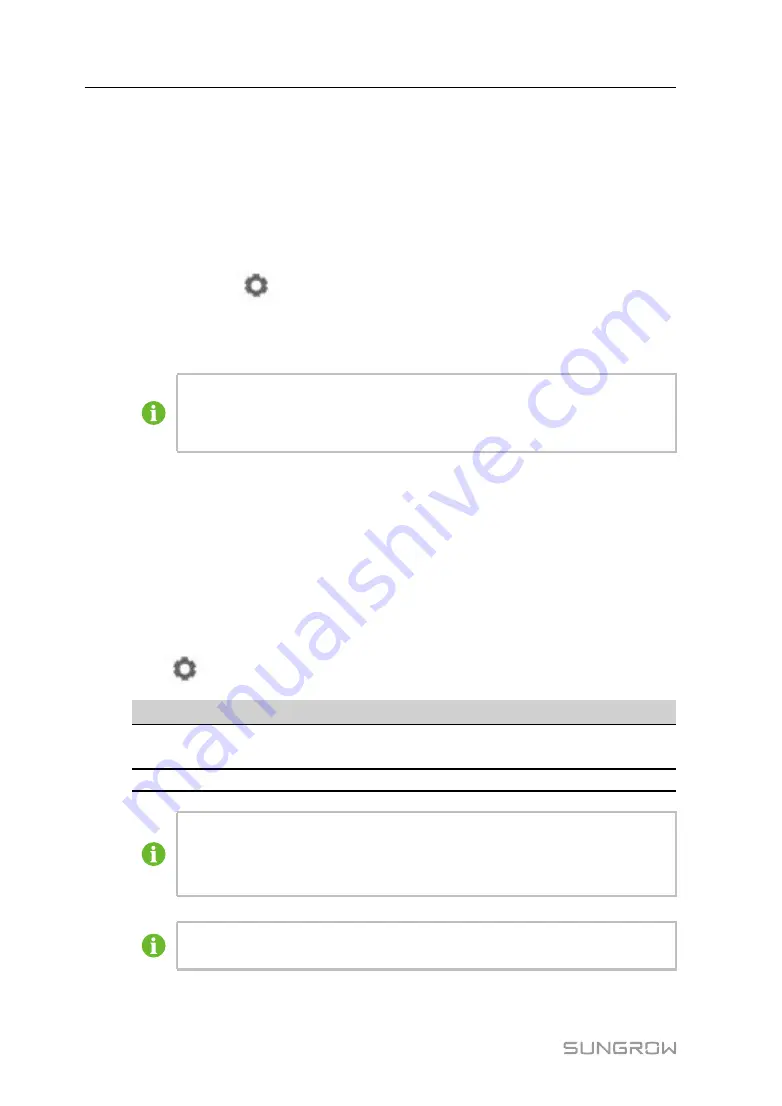
54
-- -- E
En
nd
d
9.10.12 Third-party portal
Configure the third-party cloud forwarding service for the Logger3000 on this interface.
step 1
Click "System" -> "Transfer configuration" -> "Third-party portal" to enter the
corresponding interface.
step 2
Turn on the switch.
step 3
Click the button
on the operation bar, so that an advanced setting window will
pop up.
step 4
Modify the configuration information and click "Save".
Set the FTP path and name it as "/FTP server directory".
For example, for the name "/SUNGROW", / is the root directory, and
SUNGROW is the directory where data is stored on the FTP server.
-- -- E
En
nd
d
9.10.13 Interface
Set ports of the Logger3000 on the interface. There are 6 RS485 ports (COM1~COM6)
and 1 PLC port.
9.10.13.1 RS485
step 1
Click "System" -> "Interface" -> "RS485" to enter the corresponding interface.
step 2
Click
to modify baud rate, parity bit, and stop bit.
S
Se
erriia
all P
Po
orrtt
B
Ba
au
ud
d R
Ra
atte
e
C
Ch
he
ec
ckk B
Biitt
S
Stto
op
p B
Biitt
P
PL
LC
C A
Ac
cc
ce
essss
COM1~COM6
9600
Null
1
Disable/
Enable
PLC
115200
Null
1
Enable
When a serial port of Logger3000 is connected to a device, the "Baud rate", "-
Check bit", and "Stop bit" of the serial port must be configured the same as
those of the corresponding device, so as to ensure normal communication
between Logger3000 and the device.
When "PLC Access” corresponding to COM1~COM6 is set to "Enable", the
baud rates of COM1~COM6 will be automatically changed to 115200.
User Manual
Summary of Contents for Logger3000
Page 2: ......
Page 6: ......
Page 14: ...8 f fiig gu ur re e 3 3 2 2 Star networking 3 Product Introduction User Manual...