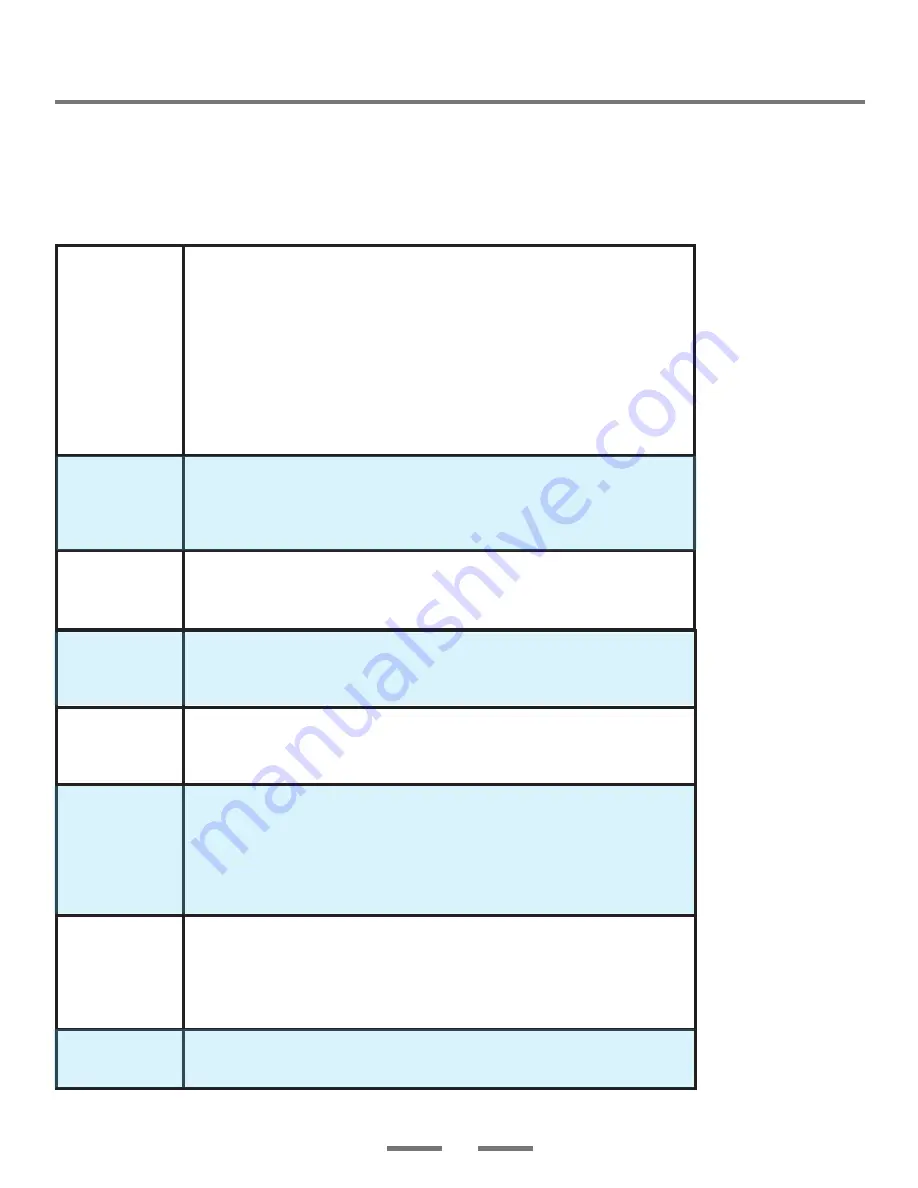
Before following the troubleshooting guide below, please make sure that transmitter,
receiver, source equipment and display equipment are all switched on and properly
connected. In normal operation, the Video LED on the receiver will be off (it is
on only during the connection process.) The Power, Video and Link LEDs on the
transmitter and the Power and Link LEDs on the receiver will glow steady green.
No picture
1. Check the status of the Link LEDs, and check to make sure the source
device is powered up and working normally.
2. Make sure the HD video cables from the source device to the transmitter
and from the receiver to the TV are undamanged and plugged in correctly.
3. Make sure the correct input is selected on the TV.
4. If you are using multiple transmitters, use the Source button on the remote
to make sure an active source is selected.
5. Make sure that the transmitter and receiver are within 100 feet of each
other and there is at most one wall or window between them. If the two are
separated by a window, the window must not have a metallic coating.
Power LED off
on transmitter or
receiver
1. If the LED is off on the transmitter, make sure the AC adapter is plugged in
to an active wall socket and that it is connected to the transmitter's DC input.
2. If the LED is off on the receiver, make sure the AC cord is firmly plugged
into the receiver and the wall socket.
Video LED on
receiver glows
steady green
1. Make sure the HD video cable between the source device and the
transmitter is undamaged and firmly connected. Reconnect the cable if it has
come loose, or replace it if it has become damaged.
Link LED on
receiver is on,
but no picture
1. Make sure the correct source is selected on the TV set.
2. Make sure the HD video cable from the receiver to the TV set is
undamaged and properly connected.
Link LED on
transmitter and
receiver is off
1. Make sure that the transmitter and receiver are within 100 feet of each
other and there is at most one wall or window between them. If the two are
separated by a window, the window must not have a metallic coating.
Bad picture
1. Check the quality of the picture coming from the source device by
connecting the device directly to a TV, if possible.
2. Make sure the HD video cables between the source and the transmitter
and the receiver and TV are undamaged and connected correctly.
3. Make sure that the transmitter and receiver are within 100 feet of each
other and there is at most one wall or window between them.
Good picture
but bad audio or
no audio
1. Make sure that the source is set to output stereo audio.
2. Make sure the volume is turned up on the TV.
3. Restart the audio source and reconnect the transceiver and video source.
4. Make sure there are no 4.9 - 5.9 GHz devices within 2 ft / 50 cm of the
receiver.
Other problems
1. If any other issue occurs, try unplugging the power on the transmitter and
receiver to reestablish a connection.
5. Troubleshooting
12































