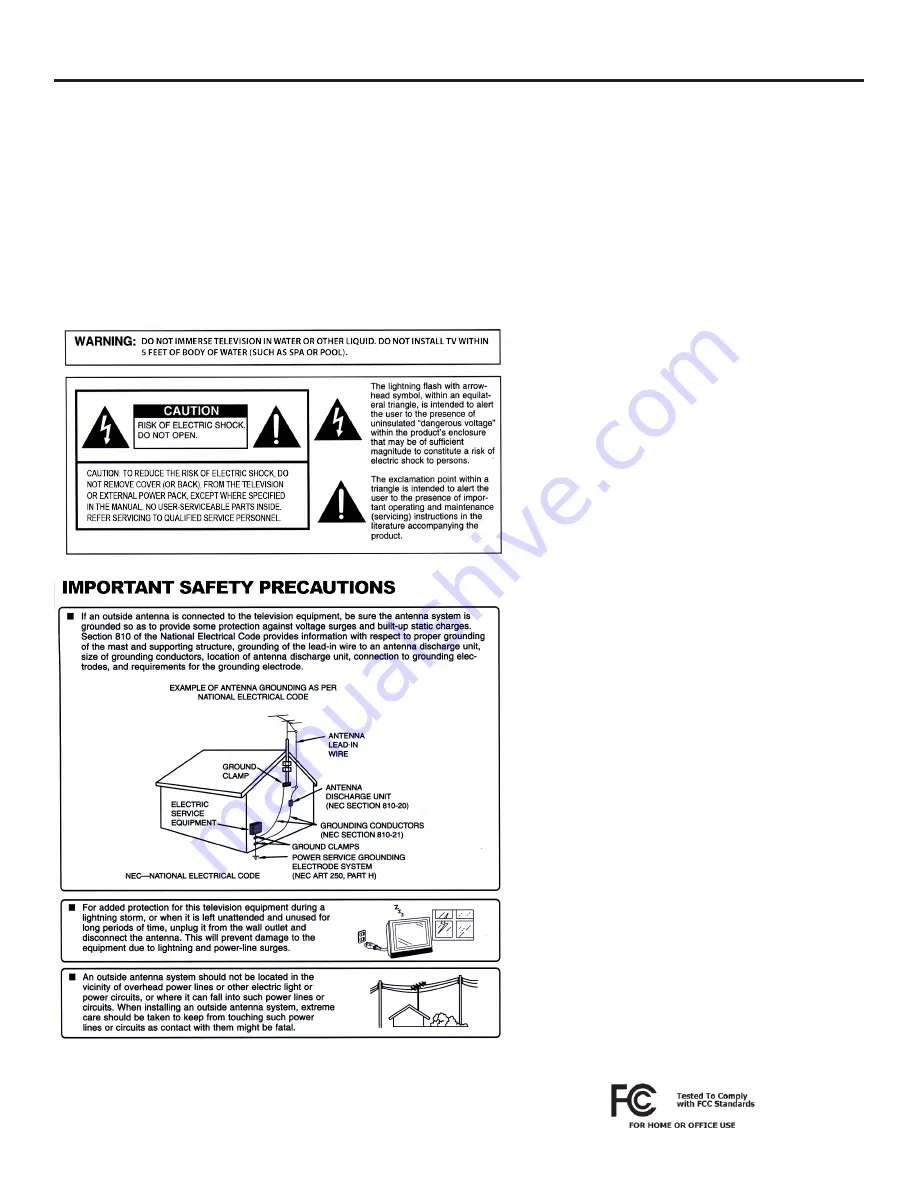
SunBriteTV Model SB-3214HD Operator’s Manual
Page 3
Important Safety Instructions
Cleaning Instructions:
See “Care of SunBriteTV” on page 32.
Attachments:
Do not use attachments not specifically recommended by the manufacturer. Use of improper attachments can
result in accidents.
Power Source:
SunBriteTV must operate on a power source indicated on the specification label. If you are not sure of the type of
power supply used in your home, consult your dealer or local power company. When using the TV outdoors, you must use a GFI-
protected AC outlet with “in-use” waterproof cover.
Installation:
Do not place the product on an unstable cart, stand, tripod, table, or anywhere the unit is not permanently installed.
Placing the product on an unstable place can cause the product to fall, resulting in potential serious personal injuries, as well as
damage to the product.
Precautions when Transporting the TV:
Carrying the television requires at least two people.
FCC Statement
This equipment complies with the limits for a Class B
digital device, pursuant to part 15 of the FCC Rules.
These limits are designed to provide reasonable
protection against harmful interference in a
residential installation. This equipment generates,
uses, and can radiate radio frequency energy
and, if not installed and used in accordance with
the instructions, may cause harmful interference
to radio communications. However, there is no
guarantee that interference will not occur in a
particular installation. If this equipment does cause
harmful interference to radio or television reception,
which can be determined by turning the equipment
off and on, the user is encouraged to try to correct
the interference by one or more of the following
measures:
1. Reorient or relocate the receiving antenna.
2. Increase the separation between the equipment
and receiver.
3. Connect the equipment into an outlet on a
circuit different from that to which the receiver is
connected.
4. Consult the dealer or an experienced radio/TV
technician for help.
Modifications not expressly approved by the
manufacturer could void the user’s authority to
operate the equipment under FCC rules. This device
complies with part 15 of the FCC Rules. Operation is
subject to the following two conditions:
1. This device may not cause harmful interference.
2. This device must accept any interference received,
including interference that may cause undesired
operation.




































