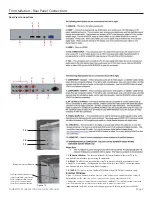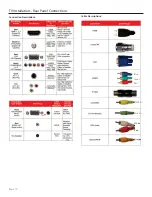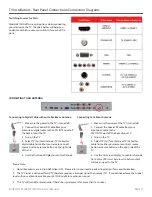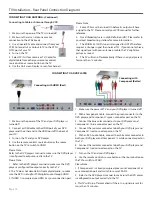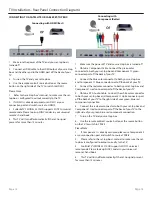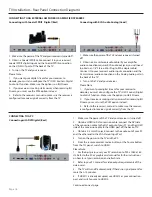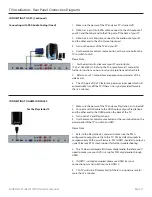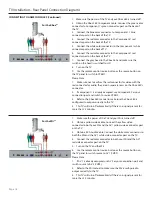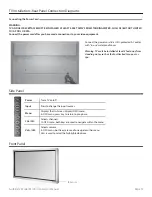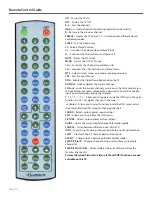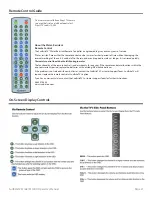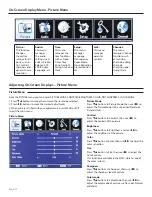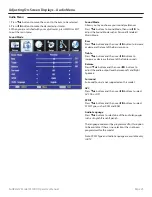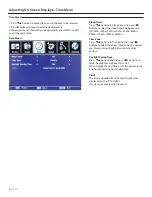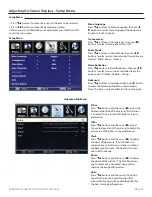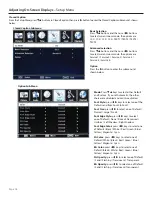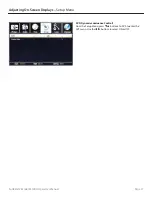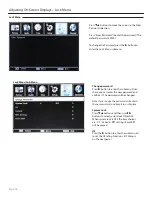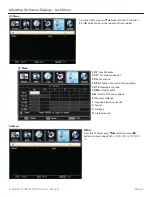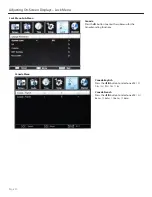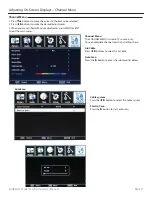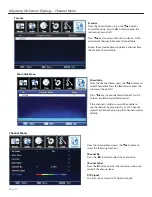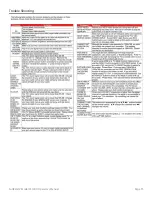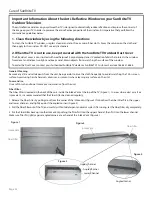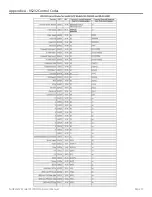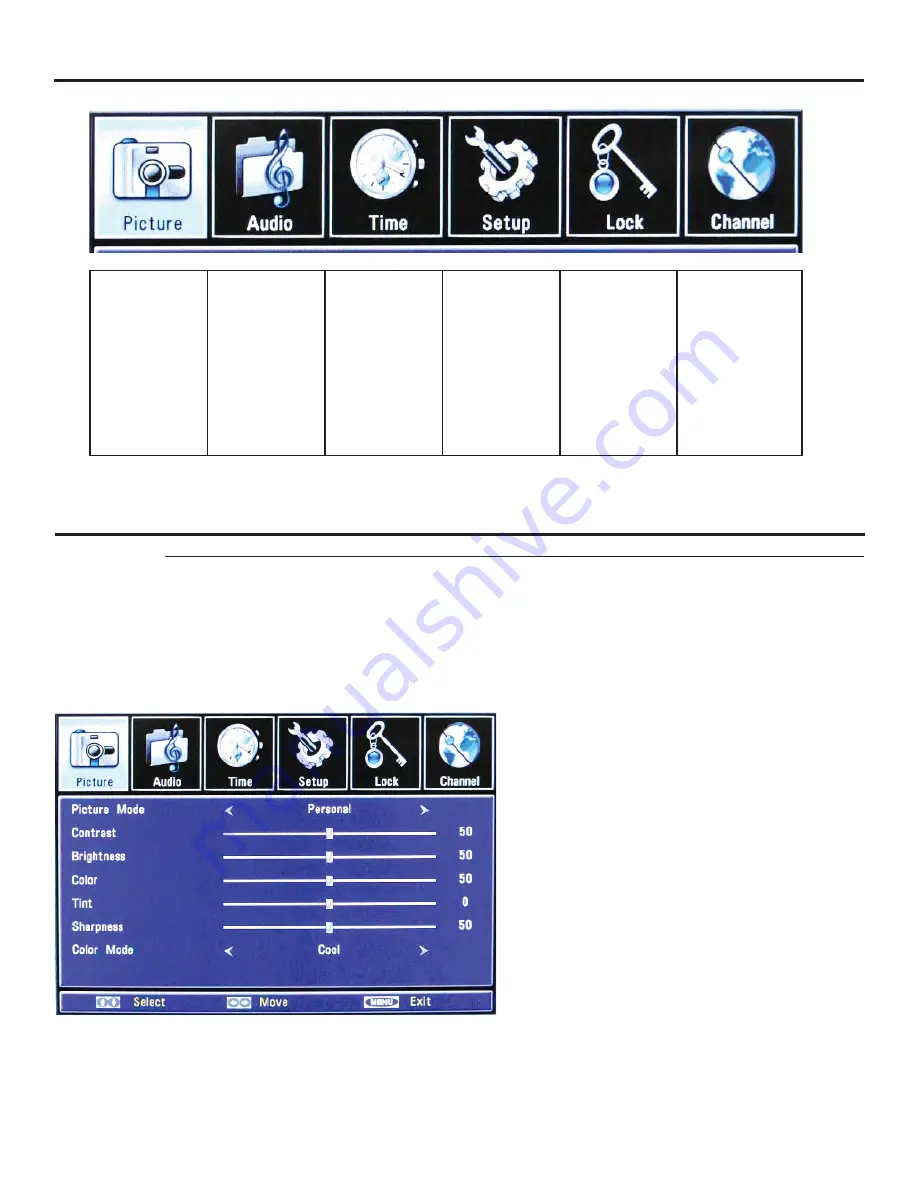
Page 22
On-Screen Display Menu - Picture Menu
Picture Menu
Picture:
This function
changes
the picture
settings for all
ports, such as
tint, contrast,
sharpness and
dynamic noise
reduction.
Audio:
This menu
manages
the audio
settings such
as Bass, Treble,
Balance, AVC,
SPDIF, Audio
Language, etc.
Time:
This menu
manages the
time functions
such as Sleep
Timer, Time
Zone, Daylight
Saving Time, and
Clock.
Setup:
This menu
manages
Language,
Transparency,
Zoom Mode,
Noise Reduction,
Closed Caption,
etc.
Lock:
This menu
manages
parental
controls.
Channel:
This menu
manages Channel
functions such
as scanning
channels, editing
channels,
checking signal
strength, etc.
From the PICTURE menu you can adjust PICTURE MODE, CONTRAST, BRIGHTNESS, COLOR, TINT SHARPRESS, COLOR MODE.
Picture Mode
Press
buttons to Picture Mode, then use
to
adjust the Picture Mode such as Personal/Standard/
Dynamic/Soft.
Contrast
Press
buttons to Contrast, then use
to
adjust the contrast of the picture.
Brightness
Press
buttons to Brightness, and use
to
adjust the brightness of the picture.
Color
Press
button to Color, then use
to adjust the
color saturation.
Tint
Press
button to Tint, then use
to adjust the
tint of picture.
This function is available in the NTSC, which is one of
the color systems.
Sharpness
Press
buttons to Sharpness, then use
to
adjust the sharpness level of picture.
Color mode
Press
buttons to Color Mode, then use
to
adjust the color mode of picture, such as Cool, Normal
and Warm
1. Press
buttons to move the cursor to the item to be selected.
2. Press
buttons to make the desired adjustments.
3. When you are satisfi ed with your adjustments, press MENU or EXIT
to exit the main menu.
Adjusting On-Screen Displays – Picture Menu
Picture Menu
Summary of Contents for 5510HD
Page 1: ...Operator s Manual Model 5510HD All Weather Outdoor LCD Television Revision 5510 T 100820 ...
Page 33: ...SunBriteTV Model 5510HD Operator s Manual Page 33 Trouble Shooting ...
Page 37: ...SunBriteTV Model 5510HD Operator s Manual Page 37 Appendix A RS232 Control Codes ...
Page 39: ...This page is intentionally left blank ...
Page 40: ...www sunbritetv com ...