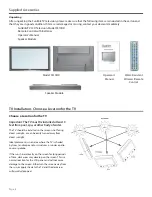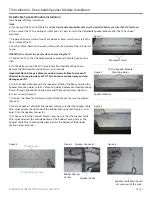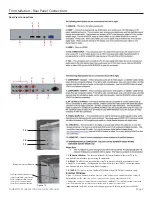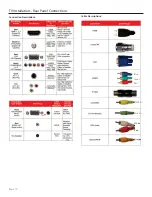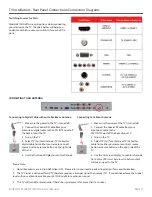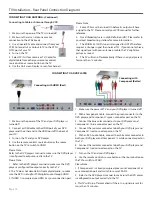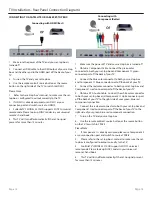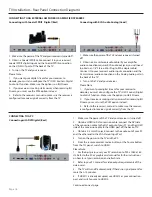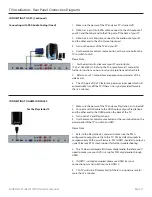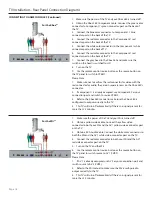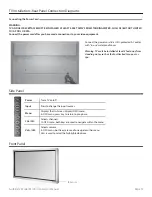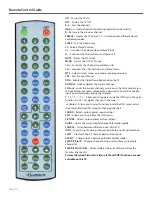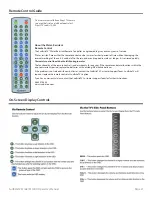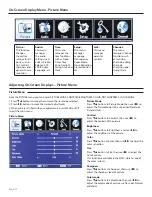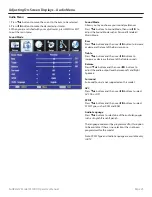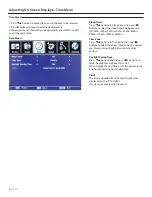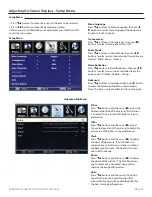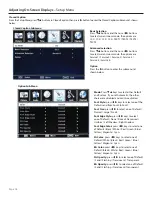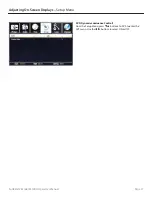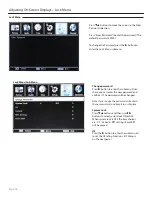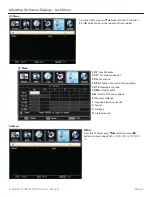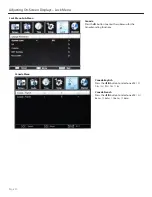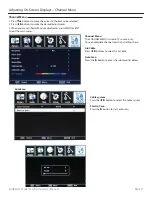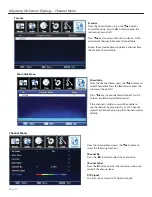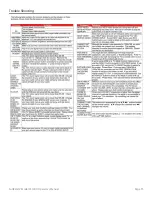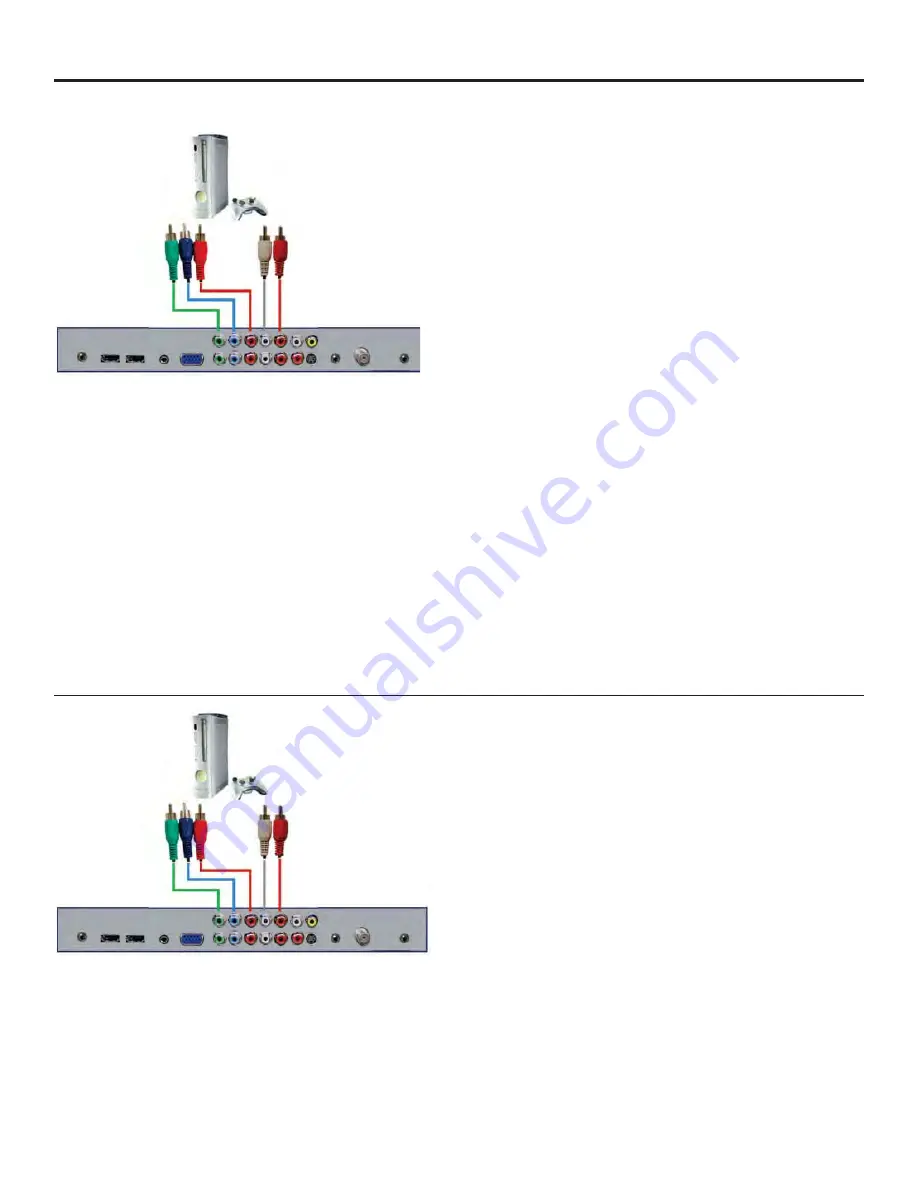
Page 18
TV Installation – Rear Panel Connection Diagrams
CONNECTING TO GAME CONSOLES (Continued)
For the Playstation 3
1. Make sure the power of the TV and your Xbox 360 is turned off .
2. Obtain the Xbox 360 Component Cable. Connect the green color
connector to Component 1’s green connector port on the back of
the TV.
3. Connect the blue color connector to Component 1’s blue
connector port on the back of the TV.
4. Connect the red color connector to the Component 1 red
connector port on the back of the TV.
5. Connect the white color connector to the Component 1 white
connector port on the back of TV.
6. Connect the red color connector to the Component 1 red
connector port on the back of the TV
7. Connect the gray head to the Xbox 360 and make sure the
switch on the head is switched to HD.
8. Turn on the TV.
9. Use the remote control source button or the source button on
the TV panel to switch to YPbPr1.
Please Note :
1. Make sure not to confuse the red connector for video with the
red connector for audio, they are on separate rows on the Xbox 360’s
connector.
2. If component 1 is already occupied, use Component 2 as your
connection port and switch to source YPbPr2.
3. Refer to the Xbox 360 manual to make sure the Xbox 360 is
confi gured to output correctly to the TV.
4. This TV will turn off automatically if there’s no signal present for
more than 15 minutes.
For the Xbox™
For the Playstation 3
1. Make sure the power of the TV and your Wii is turned off .
2. Obtain a yellow video cable. Connect the yellow video
connector to both your Wii and the AV 1 yellow video connector port
on the TV.
3. Obtain a RCA Audio Cable. Connect the white color connector to
both the Wii and the AV 1 white video connector port on the TV.
4. Connect the red color connector to both your Wii and the AV 1
red video connector port on the TV.
5. Turn on the TV and the Wii.
6. Use the remote control source button or the source button on
the TV panel to switch source to AV 1 (CVBS).
Please Note :
1. If AV 1 is already occupied, use AV 2 as your connection port and
switch source to AV 2 (CVBS).
3. Refer to the Wii manual to make sure the Wii is confi gured to
output correctly to the TV.
4. This TV will turn off automatically if there’s no signal present for
more than 15 minutes.
For the Wii™
Summary of Contents for 5510HD
Page 1: ...Operator s Manual Model 5510HD All Weather Outdoor LCD Television Revision 5510 T 100820 ...
Page 33: ...SunBriteTV Model 5510HD Operator s Manual Page 33 Trouble Shooting ...
Page 37: ...SunBriteTV Model 5510HD Operator s Manual Page 37 Appendix A RS232 Control Codes ...
Page 39: ...This page is intentionally left blank ...
Page 40: ...www sunbritetv com ...