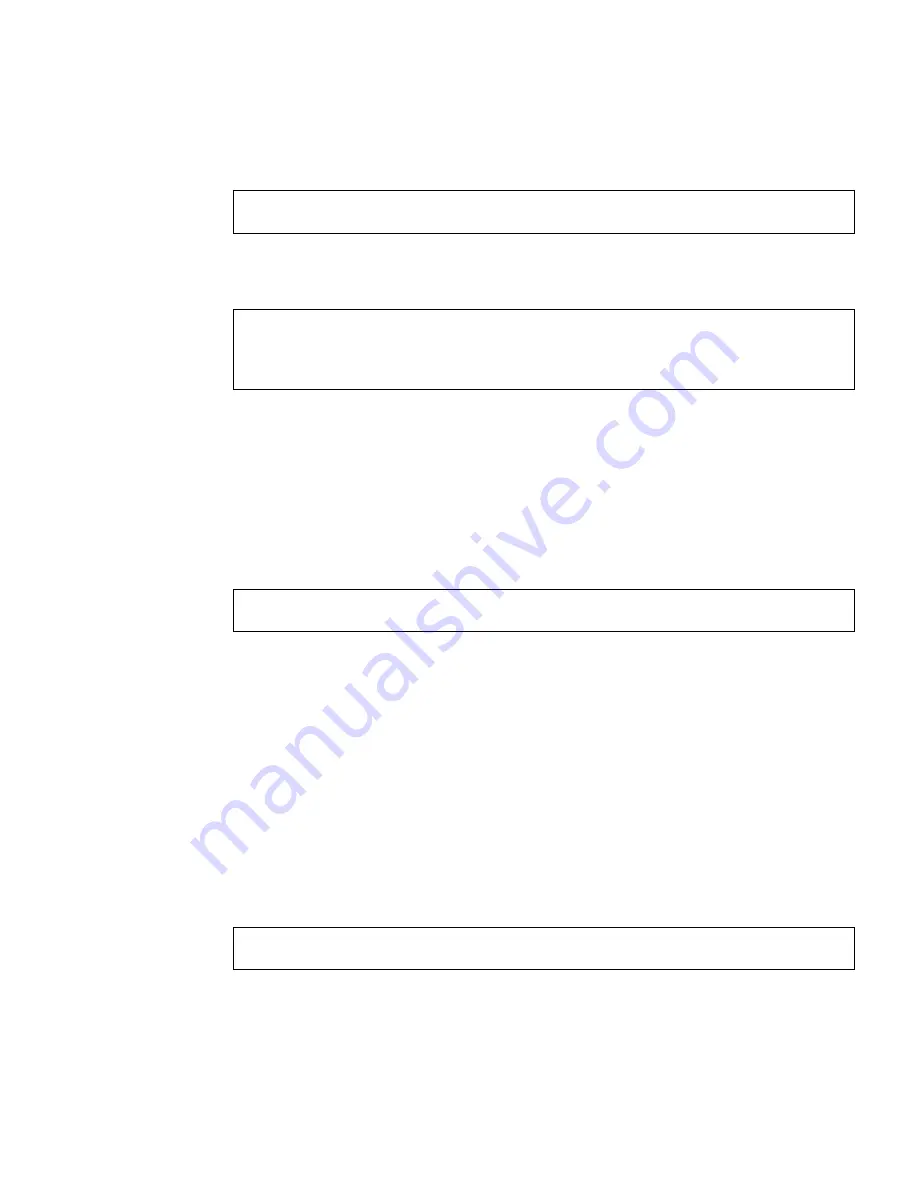
Chapter 2
Installing the Hardware and Software
17
6. Do a reconfiguration reboot of your system at the
ok
prompt to complete the
installation:
To use the Sun XVR-300 x8 graphics accelerator as a console, type at a Solaris
prompt:
This reboot creates the symbolic link
/dev/fb -> fbs/nfb0
. After the reboot,
the window system login appears on the monitor connected to the graphics card
cable video 1. If you did not set the OpenBoot configuration variables as
described in this step (
output-device
,
input-device
), the symbolic link is not
created and the window system will not start. You can resolve this by manually
creating the link
/bin/ln -s fbs/nfb0 /dev/fb
as root and rebooting the
Solaris OS.
To query the current state from Solaris, type:
If the screen and keyboard is already set, there is no need to change the input and
output devices.
If you have a mouse and keyboard attached, you should be presented with a
graphics console after rebooting.
▼
To Remove the Software
1. Log in as superuser.
2. Insert the Sun XVR-300 x8 graphics accelerator CD-ROM into the drive.
■
If the drive is already mounted, type the following, and go to Step 3:
ok
boot -r
# eeprom output-device=screen
# eeprom input-device=keyboard
# reboot -- -r
# eeprom | grep put
#
cd /cdrom/cdrom0
Summary of Contents for XVR-300 x8
Page 6: ...vi Sun XVR 300 x8 Graphics Accelerator User s Guide December 2008 ...
Page 8: ...viii Sun XVR 300 x8 Graphics Accelerator User s Guide December 2008 ...
Page 11: ...Regulatory Compliance Statements xi ...
Page 12: ...xii Sun XVR 300 x8 Graphics Accelerator User s Guide December 2008 ...
Page 14: ...xiv Sun XVR 300 x8 Graphics Accelerator User s Guide December 2008 ...
Page 18: ...xviii Sun XVR 300 x8 Graphics Accelerator User s Guide December 2008 ...
Page 40: ...22 Sun XVR 300 x8 Graphics Accelerator User s Guide December 2008 ...






























